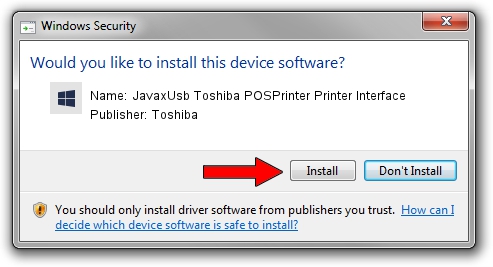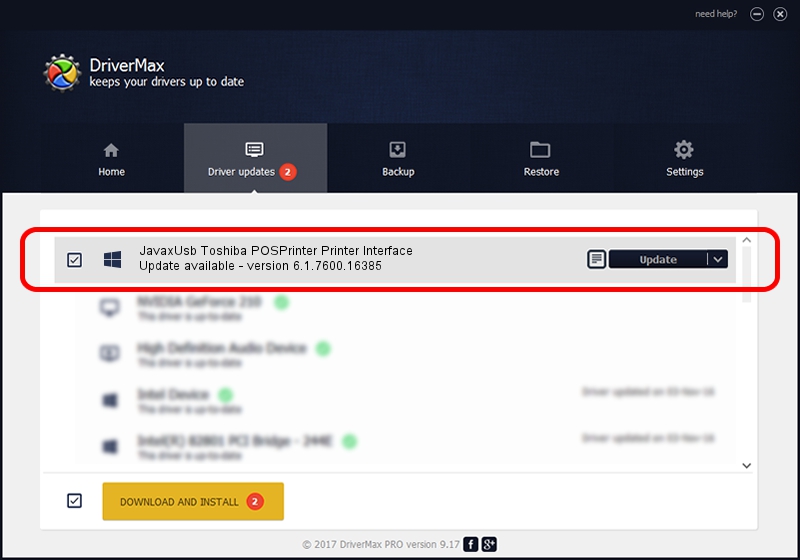Advertising seems to be blocked by your browser.
The ads help us provide this software and web site to you for free.
Please support our project by allowing our site to show ads.
Home /
Manufacturers /
Toshiba /
JavaxUsb Toshiba POSPrinter Printer Interface /
USB/VID_0F66&PID_4534&MI_01 /
6.1.7600.16385 Jun 10, 2015
Driver for Toshiba JavaxUsb Toshiba POSPrinter Printer Interface - downloading and installing it
JavaxUsb Toshiba POSPrinter Printer Interface is a JavaxUsbClass hardware device. This Windows driver was developed by Toshiba. The hardware id of this driver is USB/VID_0F66&PID_4534&MI_01; this string has to match your hardware.
1. Install Toshiba JavaxUsb Toshiba POSPrinter Printer Interface driver manually
- Download the setup file for Toshiba JavaxUsb Toshiba POSPrinter Printer Interface driver from the link below. This is the download link for the driver version 6.1.7600.16385 dated 2015-06-10.
- Run the driver installation file from a Windows account with the highest privileges (rights). If your UAC (User Access Control) is running then you will have to accept of the driver and run the setup with administrative rights.
- Follow the driver installation wizard, which should be quite straightforward. The driver installation wizard will scan your PC for compatible devices and will install the driver.
- Shutdown and restart your computer and enjoy the updated driver, as you can see it was quite smple.
Driver file size: 26449 bytes (25.83 KB)
This driver was installed by many users and received an average rating of 3.8 stars out of 23493 votes.
This driver is compatible with the following versions of Windows:
- This driver works on Windows 2000 32 bits
- This driver works on Windows Server 2003 32 bits
- This driver works on Windows XP 32 bits
- This driver works on Windows Vista 32 bits
- This driver works on Windows 7 32 bits
- This driver works on Windows 8 32 bits
- This driver works on Windows 8.1 32 bits
- This driver works on Windows 10 32 bits
- This driver works on Windows 11 32 bits
2. Using DriverMax to install Toshiba JavaxUsb Toshiba POSPrinter Printer Interface driver
The most important advantage of using DriverMax is that it will install the driver for you in the easiest possible way and it will keep each driver up to date, not just this one. How can you install a driver using DriverMax? Let's take a look!
- Open DriverMax and press on the yellow button that says ~SCAN FOR DRIVER UPDATES NOW~. Wait for DriverMax to scan and analyze each driver on your computer.
- Take a look at the list of driver updates. Scroll the list down until you find the Toshiba JavaxUsb Toshiba POSPrinter Printer Interface driver. Click the Update button.
- That's it, you installed your first driver!

Feb 4 2024 4:58PM / Written by Andreea Kartman for DriverMax
follow @DeeaKartman