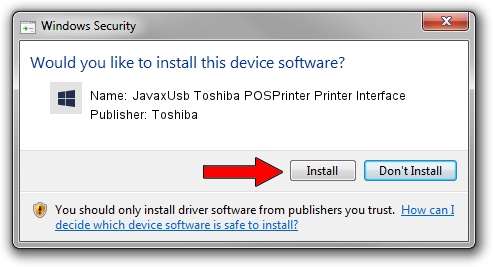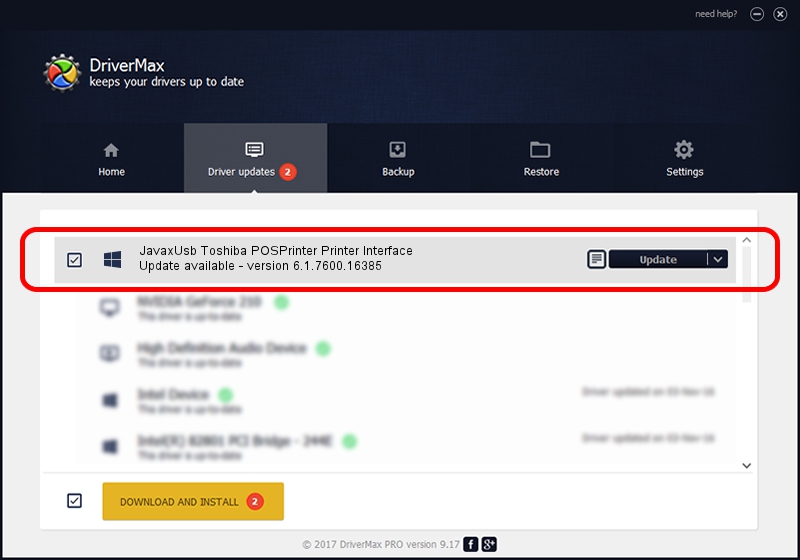Advertising seems to be blocked by your browser.
The ads help us provide this software and web site to you for free.
Please support our project by allowing our site to show ads.
Home /
Manufacturers /
Toshiba /
JavaxUsb Toshiba POSPrinter Printer Interface /
USB/VID_0F66&PID_4530&MI_01 /
6.1.7600.16385 Jan 25, 2016
Toshiba JavaxUsb Toshiba POSPrinter Printer Interface how to download and install the driver
JavaxUsb Toshiba POSPrinter Printer Interface is a JavaxUsbClass device. The developer of this driver was Toshiba. The hardware id of this driver is USB/VID_0F66&PID_4530&MI_01.
1. Install Toshiba JavaxUsb Toshiba POSPrinter Printer Interface driver manually
- You can download from the link below the driver setup file for the Toshiba JavaxUsb Toshiba POSPrinter Printer Interface driver. The archive contains version 6.1.7600.16385 released on 2016-01-25 of the driver.
- Run the driver installer file from a user account with administrative rights. If your UAC (User Access Control) is enabled please accept of the driver and run the setup with administrative rights.
- Follow the driver setup wizard, which will guide you; it should be quite easy to follow. The driver setup wizard will scan your PC and will install the right driver.
- When the operation finishes shutdown and restart your PC in order to use the updated driver. As you can see it was quite smple to install a Windows driver!
The file size of this driver is 38575 bytes (37.67 KB)
This driver was rated with an average of 4.2 stars by 66092 users.
This driver was released for the following versions of Windows:
- This driver works on Windows 2000 64 bits
- This driver works on Windows Server 2003 64 bits
- This driver works on Windows XP 64 bits
- This driver works on Windows Vista 64 bits
- This driver works on Windows 7 64 bits
- This driver works on Windows 8 64 bits
- This driver works on Windows 8.1 64 bits
- This driver works on Windows 10 64 bits
- This driver works on Windows 11 64 bits
2. Using DriverMax to install Toshiba JavaxUsb Toshiba POSPrinter Printer Interface driver
The most important advantage of using DriverMax is that it will setup the driver for you in the easiest possible way and it will keep each driver up to date, not just this one. How easy can you install a driver with DriverMax? Let's see!
- Start DriverMax and press on the yellow button named ~SCAN FOR DRIVER UPDATES NOW~. Wait for DriverMax to scan and analyze each driver on your computer.
- Take a look at the list of detected driver updates. Search the list until you find the Toshiba JavaxUsb Toshiba POSPrinter Printer Interface driver. Click on Update.
- That's all, the driver is now installed!

Aug 22 2024 7:38AM / Written by Daniel Statescu for DriverMax
follow @DanielStatescu