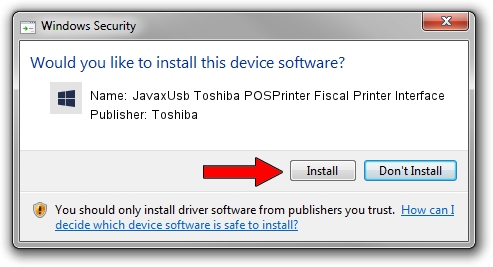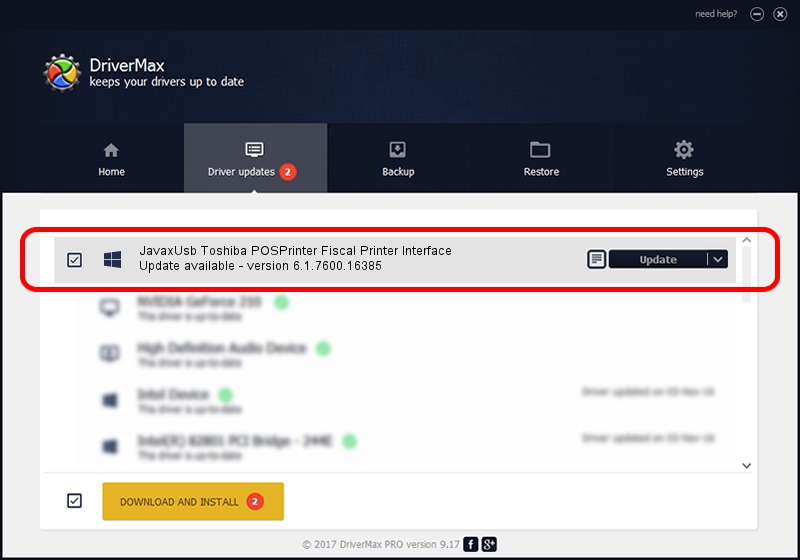Advertising seems to be blocked by your browser.
The ads help us provide this software and web site to you for free.
Please support our project by allowing our site to show ads.
Home /
Manufacturers /
Toshiba /
JavaxUsb Toshiba POSPrinter Fiscal Printer Interface /
USB/VID_0F66&PID_4538&MI_01 /
6.1.7600.16385 Jan 25, 2016
Toshiba JavaxUsb Toshiba POSPrinter Fiscal Printer Interface - two ways of downloading and installing the driver
JavaxUsb Toshiba POSPrinter Fiscal Printer Interface is a JavaxUsbClass device. The Windows version of this driver was developed by Toshiba. In order to make sure you are downloading the exact right driver the hardware id is USB/VID_0F66&PID_4538&MI_01.
1. Toshiba JavaxUsb Toshiba POSPrinter Fiscal Printer Interface driver - how to install it manually
- You can download from the link below the driver installer file for the Toshiba JavaxUsb Toshiba POSPrinter Fiscal Printer Interface driver. The archive contains version 6.1.7600.16385 dated 2016-01-25 of the driver.
- Run the driver installer file from a user account with the highest privileges (rights). If your UAC (User Access Control) is enabled please accept of the driver and run the setup with administrative rights.
- Follow the driver setup wizard, which will guide you; it should be pretty easy to follow. The driver setup wizard will scan your PC and will install the right driver.
- When the operation finishes shutdown and restart your PC in order to use the updated driver. It is as simple as that to install a Windows driver!
Driver file size: 38575 bytes (37.67 KB)
This driver was installed by many users and received an average rating of 4.3 stars out of 65884 votes.
This driver is fully compatible with the following versions of Windows:
- This driver works on Windows 2000 64 bits
- This driver works on Windows Server 2003 64 bits
- This driver works on Windows XP 64 bits
- This driver works on Windows Vista 64 bits
- This driver works on Windows 7 64 bits
- This driver works on Windows 8 64 bits
- This driver works on Windows 8.1 64 bits
- This driver works on Windows 10 64 bits
- This driver works on Windows 11 64 bits
2. How to use DriverMax to install Toshiba JavaxUsb Toshiba POSPrinter Fiscal Printer Interface driver
The advantage of using DriverMax is that it will install the driver for you in just a few seconds and it will keep each driver up to date, not just this one. How can you install a driver using DriverMax? Let's see!
- Start DriverMax and push on the yellow button that says ~SCAN FOR DRIVER UPDATES NOW~. Wait for DriverMax to analyze each driver on your computer.
- Take a look at the list of available driver updates. Search the list until you locate the Toshiba JavaxUsb Toshiba POSPrinter Fiscal Printer Interface driver. Click the Update button.
- Finished installing the driver!

Aug 22 2024 7:40AM / Written by Daniel Statescu for DriverMax
follow @DanielStatescu