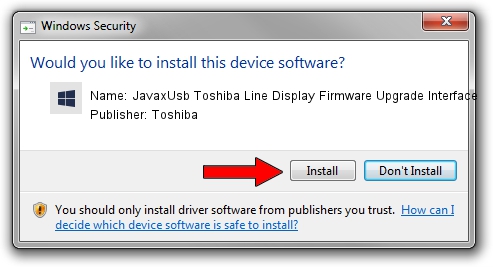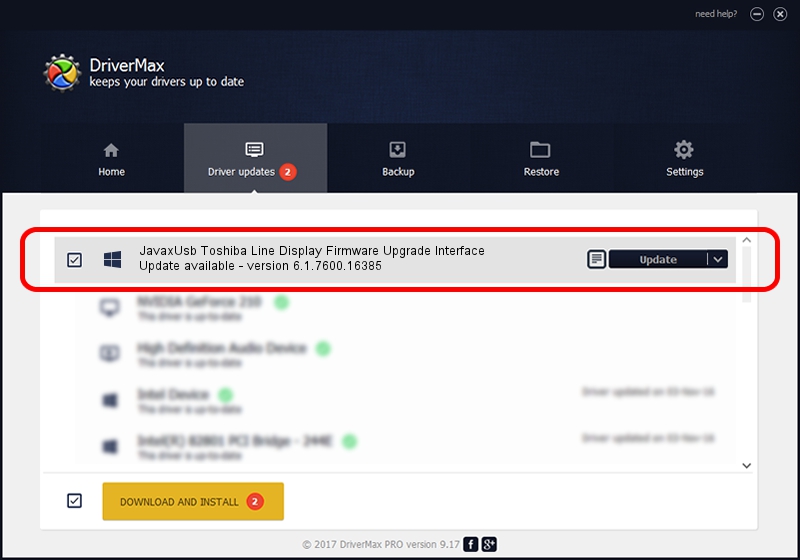Advertising seems to be blocked by your browser.
The ads help us provide this software and web site to you for free.
Please support our project by allowing our site to show ads.
Home /
Manufacturers /
Toshiba /
JavaxUsb Toshiba Line Display Firmware Upgrade Interface /
USB/VID_0F66&PID_452A&MI_00 /
6.1.7600.16385 Jun 10, 2015
Toshiba JavaxUsb Toshiba Line Display Firmware Upgrade Interface driver download and installation
JavaxUsb Toshiba Line Display Firmware Upgrade Interface is a JavaxUsbClass hardware device. This Windows driver was developed by Toshiba. In order to make sure you are downloading the exact right driver the hardware id is USB/VID_0F66&PID_452A&MI_00.
1. Install Toshiba JavaxUsb Toshiba Line Display Firmware Upgrade Interface driver manually
- Download the driver setup file for Toshiba JavaxUsb Toshiba Line Display Firmware Upgrade Interface driver from the location below. This is the download link for the driver version 6.1.7600.16385 dated 2015-06-10.
- Run the driver setup file from a Windows account with administrative rights. If your User Access Control (UAC) is started then you will have to confirm the installation of the driver and run the setup with administrative rights.
- Go through the driver setup wizard, which should be pretty straightforward. The driver setup wizard will analyze your PC for compatible devices and will install the driver.
- Shutdown and restart your computer and enjoy the fresh driver, it is as simple as that.
File size of the driver: 26449 bytes (25.83 KB)
This driver was installed by many users and received an average rating of 3.5 stars out of 23423 votes.
This driver will work for the following versions of Windows:
- This driver works on Windows 2000 32 bits
- This driver works on Windows Server 2003 32 bits
- This driver works on Windows XP 32 bits
- This driver works on Windows Vista 32 bits
- This driver works on Windows 7 32 bits
- This driver works on Windows 8 32 bits
- This driver works on Windows 8.1 32 bits
- This driver works on Windows 10 32 bits
- This driver works on Windows 11 32 bits
2. Using DriverMax to install Toshiba JavaxUsb Toshiba Line Display Firmware Upgrade Interface driver
The most important advantage of using DriverMax is that it will setup the driver for you in just a few seconds and it will keep each driver up to date. How can you install a driver using DriverMax? Let's follow a few steps!
- Start DriverMax and push on the yellow button that says ~SCAN FOR DRIVER UPDATES NOW~. Wait for DriverMax to scan and analyze each driver on your computer.
- Take a look at the list of available driver updates. Search the list until you find the Toshiba JavaxUsb Toshiba Line Display Firmware Upgrade Interface driver. Click the Update button.
- That's all, the driver is now installed!

Feb 4 2024 4:57PM / Written by Dan Armano for DriverMax
follow @danarm