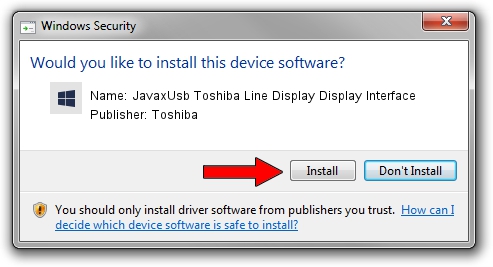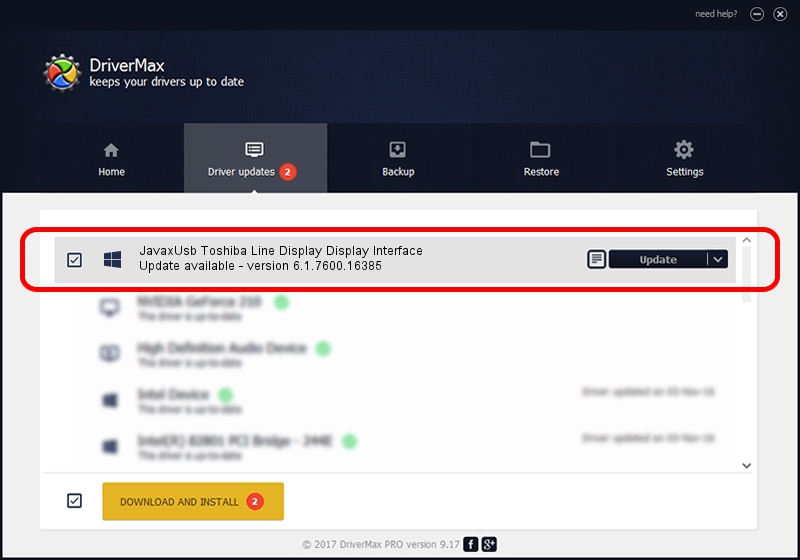Advertising seems to be blocked by your browser.
The ads help us provide this software and web site to you for free.
Please support our project by allowing our site to show ads.
Home /
Manufacturers /
Toshiba /
JavaxUsb Toshiba Line Display Display Interface /
USB/VID_0F66&PID_452A&MI_01 /
6.1.7600.16385 Jun 10, 2015
Toshiba JavaxUsb Toshiba Line Display Display Interface - two ways of downloading and installing the driver
JavaxUsb Toshiba Line Display Display Interface is a JavaxUsbClass device. The developer of this driver was Toshiba. USB/VID_0F66&PID_452A&MI_01 is the matching hardware id of this device.
1. Toshiba JavaxUsb Toshiba Line Display Display Interface - install the driver manually
- Download the setup file for Toshiba JavaxUsb Toshiba Line Display Display Interface driver from the location below. This download link is for the driver version 6.1.7600.16385 dated 2015-06-10.
- Run the driver installation file from a Windows account with administrative rights. If your UAC (User Access Control) is running then you will have to accept of the driver and run the setup with administrative rights.
- Follow the driver installation wizard, which should be quite easy to follow. The driver installation wizard will scan your PC for compatible devices and will install the driver.
- Shutdown and restart your PC and enjoy the fresh driver, it is as simple as that.
Size of this driver: 26449 bytes (25.83 KB)
This driver received an average rating of 3.9 stars out of 23435 votes.
This driver is fully compatible with the following versions of Windows:
- This driver works on Windows 2000 32 bits
- This driver works on Windows Server 2003 32 bits
- This driver works on Windows XP 32 bits
- This driver works on Windows Vista 32 bits
- This driver works on Windows 7 32 bits
- This driver works on Windows 8 32 bits
- This driver works on Windows 8.1 32 bits
- This driver works on Windows 10 32 bits
- This driver works on Windows 11 32 bits
2. The easy way: using DriverMax to install Toshiba JavaxUsb Toshiba Line Display Display Interface driver
The advantage of using DriverMax is that it will setup the driver for you in the easiest possible way and it will keep each driver up to date. How can you install a driver with DriverMax? Let's take a look!
- Start DriverMax and click on the yellow button that says ~SCAN FOR DRIVER UPDATES NOW~. Wait for DriverMax to scan and analyze each driver on your computer.
- Take a look at the list of detected driver updates. Search the list until you locate the Toshiba JavaxUsb Toshiba Line Display Display Interface driver. Click on Update.
- That's it, you installed your first driver!

Feb 4 2024 4:57PM / Written by Daniel Statescu for DriverMax
follow @DanielStatescu