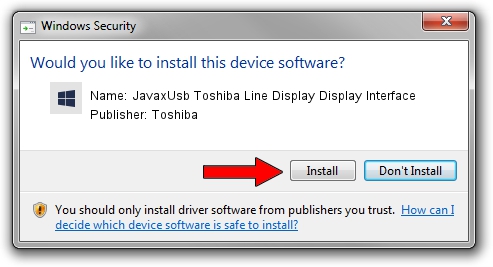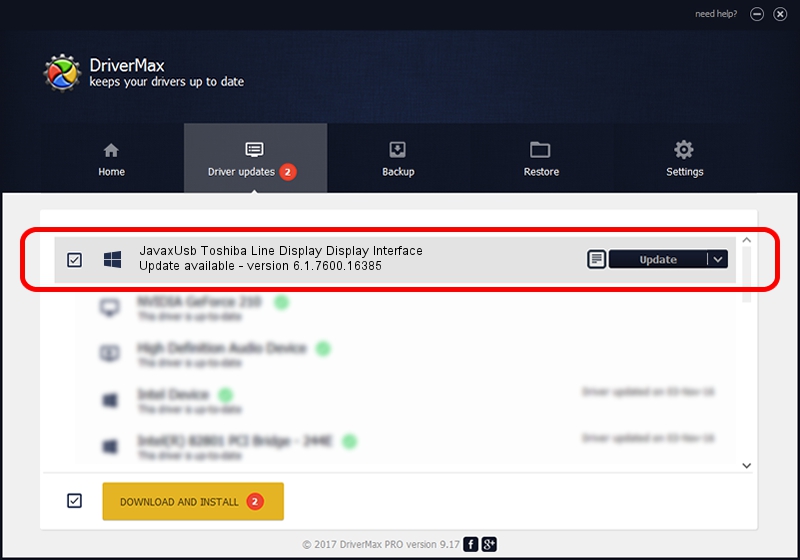Advertising seems to be blocked by your browser.
The ads help us provide this software and web site to you for free.
Please support our project by allowing our site to show ads.
Home /
Manufacturers /
Toshiba /
JavaxUsb Toshiba Line Display Display Interface /
USB/VID_0F66&PID_4526&MI_01 /
6.1.7600.16385 Jun 10, 2015
Toshiba JavaxUsb Toshiba Line Display Display Interface how to download and install the driver
JavaxUsb Toshiba Line Display Display Interface is a JavaxUsbClass hardware device. This Windows driver was developed by Toshiba. The hardware id of this driver is USB/VID_0F66&PID_4526&MI_01; this string has to match your hardware.
1. Toshiba JavaxUsb Toshiba Line Display Display Interface driver - how to install it manually
- Download the driver setup file for Toshiba JavaxUsb Toshiba Line Display Display Interface driver from the link below. This download link is for the driver version 6.1.7600.16385 dated 2015-06-10.
- Start the driver installation file from a Windows account with administrative rights. If your UAC (User Access Control) is started then you will have to confirm the installation of the driver and run the setup with administrative rights.
- Go through the driver installation wizard, which should be pretty straightforward. The driver installation wizard will analyze your PC for compatible devices and will install the driver.
- Restart your computer and enjoy the new driver, it is as simple as that.
Download size of the driver: 26449 bytes (25.83 KB)
Driver rating 3.4 stars out of 23571 votes.
This driver is fully compatible with the following versions of Windows:
- This driver works on Windows 2000 32 bits
- This driver works on Windows Server 2003 32 bits
- This driver works on Windows XP 32 bits
- This driver works on Windows Vista 32 bits
- This driver works on Windows 7 32 bits
- This driver works on Windows 8 32 bits
- This driver works on Windows 8.1 32 bits
- This driver works on Windows 10 32 bits
- This driver works on Windows 11 32 bits
2. The easy way: using DriverMax to install Toshiba JavaxUsb Toshiba Line Display Display Interface driver
The most important advantage of using DriverMax is that it will setup the driver for you in the easiest possible way and it will keep each driver up to date, not just this one. How easy can you install a driver using DriverMax? Let's follow a few steps!
- Start DriverMax and click on the yellow button that says ~SCAN FOR DRIVER UPDATES NOW~. Wait for DriverMax to scan and analyze each driver on your PC.
- Take a look at the list of driver updates. Scroll the list down until you find the Toshiba JavaxUsb Toshiba Line Display Display Interface driver. Click on Update.
- That's all, the driver is now installed!

Feb 4 2024 4:57PM / Written by Andreea Kartman for DriverMax
follow @DeeaKartman