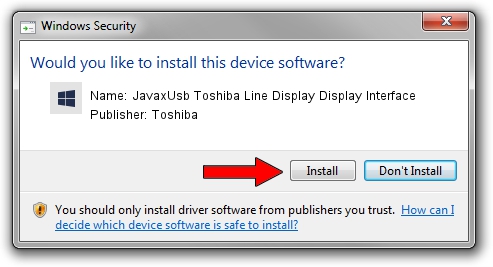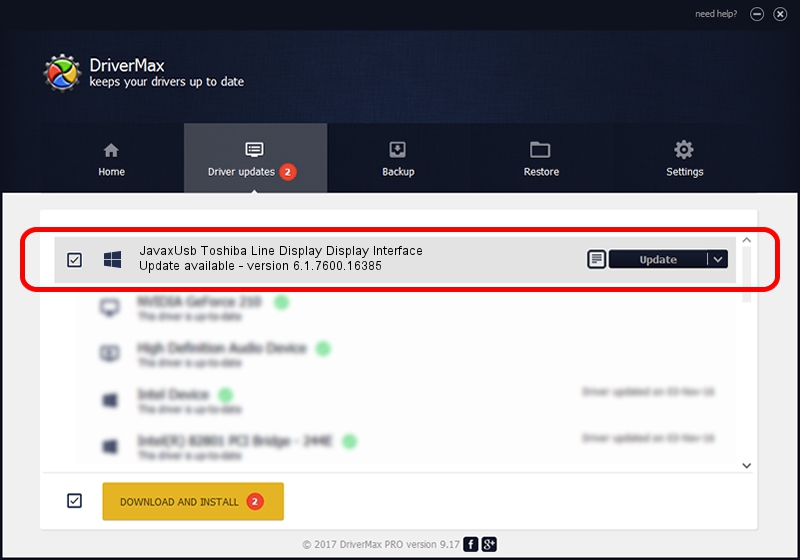Advertising seems to be blocked by your browser.
The ads help us provide this software and web site to you for free.
Please support our project by allowing our site to show ads.
Home /
Manufacturers /
Toshiba /
JavaxUsb Toshiba Line Display Display Interface /
USB/VID_0F66&PID_4524&MI_01 /
6.1.7600.16385 Jun 10, 2015
Download and install Toshiba JavaxUsb Toshiba Line Display Display Interface driver
JavaxUsb Toshiba Line Display Display Interface is a JavaxUsbClass device. The Windows version of this driver was developed by Toshiba. The hardware id of this driver is USB/VID_0F66&PID_4524&MI_01; this string has to match your hardware.
1. Manually install Toshiba JavaxUsb Toshiba Line Display Display Interface driver
- You can download from the link below the driver installer file for the Toshiba JavaxUsb Toshiba Line Display Display Interface driver. The archive contains version 6.1.7600.16385 released on 2015-06-10 of the driver.
- Start the driver installer file from a user account with the highest privileges (rights). If your User Access Control Service (UAC) is started please accept of the driver and run the setup with administrative rights.
- Go through the driver installation wizard, which will guide you; it should be quite easy to follow. The driver installation wizard will analyze your computer and will install the right driver.
- When the operation finishes shutdown and restart your PC in order to use the updated driver. As you can see it was quite smple to install a Windows driver!
Download size of the driver: 26449 bytes (25.83 KB)
This driver received an average rating of 3.8 stars out of 23523 votes.
This driver is fully compatible with the following versions of Windows:
- This driver works on Windows 2000 32 bits
- This driver works on Windows Server 2003 32 bits
- This driver works on Windows XP 32 bits
- This driver works on Windows Vista 32 bits
- This driver works on Windows 7 32 bits
- This driver works on Windows 8 32 bits
- This driver works on Windows 8.1 32 bits
- This driver works on Windows 10 32 bits
- This driver works on Windows 11 32 bits
2. Using DriverMax to install Toshiba JavaxUsb Toshiba Line Display Display Interface driver
The most important advantage of using DriverMax is that it will setup the driver for you in just a few seconds and it will keep each driver up to date. How can you install a driver with DriverMax? Let's see!
- Open DriverMax and click on the yellow button that says ~SCAN FOR DRIVER UPDATES NOW~. Wait for DriverMax to scan and analyze each driver on your computer.
- Take a look at the list of detected driver updates. Scroll the list down until you find the Toshiba JavaxUsb Toshiba Line Display Display Interface driver. Click the Update button.
- That's it, you installed your first driver!

Feb 4 2024 4:56PM / Written by Dan Armano for DriverMax
follow @danarm