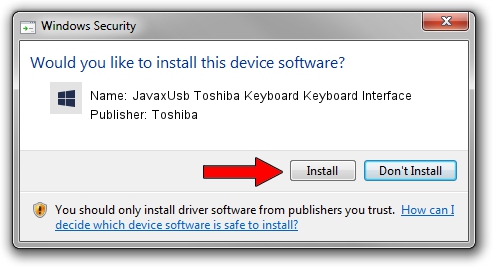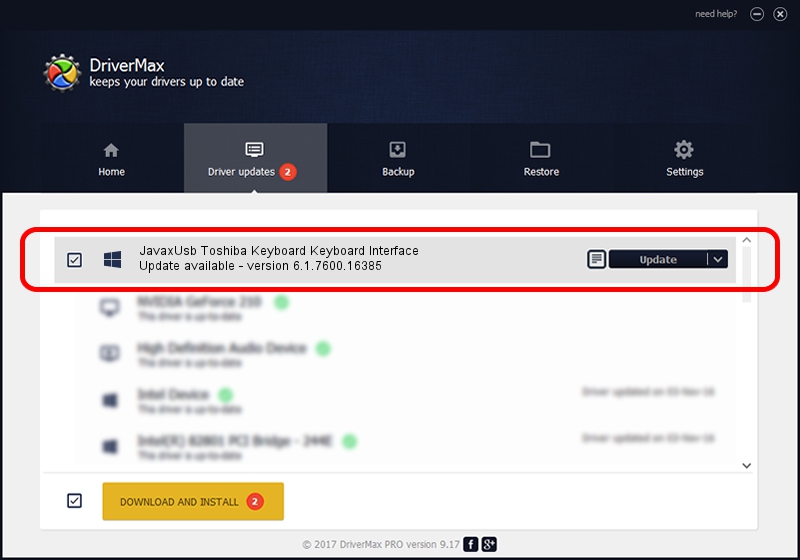Advertising seems to be blocked by your browser.
The ads help us provide this software and web site to you for free.
Please support our project by allowing our site to show ads.
Home /
Manufacturers /
Toshiba /
JavaxUsb Toshiba Keyboard Keyboard Interface /
USB/VID_0F66&PID_487C&MI_00 /
6.1.7600.16385 Jan 25, 2016
Download and install Toshiba JavaxUsb Toshiba Keyboard Keyboard Interface driver
JavaxUsb Toshiba Keyboard Keyboard Interface is a JavaxUsbClass device. This driver was developed by Toshiba. The hardware id of this driver is USB/VID_0F66&PID_487C&MI_00.
1. How to manually install Toshiba JavaxUsb Toshiba Keyboard Keyboard Interface driver
- Download the driver setup file for Toshiba JavaxUsb Toshiba Keyboard Keyboard Interface driver from the location below. This is the download link for the driver version 6.1.7600.16385 released on 2016-01-25.
- Run the driver installation file from a Windows account with the highest privileges (rights). If your User Access Control Service (UAC) is running then you will have to accept of the driver and run the setup with administrative rights.
- Follow the driver installation wizard, which should be pretty easy to follow. The driver installation wizard will scan your PC for compatible devices and will install the driver.
- Restart your computer and enjoy the fresh driver, as you can see it was quite smple.
Size of this driver: 38575 bytes (37.67 KB)
This driver was installed by many users and received an average rating of 4.1 stars out of 65609 votes.
This driver is fully compatible with the following versions of Windows:
- This driver works on Windows 2000 64 bits
- This driver works on Windows Server 2003 64 bits
- This driver works on Windows XP 64 bits
- This driver works on Windows Vista 64 bits
- This driver works on Windows 7 64 bits
- This driver works on Windows 8 64 bits
- This driver works on Windows 8.1 64 bits
- This driver works on Windows 10 64 bits
- This driver works on Windows 11 64 bits
2. The easy way: using DriverMax to install Toshiba JavaxUsb Toshiba Keyboard Keyboard Interface driver
The advantage of using DriverMax is that it will setup the driver for you in just a few seconds and it will keep each driver up to date, not just this one. How easy can you install a driver using DriverMax? Let's take a look!
- Start DriverMax and push on the yellow button named ~SCAN FOR DRIVER UPDATES NOW~. Wait for DriverMax to analyze each driver on your computer.
- Take a look at the list of detected driver updates. Search the list until you locate the Toshiba JavaxUsb Toshiba Keyboard Keyboard Interface driver. Click on Update.
- That's it, you installed your first driver!

Aug 22 2024 8:10AM / Written by Daniel Statescu for DriverMax
follow @DanielStatescu