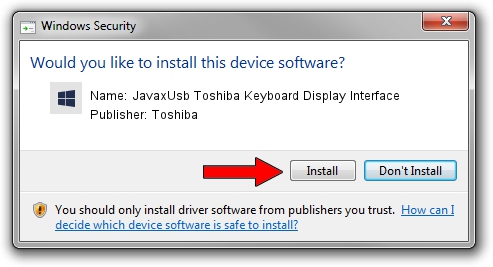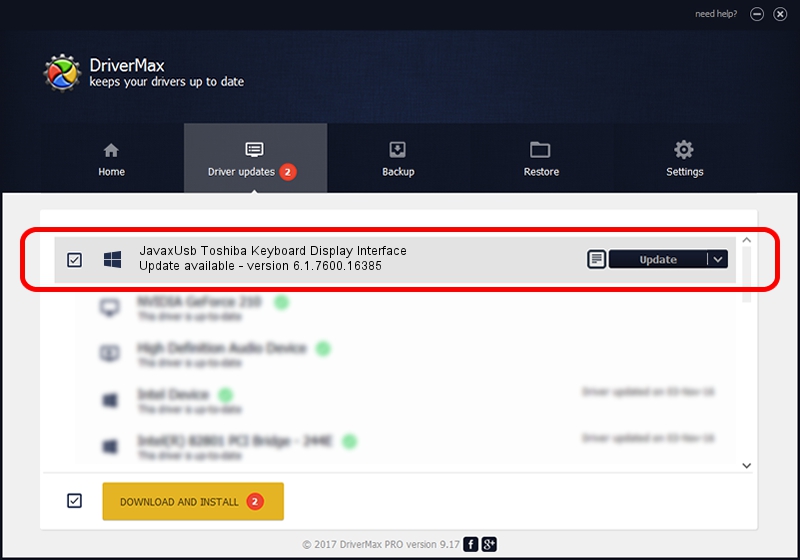Advertising seems to be blocked by your browser.
The ads help us provide this software and web site to you for free.
Please support our project by allowing our site to show ads.
Home /
Manufacturers /
Toshiba /
JavaxUsb Toshiba Keyboard Display Interface /
USB/VID_0F66&PID_4809&MI_04 /
6.1.7600.16385 Jun 10, 2015
Download and install Toshiba JavaxUsb Toshiba Keyboard Display Interface driver
JavaxUsb Toshiba Keyboard Display Interface is a JavaxUsbClass hardware device. The developer of this driver was Toshiba. In order to make sure you are downloading the exact right driver the hardware id is USB/VID_0F66&PID_4809&MI_04.
1. Toshiba JavaxUsb Toshiba Keyboard Display Interface driver - how to install it manually
- Download the driver setup file for Toshiba JavaxUsb Toshiba Keyboard Display Interface driver from the link below. This download link is for the driver version 6.1.7600.16385 dated 2015-06-10.
- Run the driver installation file from a Windows account with administrative rights. If your UAC (User Access Control) is started then you will have to confirm the installation of the driver and run the setup with administrative rights.
- Follow the driver setup wizard, which should be pretty straightforward. The driver setup wizard will scan your PC for compatible devices and will install the driver.
- Shutdown and restart your computer and enjoy the fresh driver, it is as simple as that.
The file size of this driver is 26449 bytes (25.83 KB)
This driver received an average rating of 3.8 stars out of 22290 votes.
This driver is compatible with the following versions of Windows:
- This driver works on Windows 2000 32 bits
- This driver works on Windows Server 2003 32 bits
- This driver works on Windows XP 32 bits
- This driver works on Windows Vista 32 bits
- This driver works on Windows 7 32 bits
- This driver works on Windows 8 32 bits
- This driver works on Windows 8.1 32 bits
- This driver works on Windows 10 32 bits
- This driver works on Windows 11 32 bits
2. How to install Toshiba JavaxUsb Toshiba Keyboard Display Interface driver using DriverMax
The advantage of using DriverMax is that it will install the driver for you in just a few seconds and it will keep each driver up to date, not just this one. How can you install a driver using DriverMax? Let's follow a few steps!
- Open DriverMax and click on the yellow button that says ~SCAN FOR DRIVER UPDATES NOW~. Wait for DriverMax to analyze each driver on your computer.
- Take a look at the list of detected driver updates. Search the list until you find the Toshiba JavaxUsb Toshiba Keyboard Display Interface driver. Click on Update.
- Enjoy using the updated driver! :)

Feb 4 2024 5:20PM / Written by Daniel Statescu for DriverMax
follow @DanielStatescu