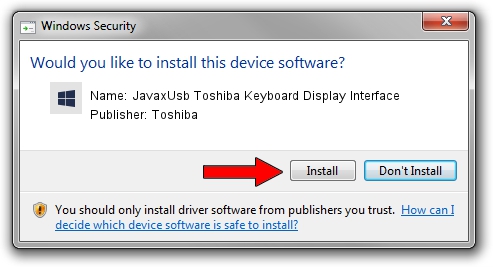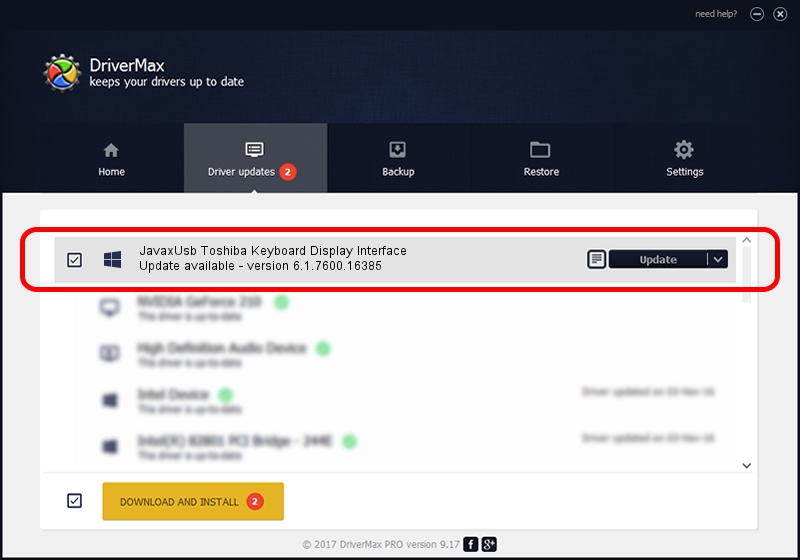Advertising seems to be blocked by your browser.
The ads help us provide this software and web site to you for free.
Please support our project by allowing our site to show ads.
Home /
Manufacturers /
Toshiba /
JavaxUsb Toshiba Keyboard Display Interface /
USB/VID_0F66&PID_4804&MI_04 /
6.1.7600.16385 Jan 25, 2016
Toshiba JavaxUsb Toshiba Keyboard Display Interface - two ways of downloading and installing the driver
JavaxUsb Toshiba Keyboard Display Interface is a JavaxUsbClass device. The Windows version of this driver was developed by Toshiba. The hardware id of this driver is USB/VID_0F66&PID_4804&MI_04; this string has to match your hardware.
1. Manually install Toshiba JavaxUsb Toshiba Keyboard Display Interface driver
- Download the setup file for Toshiba JavaxUsb Toshiba Keyboard Display Interface driver from the link below. This is the download link for the driver version 6.1.7600.16385 released on 2016-01-25.
- Start the driver installation file from a Windows account with the highest privileges (rights). If your UAC (User Access Control) is running then you will have to confirm the installation of the driver and run the setup with administrative rights.
- Go through the driver setup wizard, which should be pretty easy to follow. The driver setup wizard will analyze your PC for compatible devices and will install the driver.
- Shutdown and restart your computer and enjoy the fresh driver, it is as simple as that.
Size of this driver: 38575 bytes (37.67 KB)
This driver was installed by many users and received an average rating of 4.8 stars out of 65086 votes.
This driver will work for the following versions of Windows:
- This driver works on Windows 2000 64 bits
- This driver works on Windows Server 2003 64 bits
- This driver works on Windows XP 64 bits
- This driver works on Windows Vista 64 bits
- This driver works on Windows 7 64 bits
- This driver works on Windows 8 64 bits
- This driver works on Windows 8.1 64 bits
- This driver works on Windows 10 64 bits
- This driver works on Windows 11 64 bits
2. How to use DriverMax to install Toshiba JavaxUsb Toshiba Keyboard Display Interface driver
The most important advantage of using DriverMax is that it will setup the driver for you in just a few seconds and it will keep each driver up to date. How easy can you install a driver with DriverMax? Let's follow a few steps!
- Start DriverMax and press on the yellow button named ~SCAN FOR DRIVER UPDATES NOW~. Wait for DriverMax to scan and analyze each driver on your PC.
- Take a look at the list of detected driver updates. Scroll the list down until you locate the Toshiba JavaxUsb Toshiba Keyboard Display Interface driver. Click the Update button.
- That's all, the driver is now installed!

Aug 22 2024 7:57AM / Written by Dan Armano for DriverMax
follow @danarm