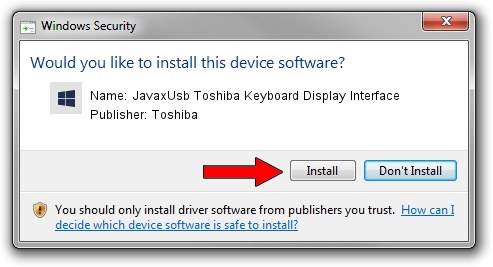Advertising seems to be blocked by your browser.
The ads help us provide this software and web site to you for free.
Please support our project by allowing our site to show ads.
Home /
Manufacturers /
Toshiba /
JavaxUsb Toshiba Keyboard Display Interface /
USB/VID_0F66&PID_4802&MI_04 /
6.1.7600.16385 Jan 25, 2016
Toshiba JavaxUsb Toshiba Keyboard Display Interface driver download and installation
JavaxUsb Toshiba Keyboard Display Interface is a JavaxUsbClass hardware device. The developer of this driver was Toshiba. In order to make sure you are downloading the exact right driver the hardware id is USB/VID_0F66&PID_4802&MI_04.
1. How to manually install Toshiba JavaxUsb Toshiba Keyboard Display Interface driver
- You can download from the link below the driver installer file for the Toshiba JavaxUsb Toshiba Keyboard Display Interface driver. The archive contains version 6.1.7600.16385 released on 2016-01-25 of the driver.
- Start the driver installer file from a user account with administrative rights. If your UAC (User Access Control) is started please accept of the driver and run the setup with administrative rights.
- Go through the driver setup wizard, which will guide you; it should be pretty easy to follow. The driver setup wizard will analyze your computer and will install the right driver.
- When the operation finishes restart your PC in order to use the updated driver. As you can see it was quite smple to install a Windows driver!
Size of this driver: 38575 bytes (37.67 KB)
This driver was installed by many users and received an average rating of 4.4 stars out of 66397 votes.
This driver is fully compatible with the following versions of Windows:
- This driver works on Windows 2000 64 bits
- This driver works on Windows Server 2003 64 bits
- This driver works on Windows XP 64 bits
- This driver works on Windows Vista 64 bits
- This driver works on Windows 7 64 bits
- This driver works on Windows 8 64 bits
- This driver works on Windows 8.1 64 bits
- This driver works on Windows 10 64 bits
- This driver works on Windows 11 64 bits
2. Using DriverMax to install Toshiba JavaxUsb Toshiba Keyboard Display Interface driver
The most important advantage of using DriverMax is that it will setup the driver for you in the easiest possible way and it will keep each driver up to date. How easy can you install a driver using DriverMax? Let's take a look!
- Start DriverMax and click on the yellow button named ~SCAN FOR DRIVER UPDATES NOW~. Wait for DriverMax to scan and analyze each driver on your computer.
- Take a look at the list of detected driver updates. Search the list until you locate the Toshiba JavaxUsb Toshiba Keyboard Display Interface driver. Click the Update button.
- Enjoy using the updated driver! :)

Aug 22 2024 7:55AM / Written by Daniel Statescu for DriverMax
follow @DanielStatescu