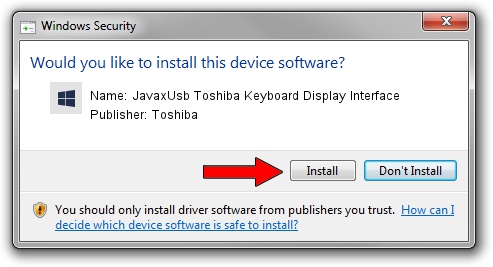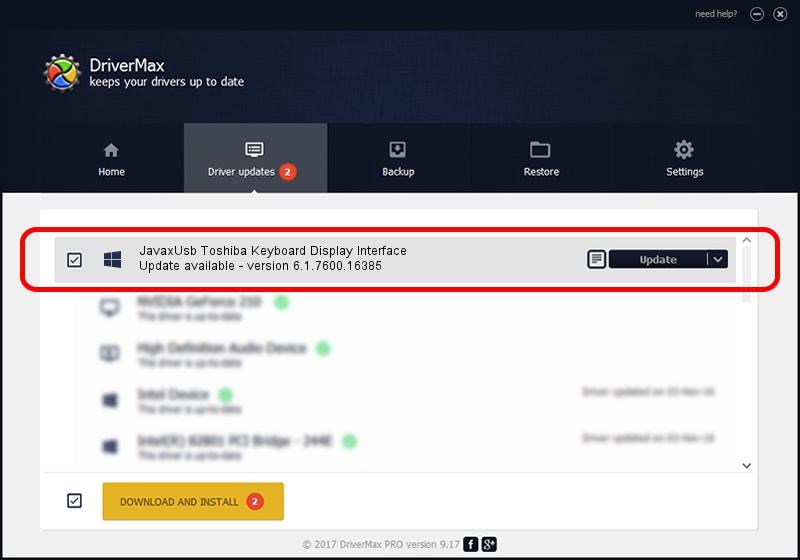Advertising seems to be blocked by your browser.
The ads help us provide this software and web site to you for free.
Please support our project by allowing our site to show ads.
Home /
Manufacturers /
Toshiba /
JavaxUsb Toshiba Keyboard Display Interface /
USB/VID_0F66&PID_4602&MI_04 /
6.1.7600.16385 Jan 25, 2016
Toshiba JavaxUsb Toshiba Keyboard Display Interface how to download and install the driver
JavaxUsb Toshiba Keyboard Display Interface is a JavaxUsbClass hardware device. This driver was developed by Toshiba. The hardware id of this driver is USB/VID_0F66&PID_4602&MI_04.
1. Install Toshiba JavaxUsb Toshiba Keyboard Display Interface driver manually
- Download the setup file for Toshiba JavaxUsb Toshiba Keyboard Display Interface driver from the location below. This is the download link for the driver version 6.1.7600.16385 dated 2016-01-25.
- Start the driver installation file from a Windows account with administrative rights. If your User Access Control Service (UAC) is enabled then you will have to accept of the driver and run the setup with administrative rights.
- Go through the driver installation wizard, which should be quite easy to follow. The driver installation wizard will analyze your PC for compatible devices and will install the driver.
- Shutdown and restart your PC and enjoy the fresh driver, as you can see it was quite smple.
Size of this driver: 38575 bytes (37.67 KB)
This driver was installed by many users and received an average rating of 4 stars out of 65875 votes.
This driver will work for the following versions of Windows:
- This driver works on Windows 2000 64 bits
- This driver works on Windows Server 2003 64 bits
- This driver works on Windows XP 64 bits
- This driver works on Windows Vista 64 bits
- This driver works on Windows 7 64 bits
- This driver works on Windows 8 64 bits
- This driver works on Windows 8.1 64 bits
- This driver works on Windows 10 64 bits
- This driver works on Windows 11 64 bits
2. The easy way: using DriverMax to install Toshiba JavaxUsb Toshiba Keyboard Display Interface driver
The most important advantage of using DriverMax is that it will install the driver for you in just a few seconds and it will keep each driver up to date, not just this one. How easy can you install a driver with DriverMax? Let's follow a few steps!
- Start DriverMax and push on the yellow button that says ~SCAN FOR DRIVER UPDATES NOW~. Wait for DriverMax to analyze each driver on your computer.
- Take a look at the list of driver updates. Search the list until you find the Toshiba JavaxUsb Toshiba Keyboard Display Interface driver. Click on Update.
- Enjoy using the updated driver! :)

Aug 22 2024 7:43AM / Written by Dan Armano for DriverMax
follow @danarm