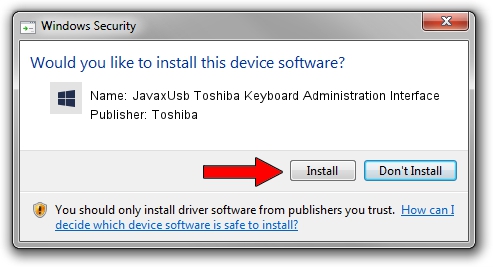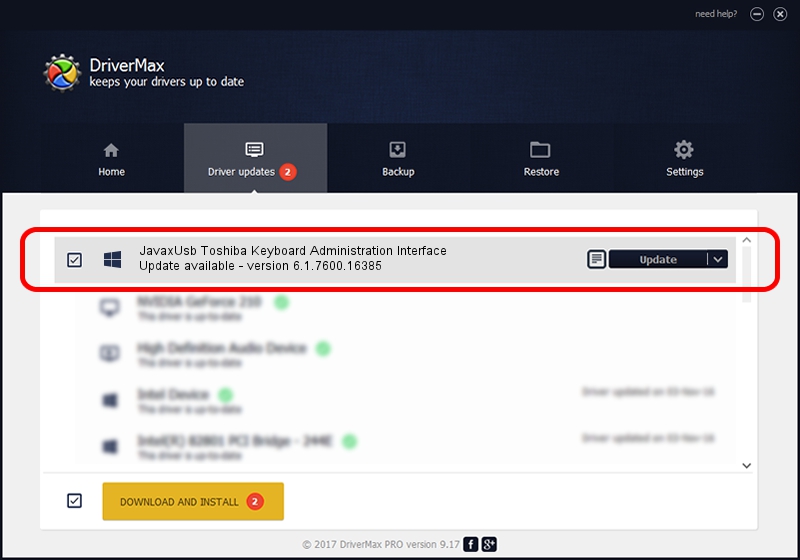Advertising seems to be blocked by your browser.
The ads help us provide this software and web site to you for free.
Please support our project by allowing our site to show ads.
Home /
Manufacturers /
Toshiba /
JavaxUsb Toshiba Keyboard Administration Interface /
USB/VID_0F66&PID_4702&MI_01 /
6.1.7600.16385 Jun 10, 2015
Toshiba JavaxUsb Toshiba Keyboard Administration Interface - two ways of downloading and installing the driver
JavaxUsb Toshiba Keyboard Administration Interface is a JavaxUsbClass hardware device. This Windows driver was developed by Toshiba. USB/VID_0F66&PID_4702&MI_01 is the matching hardware id of this device.
1. Manually install Toshiba JavaxUsb Toshiba Keyboard Administration Interface driver
- You can download from the link below the driver setup file for the Toshiba JavaxUsb Toshiba Keyboard Administration Interface driver. The archive contains version 6.1.7600.16385 released on 2015-06-10 of the driver.
- Start the driver installer file from a user account with administrative rights. If your UAC (User Access Control) is enabled please accept of the driver and run the setup with administrative rights.
- Go through the driver setup wizard, which will guide you; it should be pretty easy to follow. The driver setup wizard will scan your PC and will install the right driver.
- When the operation finishes restart your PC in order to use the updated driver. It is as simple as that to install a Windows driver!
Download size of the driver: 26449 bytes (25.83 KB)
This driver received an average rating of 3.3 stars out of 24411 votes.
This driver is fully compatible with the following versions of Windows:
- This driver works on Windows 2000 32 bits
- This driver works on Windows Server 2003 32 bits
- This driver works on Windows XP 32 bits
- This driver works on Windows Vista 32 bits
- This driver works on Windows 7 32 bits
- This driver works on Windows 8 32 bits
- This driver works on Windows 8.1 32 bits
- This driver works on Windows 10 32 bits
- This driver works on Windows 11 32 bits
2. The easy way: using DriverMax to install Toshiba JavaxUsb Toshiba Keyboard Administration Interface driver
The most important advantage of using DriverMax is that it will setup the driver for you in the easiest possible way and it will keep each driver up to date. How can you install a driver with DriverMax? Let's see!
- Open DriverMax and press on the yellow button that says ~SCAN FOR DRIVER UPDATES NOW~. Wait for DriverMax to analyze each driver on your PC.
- Take a look at the list of driver updates. Scroll the list down until you find the Toshiba JavaxUsb Toshiba Keyboard Administration Interface driver. Click on Update.
- That's it, you installed your first driver!

Feb 4 2024 5:03PM / Written by Andreea Kartman for DriverMax
follow @DeeaKartman