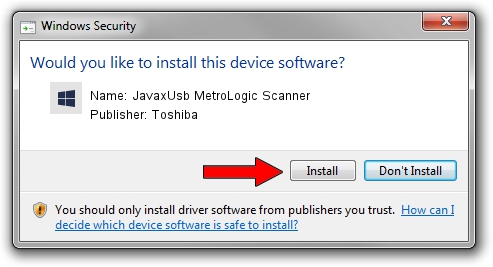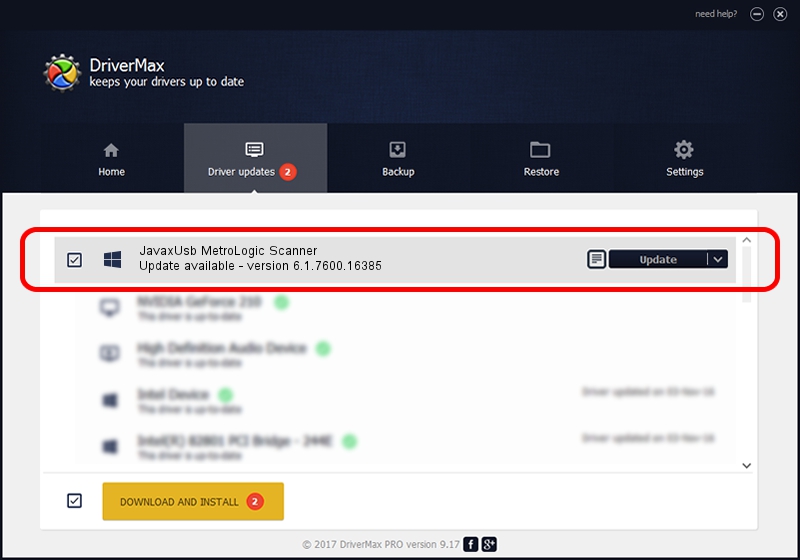Advertising seems to be blocked by your browser.
The ads help us provide this software and web site to you for free.
Please support our project by allowing our site to show ads.
Home /
Manufacturers /
Toshiba /
JavaxUsb MetroLogic Scanner /
USB/VID_0C2E&PID_0009 /
6.1.7600.16385 Jun 10, 2015
Download and install Toshiba JavaxUsb MetroLogic Scanner driver
JavaxUsb MetroLogic Scanner is a JavaxUsbClass hardware device. This Windows driver was developed by Toshiba. The hardware id of this driver is USB/VID_0C2E&PID_0009.
1. Toshiba JavaxUsb MetroLogic Scanner - install the driver manually
- Download the driver setup file for Toshiba JavaxUsb MetroLogic Scanner driver from the link below. This download link is for the driver version 6.1.7600.16385 dated 2015-06-10.
- Run the driver setup file from a Windows account with the highest privileges (rights). If your User Access Control (UAC) is running then you will have to confirm the installation of the driver and run the setup with administrative rights.
- Go through the driver setup wizard, which should be pretty easy to follow. The driver setup wizard will scan your PC for compatible devices and will install the driver.
- Shutdown and restart your PC and enjoy the new driver, as you can see it was quite smple.
Driver file size: 26449 bytes (25.83 KB)
This driver received an average rating of 3.8 stars out of 23610 votes.
This driver will work for the following versions of Windows:
- This driver works on Windows 2000 32 bits
- This driver works on Windows Server 2003 32 bits
- This driver works on Windows XP 32 bits
- This driver works on Windows Vista 32 bits
- This driver works on Windows 7 32 bits
- This driver works on Windows 8 32 bits
- This driver works on Windows 8.1 32 bits
- This driver works on Windows 10 32 bits
- This driver works on Windows 11 32 bits
2. Installing the Toshiba JavaxUsb MetroLogic Scanner driver using DriverMax: the easy way
The advantage of using DriverMax is that it will setup the driver for you in the easiest possible way and it will keep each driver up to date, not just this one. How can you install a driver using DriverMax? Let's follow a few steps!
- Start DriverMax and click on the yellow button that says ~SCAN FOR DRIVER UPDATES NOW~. Wait for DriverMax to scan and analyze each driver on your PC.
- Take a look at the list of available driver updates. Scroll the list down until you locate the Toshiba JavaxUsb MetroLogic Scanner driver. Click the Update button.
- Enjoy using the updated driver! :)

Feb 4 2024 4:54PM / Written by Daniel Statescu for DriverMax
follow @DanielStatescu