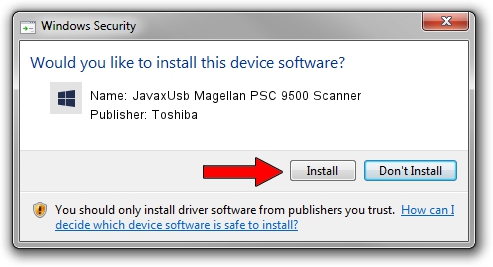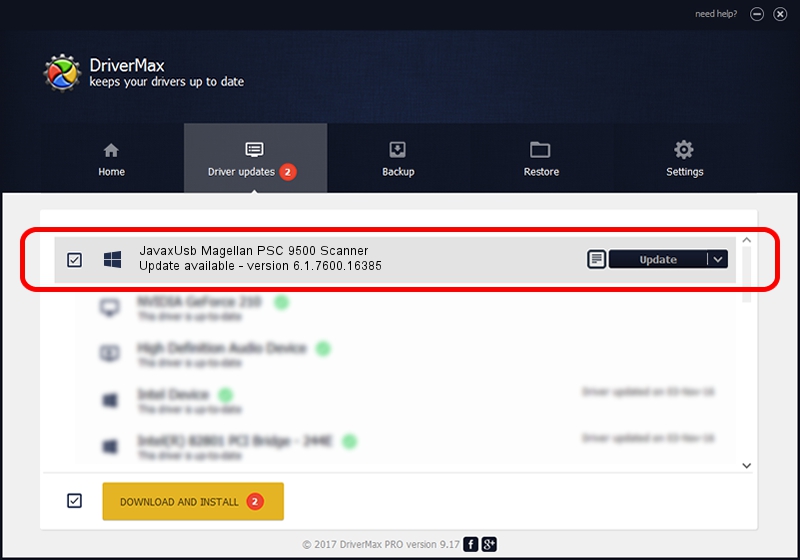Advertising seems to be blocked by your browser.
The ads help us provide this software and web site to you for free.
Please support our project by allowing our site to show ads.
Home /
Manufacturers /
Toshiba /
JavaxUsb Magellan PSC 9500 Scanner /
USB/VID_05f9&PID_0180 /
6.1.7600.16385 Jun 10, 2015
Driver for Toshiba JavaxUsb Magellan PSC 9500 Scanner - downloading and installing it
JavaxUsb Magellan PSC 9500 Scanner is a JavaxUsbClass hardware device. This driver was developed by Toshiba. The hardware id of this driver is USB/VID_05f9&PID_0180; this string has to match your hardware.
1. Toshiba JavaxUsb Magellan PSC 9500 Scanner driver - how to install it manually
- You can download from the link below the driver setup file for the Toshiba JavaxUsb Magellan PSC 9500 Scanner driver. The archive contains version 6.1.7600.16385 dated 2015-06-10 of the driver.
- Start the driver installer file from a user account with administrative rights. If your User Access Control Service (UAC) is enabled please confirm the installation of the driver and run the setup with administrative rights.
- Go through the driver setup wizard, which will guide you; it should be quite easy to follow. The driver setup wizard will scan your computer and will install the right driver.
- When the operation finishes shutdown and restart your PC in order to use the updated driver. It is as simple as that to install a Windows driver!
File size of the driver: 26449 bytes (25.83 KB)
This driver received an average rating of 3 stars out of 23710 votes.
This driver is fully compatible with the following versions of Windows:
- This driver works on Windows 2000 32 bits
- This driver works on Windows Server 2003 32 bits
- This driver works on Windows XP 32 bits
- This driver works on Windows Vista 32 bits
- This driver works on Windows 7 32 bits
- This driver works on Windows 8 32 bits
- This driver works on Windows 8.1 32 bits
- This driver works on Windows 10 32 bits
- This driver works on Windows 11 32 bits
2. Installing the Toshiba JavaxUsb Magellan PSC 9500 Scanner driver using DriverMax: the easy way
The most important advantage of using DriverMax is that it will setup the driver for you in the easiest possible way and it will keep each driver up to date. How can you install a driver with DriverMax? Let's see!
- Open DriverMax and click on the yellow button named ~SCAN FOR DRIVER UPDATES NOW~. Wait for DriverMax to scan and analyze each driver on your PC.
- Take a look at the list of detected driver updates. Search the list until you locate the Toshiba JavaxUsb Magellan PSC 9500 Scanner driver. Click on Update.
- Finished installing the driver!

Feb 4 2024 4:53PM / Written by Daniel Statescu for DriverMax
follow @DanielStatescu