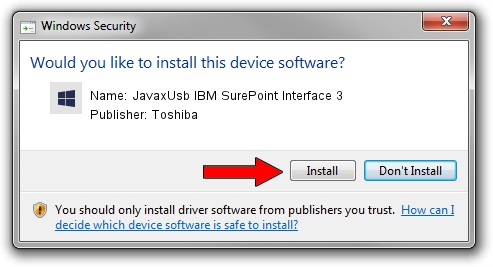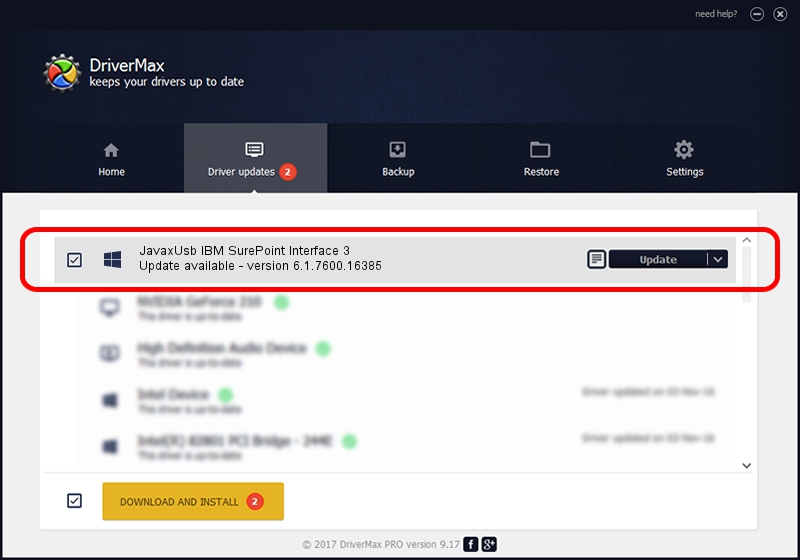Advertising seems to be blocked by your browser.
The ads help us provide this software and web site to you for free.
Please support our project by allowing our site to show ads.
Home /
Manufacturers /
Toshiba /
JavaxUsb IBM SurePoint Interface 3 /
USB/VID_04B3&PID_4871&MI_03 /
6.1.7600.16385 Jan 25, 2016
Toshiba JavaxUsb IBM SurePoint Interface 3 how to download and install the driver
JavaxUsb IBM SurePoint Interface 3 is a JavaxUsbClass hardware device. The Windows version of this driver was developed by Toshiba. USB/VID_04B3&PID_4871&MI_03 is the matching hardware id of this device.
1. Install Toshiba JavaxUsb IBM SurePoint Interface 3 driver manually
- Download the setup file for Toshiba JavaxUsb IBM SurePoint Interface 3 driver from the location below. This is the download link for the driver version 6.1.7600.16385 released on 2016-01-25.
- Start the driver installation file from a Windows account with administrative rights. If your UAC (User Access Control) is started then you will have to accept of the driver and run the setup with administrative rights.
- Go through the driver installation wizard, which should be quite straightforward. The driver installation wizard will scan your PC for compatible devices and will install the driver.
- Shutdown and restart your PC and enjoy the new driver, it is as simple as that.
Download size of the driver: 38575 bytes (37.67 KB)
Driver rating 4.9 stars out of 67977 votes.
This driver is compatible with the following versions of Windows:
- This driver works on Windows 2000 64 bits
- This driver works on Windows Server 2003 64 bits
- This driver works on Windows XP 64 bits
- This driver works on Windows Vista 64 bits
- This driver works on Windows 7 64 bits
- This driver works on Windows 8 64 bits
- This driver works on Windows 8.1 64 bits
- This driver works on Windows 10 64 bits
- This driver works on Windows 11 64 bits
2. How to install Toshiba JavaxUsb IBM SurePoint Interface 3 driver using DriverMax
The most important advantage of using DriverMax is that it will install the driver for you in just a few seconds and it will keep each driver up to date. How easy can you install a driver with DriverMax? Let's see!
- Start DriverMax and push on the yellow button that says ~SCAN FOR DRIVER UPDATES NOW~. Wait for DriverMax to scan and analyze each driver on your computer.
- Take a look at the list of driver updates. Scroll the list down until you find the Toshiba JavaxUsb IBM SurePoint Interface 3 driver. Click on Update.
- That's it, you installed your first driver!

Aug 22 2024 7:26AM / Written by Daniel Statescu for DriverMax
follow @DanielStatescu