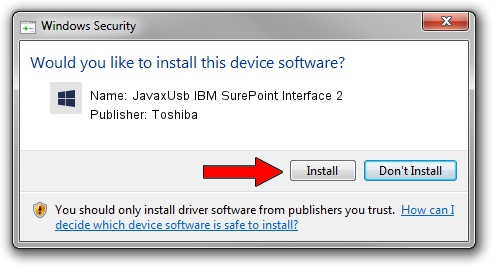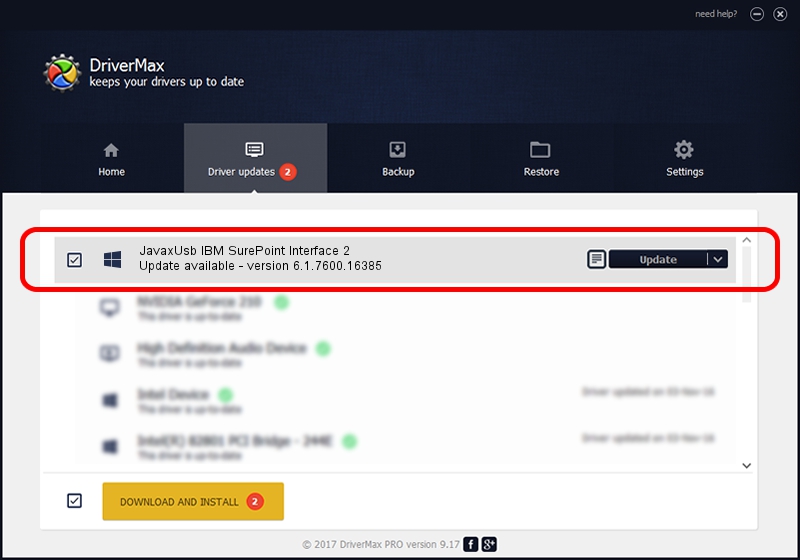Advertising seems to be blocked by your browser.
The ads help us provide this software and web site to you for free.
Please support our project by allowing our site to show ads.
Home /
Manufacturers /
Toshiba /
JavaxUsb IBM SurePoint Interface 2 /
USB/VID_04B3&PID_4874&MI_02 /
6.1.7600.16385 Jun 10, 2015
Toshiba JavaxUsb IBM SurePoint Interface 2 - two ways of downloading and installing the driver
JavaxUsb IBM SurePoint Interface 2 is a JavaxUsbClass hardware device. This driver was developed by Toshiba. In order to make sure you are downloading the exact right driver the hardware id is USB/VID_04B3&PID_4874&MI_02.
1. How to manually install Toshiba JavaxUsb IBM SurePoint Interface 2 driver
- You can download from the link below the driver installer file for the Toshiba JavaxUsb IBM SurePoint Interface 2 driver. The archive contains version 6.1.7600.16385 dated 2015-06-10 of the driver.
- Run the driver installer file from a user account with the highest privileges (rights). If your UAC (User Access Control) is enabled please confirm the installation of the driver and run the setup with administrative rights.
- Follow the driver setup wizard, which will guide you; it should be quite easy to follow. The driver setup wizard will scan your PC and will install the right driver.
- When the operation finishes shutdown and restart your PC in order to use the updated driver. It is as simple as that to install a Windows driver!
Driver file size: 26449 bytes (25.83 KB)
This driver received an average rating of 3.2 stars out of 25191 votes.
This driver is fully compatible with the following versions of Windows:
- This driver works on Windows 2000 32 bits
- This driver works on Windows Server 2003 32 bits
- This driver works on Windows XP 32 bits
- This driver works on Windows Vista 32 bits
- This driver works on Windows 7 32 bits
- This driver works on Windows 8 32 bits
- This driver works on Windows 8.1 32 bits
- This driver works on Windows 10 32 bits
- This driver works on Windows 11 32 bits
2. How to use DriverMax to install Toshiba JavaxUsb IBM SurePoint Interface 2 driver
The advantage of using DriverMax is that it will install the driver for you in just a few seconds and it will keep each driver up to date. How can you install a driver with DriverMax? Let's take a look!
- Start DriverMax and press on the yellow button that says ~SCAN FOR DRIVER UPDATES NOW~. Wait for DriverMax to scan and analyze each driver on your PC.
- Take a look at the list of detected driver updates. Scroll the list down until you locate the Toshiba JavaxUsb IBM SurePoint Interface 2 driver. Click on Update.
- That's it, you installed your first driver!

Feb 4 2024 4:49PM / Written by Daniel Statescu for DriverMax
follow @DanielStatescu