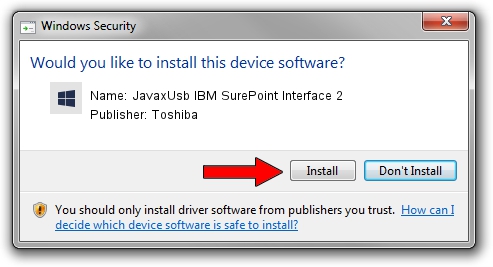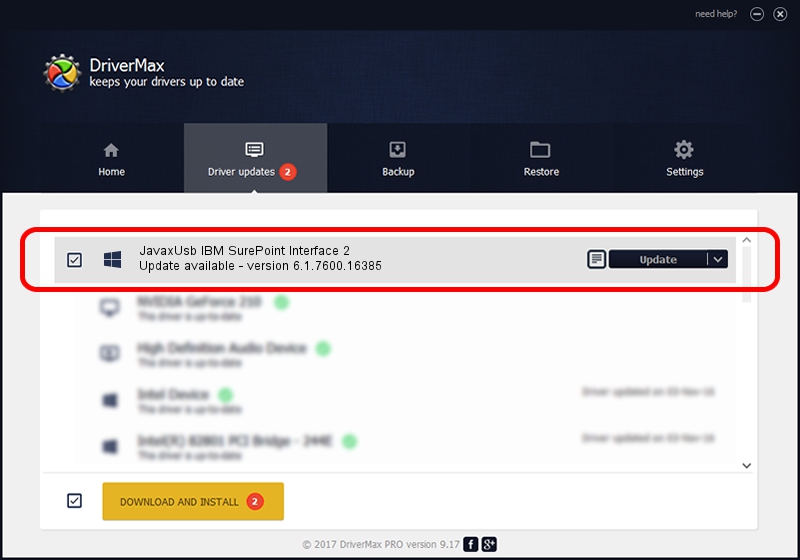Advertising seems to be blocked by your browser.
The ads help us provide this software and web site to you for free.
Please support our project by allowing our site to show ads.
Home /
Manufacturers /
Toshiba /
JavaxUsb IBM SurePoint Interface 2 /
USB/VID_04B3&PID_4873&MI_02 /
6.1.7600.16385 Jun 10, 2015
Toshiba JavaxUsb IBM SurePoint Interface 2 driver download and installation
JavaxUsb IBM SurePoint Interface 2 is a JavaxUsbClass hardware device. The developer of this driver was Toshiba. The hardware id of this driver is USB/VID_04B3&PID_4873&MI_02.
1. Toshiba JavaxUsb IBM SurePoint Interface 2 - install the driver manually
- Download the setup file for Toshiba JavaxUsb IBM SurePoint Interface 2 driver from the link below. This download link is for the driver version 6.1.7600.16385 dated 2015-06-10.
- Start the driver setup file from a Windows account with the highest privileges (rights). If your UAC (User Access Control) is started then you will have to accept of the driver and run the setup with administrative rights.
- Go through the driver setup wizard, which should be pretty easy to follow. The driver setup wizard will analyze your PC for compatible devices and will install the driver.
- Shutdown and restart your PC and enjoy the fresh driver, it is as simple as that.
File size of the driver: 26449 bytes (25.83 KB)
This driver received an average rating of 3.5 stars out of 25287 votes.
This driver is fully compatible with the following versions of Windows:
- This driver works on Windows 2000 32 bits
- This driver works on Windows Server 2003 32 bits
- This driver works on Windows XP 32 bits
- This driver works on Windows Vista 32 bits
- This driver works on Windows 7 32 bits
- This driver works on Windows 8 32 bits
- This driver works on Windows 8.1 32 bits
- This driver works on Windows 10 32 bits
- This driver works on Windows 11 32 bits
2. How to use DriverMax to install Toshiba JavaxUsb IBM SurePoint Interface 2 driver
The advantage of using DriverMax is that it will install the driver for you in the easiest possible way and it will keep each driver up to date. How can you install a driver using DriverMax? Let's follow a few steps!
- Open DriverMax and push on the yellow button that says ~SCAN FOR DRIVER UPDATES NOW~. Wait for DriverMax to scan and analyze each driver on your PC.
- Take a look at the list of detected driver updates. Search the list until you locate the Toshiba JavaxUsb IBM SurePoint Interface 2 driver. Click the Update button.
- Enjoy using the updated driver! :)

Feb 4 2024 4:47PM / Written by Daniel Statescu for DriverMax
follow @DanielStatescu