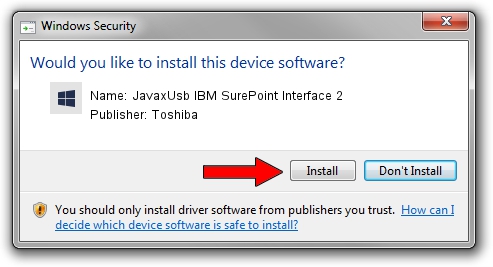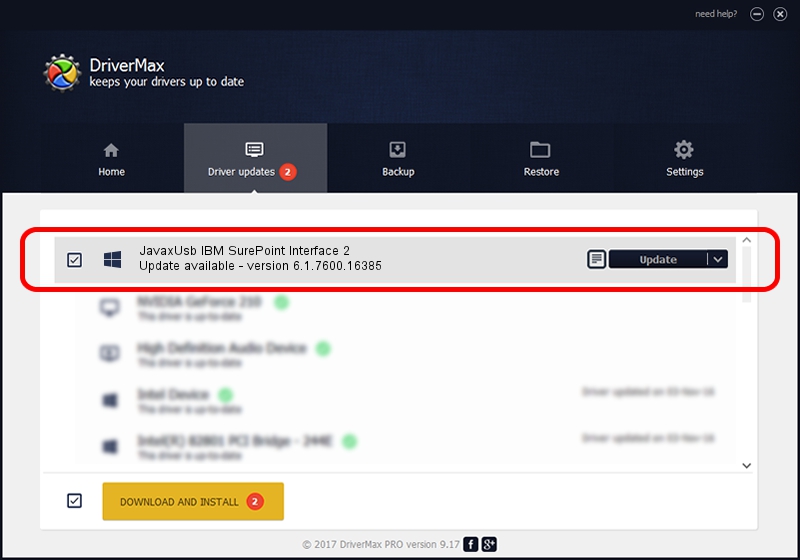Advertising seems to be blocked by your browser.
The ads help us provide this software and web site to you for free.
Please support our project by allowing our site to show ads.
Home /
Manufacturers /
Toshiba /
JavaxUsb IBM SurePoint Interface 2 /
USB/VID_04B3&PID_4774&MI_02 /
6.1.7600.16385 Jan 25, 2016
Driver for Toshiba JavaxUsb IBM SurePoint Interface 2 - downloading and installing it
JavaxUsb IBM SurePoint Interface 2 is a JavaxUsbClass hardware device. The Windows version of this driver was developed by Toshiba. The hardware id of this driver is USB/VID_04B3&PID_4774&MI_02; this string has to match your hardware.
1. Install Toshiba JavaxUsb IBM SurePoint Interface 2 driver manually
- You can download from the link below the driver installer file for the Toshiba JavaxUsb IBM SurePoint Interface 2 driver. The archive contains version 6.1.7600.16385 released on 2016-01-25 of the driver.
- Run the driver installer file from a user account with administrative rights. If your User Access Control (UAC) is enabled please confirm the installation of the driver and run the setup with administrative rights.
- Follow the driver installation wizard, which will guide you; it should be quite easy to follow. The driver installation wizard will scan your PC and will install the right driver.
- When the operation finishes shutdown and restart your computer in order to use the updated driver. It is as simple as that to install a Windows driver!
File size of the driver: 38575 bytes (37.67 KB)
Driver rating 4.2 stars out of 67443 votes.
This driver will work for the following versions of Windows:
- This driver works on Windows 2000 64 bits
- This driver works on Windows Server 2003 64 bits
- This driver works on Windows XP 64 bits
- This driver works on Windows Vista 64 bits
- This driver works on Windows 7 64 bits
- This driver works on Windows 8 64 bits
- This driver works on Windows 8.1 64 bits
- This driver works on Windows 10 64 bits
- This driver works on Windows 11 64 bits
2. How to install Toshiba JavaxUsb IBM SurePoint Interface 2 driver using DriverMax
The most important advantage of using DriverMax is that it will install the driver for you in just a few seconds and it will keep each driver up to date. How easy can you install a driver using DriverMax? Let's follow a few steps!
- Start DriverMax and click on the yellow button named ~SCAN FOR DRIVER UPDATES NOW~. Wait for DriverMax to analyze each driver on your computer.
- Take a look at the list of detected driver updates. Scroll the list down until you locate the Toshiba JavaxUsb IBM SurePoint Interface 2 driver. Click the Update button.
- Finished installing the driver!

Aug 22 2024 7:13AM / Written by Andreea Kartman for DriverMax
follow @DeeaKartman