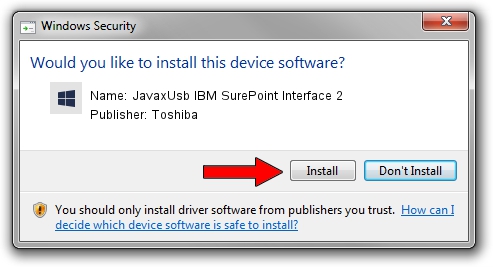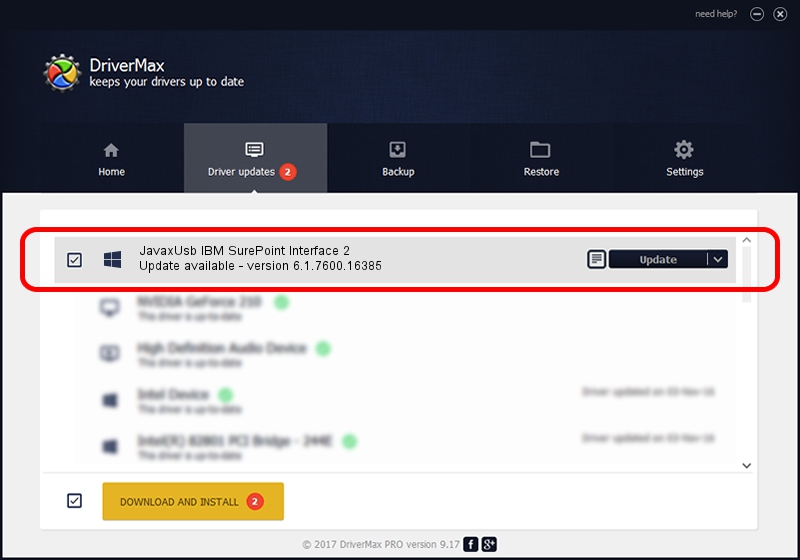Advertising seems to be blocked by your browser.
The ads help us provide this software and web site to you for free.
Please support our project by allowing our site to show ads.
Home /
Manufacturers /
Toshiba /
JavaxUsb IBM SurePoint Interface 2 /
USB/VID_04B3&PID_4770&MI_02 /
6.1.7600.16385 Jun 10, 2015
Download and install Toshiba JavaxUsb IBM SurePoint Interface 2 driver
JavaxUsb IBM SurePoint Interface 2 is a JavaxUsbClass device. The Windows version of this driver was developed by Toshiba. The hardware id of this driver is USB/VID_04B3&PID_4770&MI_02.
1. How to manually install Toshiba JavaxUsb IBM SurePoint Interface 2 driver
- Download the driver setup file for Toshiba JavaxUsb IBM SurePoint Interface 2 driver from the link below. This download link is for the driver version 6.1.7600.16385 dated 2015-06-10.
- Start the driver installation file from a Windows account with the highest privileges (rights). If your UAC (User Access Control) is enabled then you will have to confirm the installation of the driver and run the setup with administrative rights.
- Go through the driver installation wizard, which should be pretty straightforward. The driver installation wizard will analyze your PC for compatible devices and will install the driver.
- Shutdown and restart your PC and enjoy the fresh driver, it is as simple as that.
The file size of this driver is 26449 bytes (25.83 KB)
This driver was rated with an average of 3.3 stars by 25043 users.
This driver will work for the following versions of Windows:
- This driver works on Windows 2000 32 bits
- This driver works on Windows Server 2003 32 bits
- This driver works on Windows XP 32 bits
- This driver works on Windows Vista 32 bits
- This driver works on Windows 7 32 bits
- This driver works on Windows 8 32 bits
- This driver works on Windows 8.1 32 bits
- This driver works on Windows 10 32 bits
- This driver works on Windows 11 32 bits
2. The easy way: using DriverMax to install Toshiba JavaxUsb IBM SurePoint Interface 2 driver
The advantage of using DriverMax is that it will install the driver for you in just a few seconds and it will keep each driver up to date, not just this one. How can you install a driver with DriverMax? Let's take a look!
- Open DriverMax and press on the yellow button named ~SCAN FOR DRIVER UPDATES NOW~. Wait for DriverMax to scan and analyze each driver on your PC.
- Take a look at the list of detected driver updates. Search the list until you locate the Toshiba JavaxUsb IBM SurePoint Interface 2 driver. Click the Update button.
- That's all, the driver is now installed!

Feb 4 2024 4:28PM / Written by Andreea Kartman for DriverMax
follow @DeeaKartman