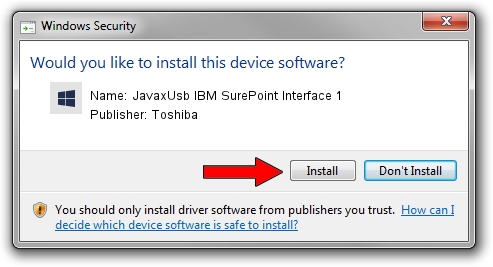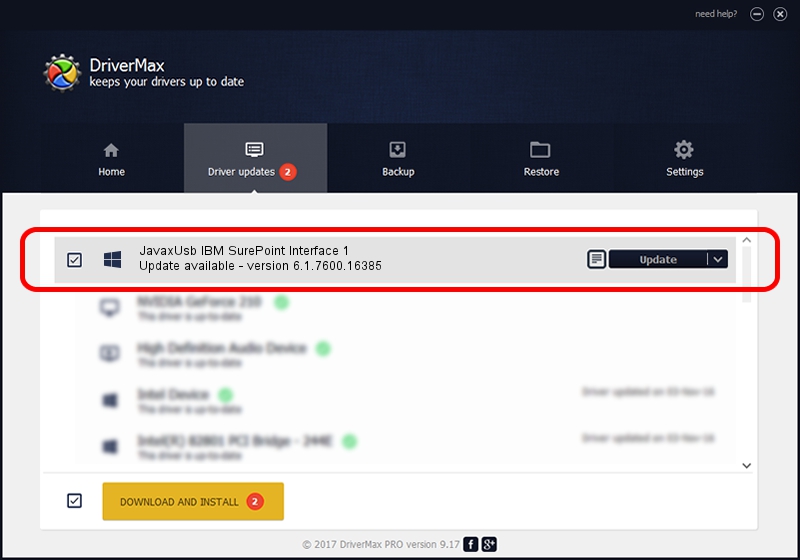Advertising seems to be blocked by your browser.
The ads help us provide this software and web site to you for free.
Please support our project by allowing our site to show ads.
Home /
Manufacturers /
Toshiba /
JavaxUsb IBM SurePoint Interface 1 /
USB/VID_04B3&PID_4872&MI_01 /
6.1.7600.16385 Jan 25, 2016
Driver for Toshiba JavaxUsb IBM SurePoint Interface 1 - downloading and installing it
JavaxUsb IBM SurePoint Interface 1 is a JavaxUsbClass hardware device. The Windows version of this driver was developed by Toshiba. The hardware id of this driver is USB/VID_04B3&PID_4872&MI_01.
1. Manually install Toshiba JavaxUsb IBM SurePoint Interface 1 driver
- Download the driver setup file for Toshiba JavaxUsb IBM SurePoint Interface 1 driver from the link below. This download link is for the driver version 6.1.7600.16385 dated 2016-01-25.
- Run the driver setup file from a Windows account with the highest privileges (rights). If your User Access Control Service (UAC) is enabled then you will have to accept of the driver and run the setup with administrative rights.
- Go through the driver setup wizard, which should be pretty easy to follow. The driver setup wizard will analyze your PC for compatible devices and will install the driver.
- Shutdown and restart your computer and enjoy the updated driver, it is as simple as that.
Size of this driver: 38575 bytes (37.67 KB)
This driver was rated with an average of 5 stars by 67860 users.
This driver will work for the following versions of Windows:
- This driver works on Windows 2000 64 bits
- This driver works on Windows Server 2003 64 bits
- This driver works on Windows XP 64 bits
- This driver works on Windows Vista 64 bits
- This driver works on Windows 7 64 bits
- This driver works on Windows 8 64 bits
- This driver works on Windows 8.1 64 bits
- This driver works on Windows 10 64 bits
- This driver works on Windows 11 64 bits
2. Installing the Toshiba JavaxUsb IBM SurePoint Interface 1 driver using DriverMax: the easy way
The advantage of using DriverMax is that it will setup the driver for you in just a few seconds and it will keep each driver up to date, not just this one. How easy can you install a driver with DriverMax? Let's follow a few steps!
- Open DriverMax and click on the yellow button named ~SCAN FOR DRIVER UPDATES NOW~. Wait for DriverMax to scan and analyze each driver on your computer.
- Take a look at the list of detected driver updates. Search the list until you locate the Toshiba JavaxUsb IBM SurePoint Interface 1 driver. Click on Update.
- That's it, you installed your first driver!

Aug 22 2024 7:27AM / Written by Andreea Kartman for DriverMax
follow @DeeaKartman