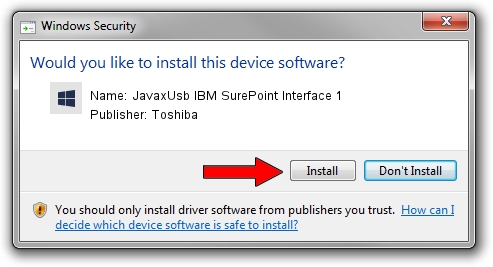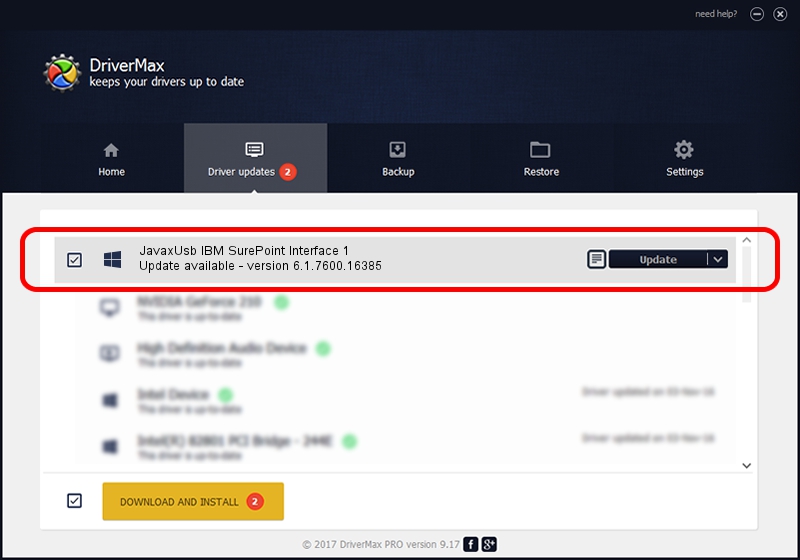Advertising seems to be blocked by your browser.
The ads help us provide this software and web site to you for free.
Please support our project by allowing our site to show ads.
Home /
Manufacturers /
Toshiba /
JavaxUsb IBM SurePoint Interface 1 /
USB/VID_04B3&PID_4870&MI_01 /
6.1.7600.16385 Jan 25, 2016
Toshiba JavaxUsb IBM SurePoint Interface 1 - two ways of downloading and installing the driver
JavaxUsb IBM SurePoint Interface 1 is a JavaxUsbClass device. This Windows driver was developed by Toshiba. In order to make sure you are downloading the exact right driver the hardware id is USB/VID_04B3&PID_4870&MI_01.
1. Toshiba JavaxUsb IBM SurePoint Interface 1 driver - how to install it manually
- Download the setup file for Toshiba JavaxUsb IBM SurePoint Interface 1 driver from the link below. This download link is for the driver version 6.1.7600.16385 dated 2016-01-25.
- Run the driver installation file from a Windows account with the highest privileges (rights). If your User Access Control Service (UAC) is enabled then you will have to confirm the installation of the driver and run the setup with administrative rights.
- Follow the driver installation wizard, which should be quite straightforward. The driver installation wizard will scan your PC for compatible devices and will install the driver.
- Restart your PC and enjoy the fresh driver, as you can see it was quite smple.
The file size of this driver is 38575 bytes (37.67 KB)
Driver rating 4.5 stars out of 68056 votes.
This driver is fully compatible with the following versions of Windows:
- This driver works on Windows 2000 64 bits
- This driver works on Windows Server 2003 64 bits
- This driver works on Windows XP 64 bits
- This driver works on Windows Vista 64 bits
- This driver works on Windows 7 64 bits
- This driver works on Windows 8 64 bits
- This driver works on Windows 8.1 64 bits
- This driver works on Windows 10 64 bits
- This driver works on Windows 11 64 bits
2. Installing the Toshiba JavaxUsb IBM SurePoint Interface 1 driver using DriverMax: the easy way
The advantage of using DriverMax is that it will install the driver for you in the easiest possible way and it will keep each driver up to date. How can you install a driver with DriverMax? Let's see!
- Open DriverMax and press on the yellow button that says ~SCAN FOR DRIVER UPDATES NOW~. Wait for DriverMax to scan and analyze each driver on your computer.
- Take a look at the list of available driver updates. Search the list until you locate the Toshiba JavaxUsb IBM SurePoint Interface 1 driver. Click on Update.
- That's all, the driver is now installed!

Aug 22 2024 7:25AM / Written by Andreea Kartman for DriverMax
follow @DeeaKartman