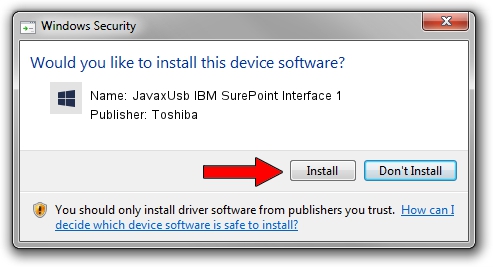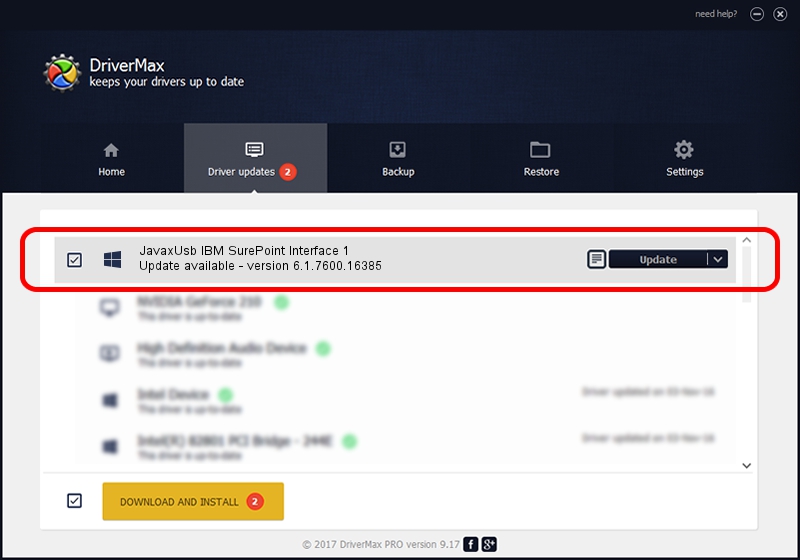Advertising seems to be blocked by your browser.
The ads help us provide this software and web site to you for free.
Please support our project by allowing our site to show ads.
Home /
Manufacturers /
Toshiba /
JavaxUsb IBM SurePoint Interface 1 /
USB/VID_04B3&PID_4773&MI_01 /
6.1.7600.16385 Jun 10, 2015
Toshiba JavaxUsb IBM SurePoint Interface 1 how to download and install the driver
JavaxUsb IBM SurePoint Interface 1 is a JavaxUsbClass hardware device. The Windows version of this driver was developed by Toshiba. USB/VID_04B3&PID_4773&MI_01 is the matching hardware id of this device.
1. Toshiba JavaxUsb IBM SurePoint Interface 1 - install the driver manually
- Download the driver setup file for Toshiba JavaxUsb IBM SurePoint Interface 1 driver from the location below. This download link is for the driver version 6.1.7600.16385 released on 2015-06-10.
- Run the driver installation file from a Windows account with the highest privileges (rights). If your User Access Control (UAC) is running then you will have to confirm the installation of the driver and run the setup with administrative rights.
- Follow the driver installation wizard, which should be pretty easy to follow. The driver installation wizard will analyze your PC for compatible devices and will install the driver.
- Restart your PC and enjoy the new driver, it is as simple as that.
Size of this driver: 26449 bytes (25.83 KB)
Driver rating 3.4 stars out of 24894 votes.
This driver was released for the following versions of Windows:
- This driver works on Windows 2000 32 bits
- This driver works on Windows Server 2003 32 bits
- This driver works on Windows XP 32 bits
- This driver works on Windows Vista 32 bits
- This driver works on Windows 7 32 bits
- This driver works on Windows 8 32 bits
- This driver works on Windows 8.1 32 bits
- This driver works on Windows 10 32 bits
- This driver works on Windows 11 32 bits
2. Using DriverMax to install Toshiba JavaxUsb IBM SurePoint Interface 1 driver
The advantage of using DriverMax is that it will setup the driver for you in just a few seconds and it will keep each driver up to date. How easy can you install a driver using DriverMax? Let's follow a few steps!
- Open DriverMax and click on the yellow button that says ~SCAN FOR DRIVER UPDATES NOW~. Wait for DriverMax to scan and analyze each driver on your PC.
- Take a look at the list of detected driver updates. Scroll the list down until you locate the Toshiba JavaxUsb IBM SurePoint Interface 1 driver. Click the Update button.
- That's all, the driver is now installed!

Feb 4 2024 4:31PM / Written by Andreea Kartman for DriverMax
follow @DeeaKartman