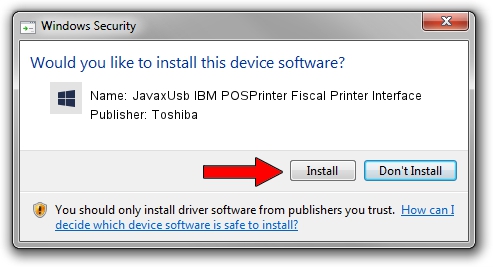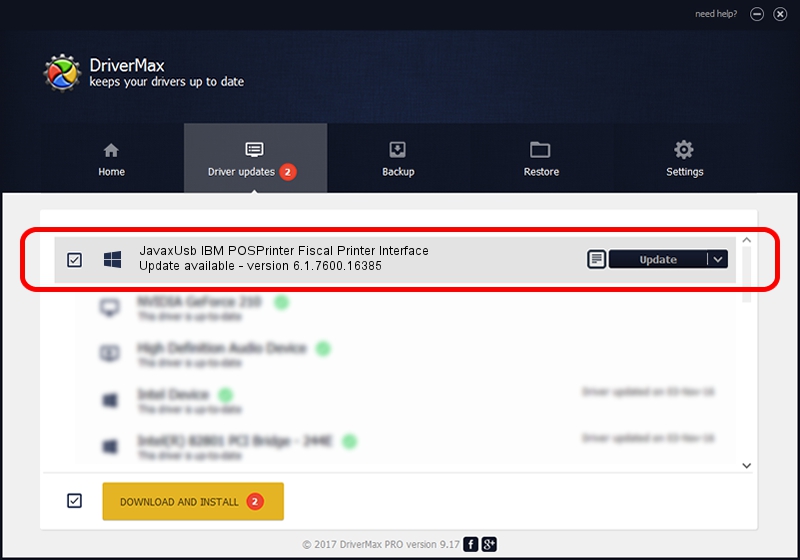Advertising seems to be blocked by your browser.
The ads help us provide this software and web site to you for free.
Please support our project by allowing our site to show ads.
Home /
Manufacturers /
Toshiba /
JavaxUsb IBM POSPrinter Fiscal Printer Interface /
USB/VID_04B3&PID_4538&MI_01 /
6.1.7600.16385 Jun 10, 2015
Toshiba JavaxUsb IBM POSPrinter Fiscal Printer Interface driver download and installation
JavaxUsb IBM POSPrinter Fiscal Printer Interface is a JavaxUsbClass device. This Windows driver was developed by Toshiba. The hardware id of this driver is USB/VID_04B3&PID_4538&MI_01; this string has to match your hardware.
1. How to manually install Toshiba JavaxUsb IBM POSPrinter Fiscal Printer Interface driver
- You can download from the link below the driver setup file for the Toshiba JavaxUsb IBM POSPrinter Fiscal Printer Interface driver. The archive contains version 6.1.7600.16385 dated 2015-06-10 of the driver.
- Start the driver installer file from a user account with the highest privileges (rights). If your User Access Control (UAC) is started please confirm the installation of the driver and run the setup with administrative rights.
- Go through the driver installation wizard, which will guide you; it should be quite easy to follow. The driver installation wizard will scan your PC and will install the right driver.
- When the operation finishes shutdown and restart your computer in order to use the updated driver. It is as simple as that to install a Windows driver!
The file size of this driver is 26449 bytes (25.83 KB)
This driver was rated with an average of 3 stars by 26719 users.
This driver is fully compatible with the following versions of Windows:
- This driver works on Windows 2000 32 bits
- This driver works on Windows Server 2003 32 bits
- This driver works on Windows XP 32 bits
- This driver works on Windows Vista 32 bits
- This driver works on Windows 7 32 bits
- This driver works on Windows 8 32 bits
- This driver works on Windows 8.1 32 bits
- This driver works on Windows 10 32 bits
- This driver works on Windows 11 32 bits
2. The easy way: using DriverMax to install Toshiba JavaxUsb IBM POSPrinter Fiscal Printer Interface driver
The advantage of using DriverMax is that it will setup the driver for you in just a few seconds and it will keep each driver up to date. How easy can you install a driver using DriverMax? Let's take a look!
- Start DriverMax and click on the yellow button named ~SCAN FOR DRIVER UPDATES NOW~. Wait for DriverMax to scan and analyze each driver on your PC.
- Take a look at the list of driver updates. Search the list until you locate the Toshiba JavaxUsb IBM POSPrinter Fiscal Printer Interface driver. Click on Update.
- That's it, you installed your first driver!

Feb 4 2024 4:21PM / Written by Daniel Statescu for DriverMax
follow @DanielStatescu