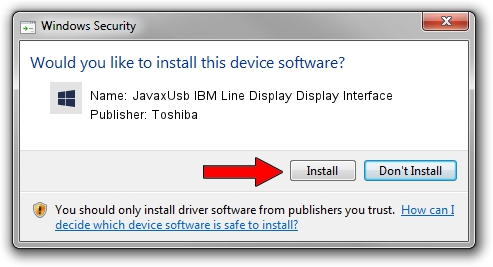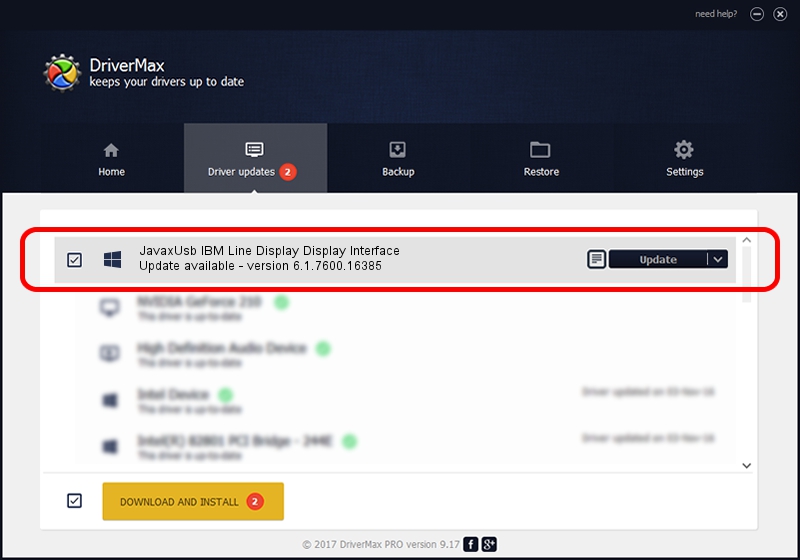Advertising seems to be blocked by your browser.
The ads help us provide this software and web site to you for free.
Please support our project by allowing our site to show ads.
Home /
Manufacturers /
Toshiba /
JavaxUsb IBM Line Display Display Interface /
USB/VID_04B3&PID_4524&MI_01 /
6.1.7600.16385 Jan 25, 2016
Toshiba JavaxUsb IBM Line Display Display Interface - two ways of downloading and installing the driver
JavaxUsb IBM Line Display Display Interface is a JavaxUsbClass hardware device. This Windows driver was developed by Toshiba. USB/VID_04B3&PID_4524&MI_01 is the matching hardware id of this device.
1. Install Toshiba JavaxUsb IBM Line Display Display Interface driver manually
- Download the setup file for Toshiba JavaxUsb IBM Line Display Display Interface driver from the location below. This download link is for the driver version 6.1.7600.16385 dated 2016-01-25.
- Start the driver setup file from a Windows account with administrative rights. If your User Access Control Service (UAC) is started then you will have to accept of the driver and run the setup with administrative rights.
- Go through the driver setup wizard, which should be quite straightforward. The driver setup wizard will analyze your PC for compatible devices and will install the driver.
- Restart your computer and enjoy the updated driver, it is as simple as that.
Size of this driver: 38575 bytes (37.67 KB)
Driver rating 4.4 stars out of 69467 votes.
This driver was released for the following versions of Windows:
- This driver works on Windows 2000 64 bits
- This driver works on Windows Server 2003 64 bits
- This driver works on Windows XP 64 bits
- This driver works on Windows Vista 64 bits
- This driver works on Windows 7 64 bits
- This driver works on Windows 8 64 bits
- This driver works on Windows 8.1 64 bits
- This driver works on Windows 10 64 bits
- This driver works on Windows 11 64 bits
2. Installing the Toshiba JavaxUsb IBM Line Display Display Interface driver using DriverMax: the easy way
The most important advantage of using DriverMax is that it will install the driver for you in the easiest possible way and it will keep each driver up to date. How easy can you install a driver using DriverMax? Let's see!
- Open DriverMax and press on the yellow button named ~SCAN FOR DRIVER UPDATES NOW~. Wait for DriverMax to scan and analyze each driver on your PC.
- Take a look at the list of detected driver updates. Search the list until you locate the Toshiba JavaxUsb IBM Line Display Display Interface driver. Click on Update.
- That's all, the driver is now installed!

Aug 22 2024 6:58AM / Written by Dan Armano for DriverMax
follow @danarm