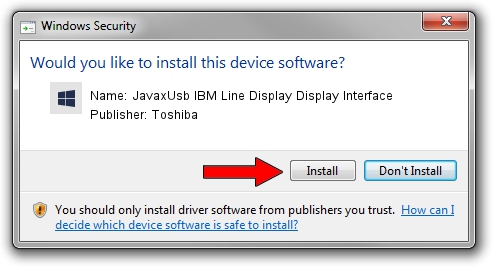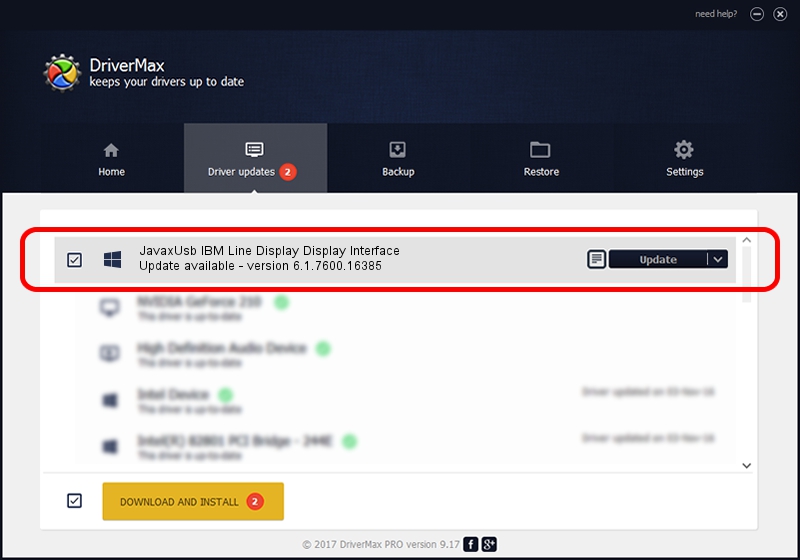Advertising seems to be blocked by your browser.
The ads help us provide this software and web site to you for free.
Please support our project by allowing our site to show ads.
Home /
Manufacturers /
Toshiba /
JavaxUsb IBM Line Display Display Interface /
USB/VID_04B3&PID_4524&MI_01 /
6.1.7600.16385 Jun 10, 2015
Toshiba JavaxUsb IBM Line Display Display Interface - two ways of downloading and installing the driver
JavaxUsb IBM Line Display Display Interface is a JavaxUsbClass device. This Windows driver was developed by Toshiba. The hardware id of this driver is USB/VID_04B3&PID_4524&MI_01.
1. Install Toshiba JavaxUsb IBM Line Display Display Interface driver manually
- Download the driver setup file for Toshiba JavaxUsb IBM Line Display Display Interface driver from the link below. This download link is for the driver version 6.1.7600.16385 dated 2015-06-10.
- Run the driver installation file from a Windows account with the highest privileges (rights). If your UAC (User Access Control) is running then you will have to confirm the installation of the driver and run the setup with administrative rights.
- Follow the driver installation wizard, which should be quite easy to follow. The driver installation wizard will scan your PC for compatible devices and will install the driver.
- Restart your computer and enjoy the fresh driver, as you can see it was quite smple.
The file size of this driver is 26449 bytes (25.83 KB)
Driver rating 4 stars out of 26837 votes.
This driver was released for the following versions of Windows:
- This driver works on Windows 2000 32 bits
- This driver works on Windows Server 2003 32 bits
- This driver works on Windows XP 32 bits
- This driver works on Windows Vista 32 bits
- This driver works on Windows 7 32 bits
- This driver works on Windows 8 32 bits
- This driver works on Windows 8.1 32 bits
- This driver works on Windows 10 32 bits
- This driver works on Windows 11 32 bits
2. Using DriverMax to install Toshiba JavaxUsb IBM Line Display Display Interface driver
The most important advantage of using DriverMax is that it will setup the driver for you in just a few seconds and it will keep each driver up to date. How can you install a driver using DriverMax? Let's follow a few steps!
- Open DriverMax and push on the yellow button named ~SCAN FOR DRIVER UPDATES NOW~. Wait for DriverMax to scan and analyze each driver on your PC.
- Take a look at the list of available driver updates. Scroll the list down until you find the Toshiba JavaxUsb IBM Line Display Display Interface driver. Click on Update.
- That's it, you installed your first driver!

Feb 4 2024 4:18PM / Written by Dan Armano for DriverMax
follow @danarm