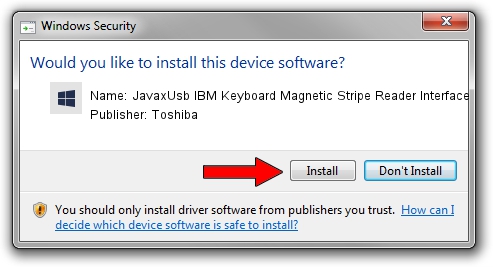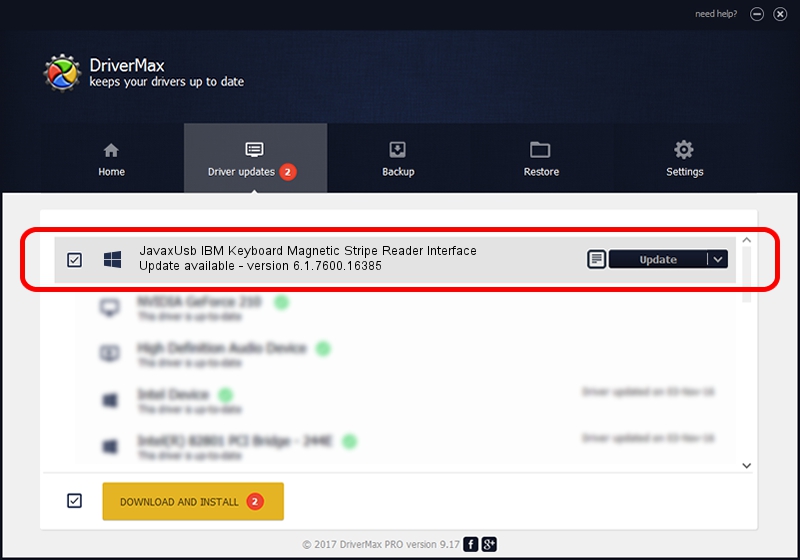Advertising seems to be blocked by your browser.
The ads help us provide this software and web site to you for free.
Please support our project by allowing our site to show ads.
Home /
Manufacturers /
Toshiba /
JavaxUsb IBM Keyboard Magnetic Stripe Reader Interface /
USB/VID_04B3&PID_4809&MI_03 /
6.1.7600.16385 Jun 10, 2015
Driver for Toshiba JavaxUsb IBM Keyboard Magnetic Stripe Reader Interface - downloading and installing it
JavaxUsb IBM Keyboard Magnetic Stripe Reader Interface is a JavaxUsbClass device. This driver was developed by Toshiba. USB/VID_04B3&PID_4809&MI_03 is the matching hardware id of this device.
1. How to manually install Toshiba JavaxUsb IBM Keyboard Magnetic Stripe Reader Interface driver
- Download the driver setup file for Toshiba JavaxUsb IBM Keyboard Magnetic Stripe Reader Interface driver from the link below. This download link is for the driver version 6.1.7600.16385 dated 2015-06-10.
- Start the driver setup file from a Windows account with administrative rights. If your UAC (User Access Control) is enabled then you will have to accept of the driver and run the setup with administrative rights.
- Go through the driver setup wizard, which should be quite easy to follow. The driver setup wizard will analyze your PC for compatible devices and will install the driver.
- Restart your PC and enjoy the new driver, as you can see it was quite smple.
Size of this driver: 26449 bytes (25.83 KB)
Driver rating 3.6 stars out of 25683 votes.
This driver will work for the following versions of Windows:
- This driver works on Windows 2000 32 bits
- This driver works on Windows Server 2003 32 bits
- This driver works on Windows XP 32 bits
- This driver works on Windows Vista 32 bits
- This driver works on Windows 7 32 bits
- This driver works on Windows 8 32 bits
- This driver works on Windows 8.1 32 bits
- This driver works on Windows 10 32 bits
- This driver works on Windows 11 32 bits
2. The easy way: using DriverMax to install Toshiba JavaxUsb IBM Keyboard Magnetic Stripe Reader Interface driver
The advantage of using DriverMax is that it will install the driver for you in the easiest possible way and it will keep each driver up to date. How easy can you install a driver using DriverMax? Let's follow a few steps!
- Start DriverMax and press on the yellow button that says ~SCAN FOR DRIVER UPDATES NOW~. Wait for DriverMax to analyze each driver on your PC.
- Take a look at the list of driver updates. Search the list until you locate the Toshiba JavaxUsb IBM Keyboard Magnetic Stripe Reader Interface driver. Click on Update.
- That's it, you installed your first driver!

Feb 4 2024 4:40PM / Written by Andreea Kartman for DriverMax
follow @DeeaKartman