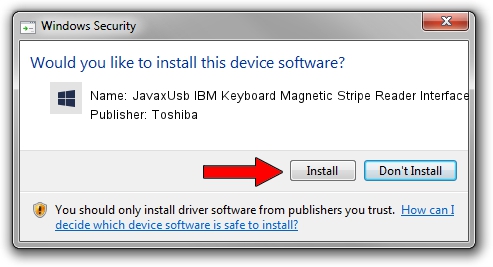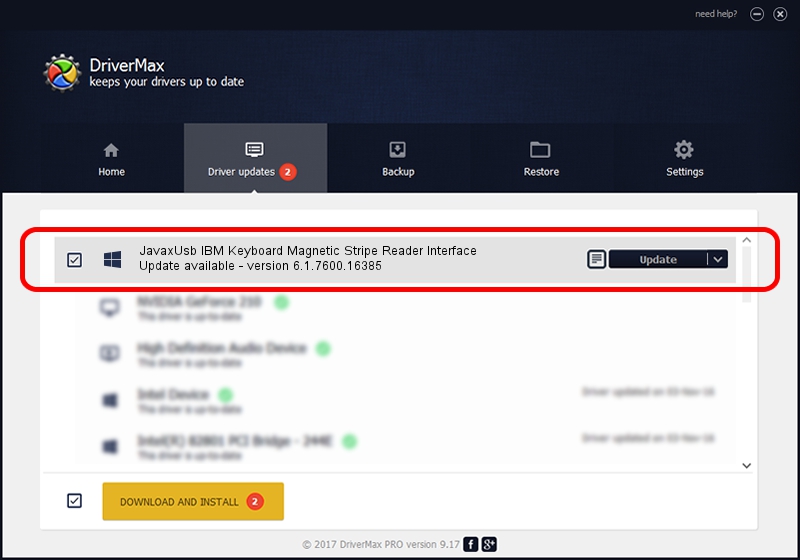Advertising seems to be blocked by your browser.
The ads help us provide this software and web site to you for free.
Please support our project by allowing our site to show ads.
Home /
Manufacturers /
Toshiba /
JavaxUsb IBM Keyboard Magnetic Stripe Reader Interface /
USB/VID_04B3&PID_4806&MI_03 /
6.1.7600.16385 Jun 10, 2015
Toshiba JavaxUsb IBM Keyboard Magnetic Stripe Reader Interface how to download and install the driver
JavaxUsb IBM Keyboard Magnetic Stripe Reader Interface is a JavaxUsbClass device. The developer of this driver was Toshiba. The hardware id of this driver is USB/VID_04B3&PID_4806&MI_03; this string has to match your hardware.
1. Toshiba JavaxUsb IBM Keyboard Magnetic Stripe Reader Interface driver - how to install it manually
- Download the setup file for Toshiba JavaxUsb IBM Keyboard Magnetic Stripe Reader Interface driver from the location below. This is the download link for the driver version 6.1.7600.16385 dated 2015-06-10.
- Run the driver setup file from a Windows account with administrative rights. If your UAC (User Access Control) is enabled then you will have to accept of the driver and run the setup with administrative rights.
- Go through the driver installation wizard, which should be quite straightforward. The driver installation wizard will analyze your PC for compatible devices and will install the driver.
- Restart your computer and enjoy the new driver, it is as simple as that.
Driver file size: 26449 bytes (25.83 KB)
This driver was rated with an average of 3.6 stars by 25743 users.
This driver is fully compatible with the following versions of Windows:
- This driver works on Windows 2000 32 bits
- This driver works on Windows Server 2003 32 bits
- This driver works on Windows XP 32 bits
- This driver works on Windows Vista 32 bits
- This driver works on Windows 7 32 bits
- This driver works on Windows 8 32 bits
- This driver works on Windows 8.1 32 bits
- This driver works on Windows 10 32 bits
- This driver works on Windows 11 32 bits
2. How to install Toshiba JavaxUsb IBM Keyboard Magnetic Stripe Reader Interface driver using DriverMax
The most important advantage of using DriverMax is that it will install the driver for you in just a few seconds and it will keep each driver up to date, not just this one. How easy can you install a driver with DriverMax? Let's follow a few steps!
- Open DriverMax and push on the yellow button that says ~SCAN FOR DRIVER UPDATES NOW~. Wait for DriverMax to analyze each driver on your PC.
- Take a look at the list of driver updates. Scroll the list down until you find the Toshiba JavaxUsb IBM Keyboard Magnetic Stripe Reader Interface driver. Click the Update button.
- That's it, you installed your first driver!

Feb 4 2024 4:38PM / Written by Dan Armano for DriverMax
follow @danarm