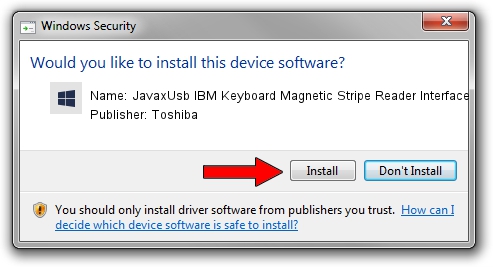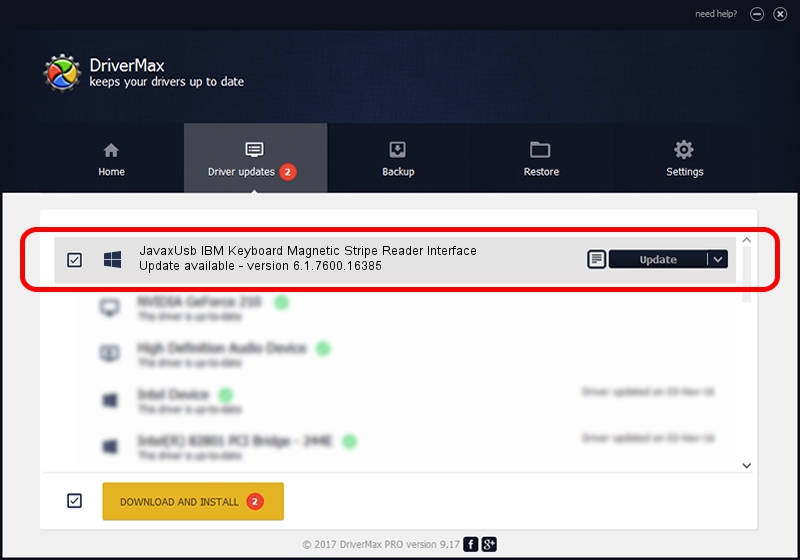Advertising seems to be blocked by your browser.
The ads help us provide this software and web site to you for free.
Please support our project by allowing our site to show ads.
Home /
Manufacturers /
Toshiba /
JavaxUsb IBM Keyboard Magnetic Stripe Reader Interface /
USB/VID_04B3&PID_4805&MI_03 /
6.1.7600.16385 Jun 10, 2015
Driver for Toshiba JavaxUsb IBM Keyboard Magnetic Stripe Reader Interface - downloading and installing it
JavaxUsb IBM Keyboard Magnetic Stripe Reader Interface is a JavaxUsbClass device. This Windows driver was developed by Toshiba. USB/VID_04B3&PID_4805&MI_03 is the matching hardware id of this device.
1. Install Toshiba JavaxUsb IBM Keyboard Magnetic Stripe Reader Interface driver manually
- Download the driver setup file for Toshiba JavaxUsb IBM Keyboard Magnetic Stripe Reader Interface driver from the location below. This is the download link for the driver version 6.1.7600.16385 dated 2015-06-10.
- Run the driver setup file from a Windows account with administrative rights. If your UAC (User Access Control) is running then you will have to confirm the installation of the driver and run the setup with administrative rights.
- Go through the driver setup wizard, which should be pretty straightforward. The driver setup wizard will analyze your PC for compatible devices and will install the driver.
- Restart your computer and enjoy the new driver, it is as simple as that.
File size of the driver: 26449 bytes (25.83 KB)
This driver was rated with an average of 3.5 stars by 24598 users.
This driver is compatible with the following versions of Windows:
- This driver works on Windows 2000 32 bits
- This driver works on Windows Server 2003 32 bits
- This driver works on Windows XP 32 bits
- This driver works on Windows Vista 32 bits
- This driver works on Windows 7 32 bits
- This driver works on Windows 8 32 bits
- This driver works on Windows 8.1 32 bits
- This driver works on Windows 10 32 bits
- This driver works on Windows 11 32 bits
2. Using DriverMax to install Toshiba JavaxUsb IBM Keyboard Magnetic Stripe Reader Interface driver
The most important advantage of using DriverMax is that it will setup the driver for you in the easiest possible way and it will keep each driver up to date, not just this one. How can you install a driver with DriverMax? Let's see!
- Open DriverMax and press on the yellow button named ~SCAN FOR DRIVER UPDATES NOW~. Wait for DriverMax to analyze each driver on your PC.
- Take a look at the list of driver updates. Scroll the list down until you locate the Toshiba JavaxUsb IBM Keyboard Magnetic Stripe Reader Interface driver. Click the Update button.
- Finished installing the driver!

Feb 4 2024 4:38PM / Written by Dan Armano for DriverMax
follow @danarm