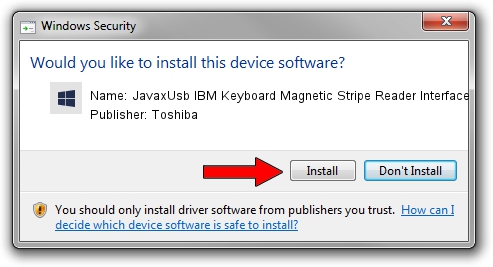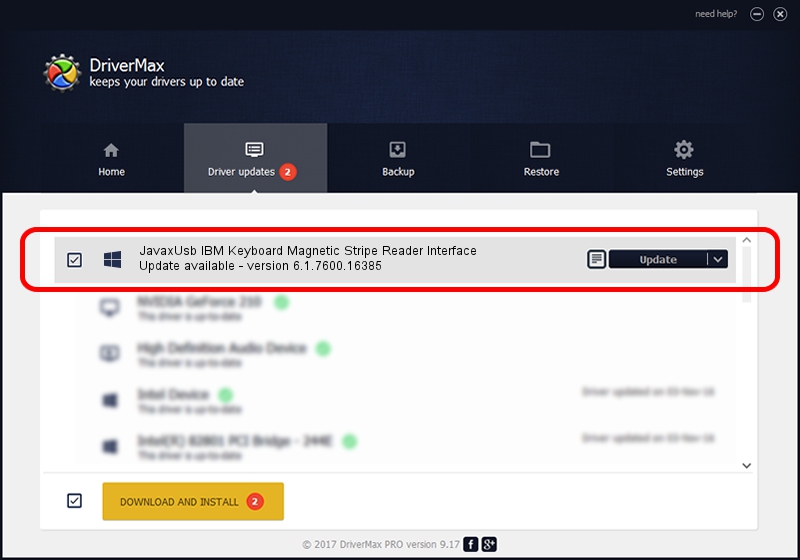Advertising seems to be blocked by your browser.
The ads help us provide this software and web site to you for free.
Please support our project by allowing our site to show ads.
Home /
Manufacturers /
Toshiba /
JavaxUsb IBM Keyboard Magnetic Stripe Reader Interface /
USB/VID_04B3&PID_4702&MI_03 /
6.1.7600.16385 Jan 25, 2016
Driver for Toshiba JavaxUsb IBM Keyboard Magnetic Stripe Reader Interface - downloading and installing it
JavaxUsb IBM Keyboard Magnetic Stripe Reader Interface is a JavaxUsbClass device. The Windows version of this driver was developed by Toshiba. The hardware id of this driver is USB/VID_04B3&PID_4702&MI_03; this string has to match your hardware.
1. Manually install Toshiba JavaxUsb IBM Keyboard Magnetic Stripe Reader Interface driver
- Download the driver setup file for Toshiba JavaxUsb IBM Keyboard Magnetic Stripe Reader Interface driver from the link below. This download link is for the driver version 6.1.7600.16385 released on 2016-01-25.
- Run the driver installation file from a Windows account with the highest privileges (rights). If your User Access Control Service (UAC) is running then you will have to confirm the installation of the driver and run the setup with administrative rights.
- Follow the driver setup wizard, which should be quite easy to follow. The driver setup wizard will analyze your PC for compatible devices and will install the driver.
- Shutdown and restart your computer and enjoy the fresh driver, as you can see it was quite smple.
File size of the driver: 38575 bytes (37.67 KB)
This driver received an average rating of 4.3 stars out of 69071 votes.
This driver is fully compatible with the following versions of Windows:
- This driver works on Windows 2000 64 bits
- This driver works on Windows Server 2003 64 bits
- This driver works on Windows XP 64 bits
- This driver works on Windows Vista 64 bits
- This driver works on Windows 7 64 bits
- This driver works on Windows 8 64 bits
- This driver works on Windows 8.1 64 bits
- This driver works on Windows 10 64 bits
- This driver works on Windows 11 64 bits
2. Using DriverMax to install Toshiba JavaxUsb IBM Keyboard Magnetic Stripe Reader Interface driver
The most important advantage of using DriverMax is that it will setup the driver for you in just a few seconds and it will keep each driver up to date, not just this one. How can you install a driver using DriverMax? Let's see!
- Open DriverMax and push on the yellow button named ~SCAN FOR DRIVER UPDATES NOW~. Wait for DriverMax to analyze each driver on your PC.
- Take a look at the list of detected driver updates. Scroll the list down until you locate the Toshiba JavaxUsb IBM Keyboard Magnetic Stripe Reader Interface driver. Click the Update button.
- That's it, you installed your first driver!

Aug 22 2024 7:05AM / Written by Daniel Statescu for DriverMax
follow @DanielStatescu