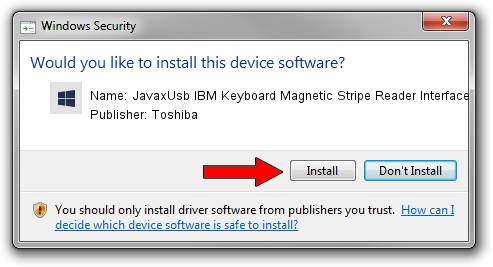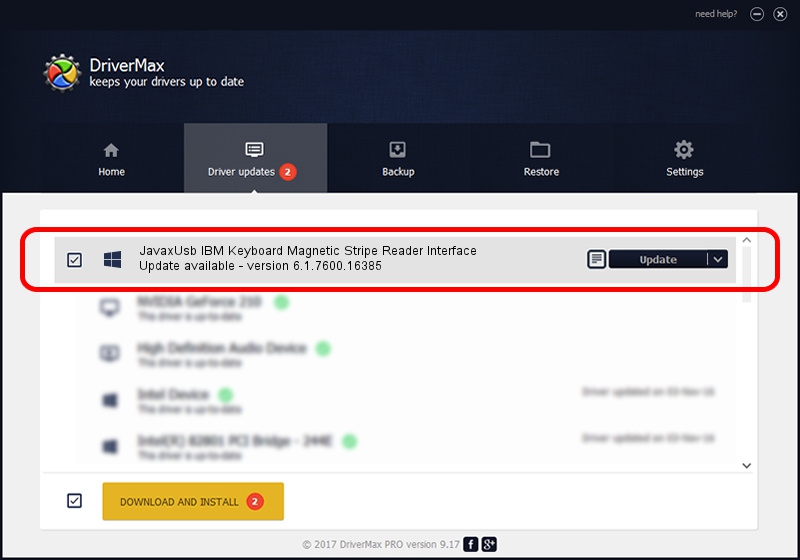Advertising seems to be blocked by your browser.
The ads help us provide this software and web site to you for free.
Please support our project by allowing our site to show ads.
Home /
Manufacturers /
Toshiba /
JavaxUsb IBM Keyboard Magnetic Stripe Reader Interface /
USB/VID_04B3&PID_4702&MI_03 /
6.1.7600.16385 Jun 10, 2015
Toshiba JavaxUsb IBM Keyboard Magnetic Stripe Reader Interface how to download and install the driver
JavaxUsb IBM Keyboard Magnetic Stripe Reader Interface is a JavaxUsbClass hardware device. The developer of this driver was Toshiba. In order to make sure you are downloading the exact right driver the hardware id is USB/VID_04B3&PID_4702&MI_03.
1. How to manually install Toshiba JavaxUsb IBM Keyboard Magnetic Stripe Reader Interface driver
- Download the driver setup file for Toshiba JavaxUsb IBM Keyboard Magnetic Stripe Reader Interface driver from the link below. This is the download link for the driver version 6.1.7600.16385 released on 2015-06-10.
- Start the driver setup file from a Windows account with the highest privileges (rights). If your User Access Control (UAC) is running then you will have to confirm the installation of the driver and run the setup with administrative rights.
- Go through the driver setup wizard, which should be quite straightforward. The driver setup wizard will analyze your PC for compatible devices and will install the driver.
- Shutdown and restart your PC and enjoy the updated driver, it is as simple as that.
Driver file size: 26449 bytes (25.83 KB)
This driver received an average rating of 3.6 stars out of 26432 votes.
This driver will work for the following versions of Windows:
- This driver works on Windows 2000 32 bits
- This driver works on Windows Server 2003 32 bits
- This driver works on Windows XP 32 bits
- This driver works on Windows Vista 32 bits
- This driver works on Windows 7 32 bits
- This driver works on Windows 8 32 bits
- This driver works on Windows 8.1 32 bits
- This driver works on Windows 10 32 bits
- This driver works on Windows 11 32 bits
2. How to use DriverMax to install Toshiba JavaxUsb IBM Keyboard Magnetic Stripe Reader Interface driver
The advantage of using DriverMax is that it will setup the driver for you in just a few seconds and it will keep each driver up to date. How easy can you install a driver with DriverMax? Let's take a look!
- Open DriverMax and push on the yellow button named ~SCAN FOR DRIVER UPDATES NOW~. Wait for DriverMax to scan and analyze each driver on your PC.
- Take a look at the list of driver updates. Search the list until you find the Toshiba JavaxUsb IBM Keyboard Magnetic Stripe Reader Interface driver. Click the Update button.
- That's it, you installed your first driver!

Feb 4 2024 4:25PM / Written by Dan Armano for DriverMax
follow @danarm