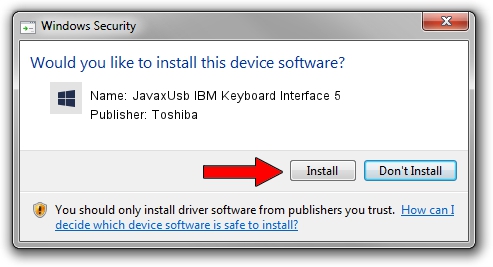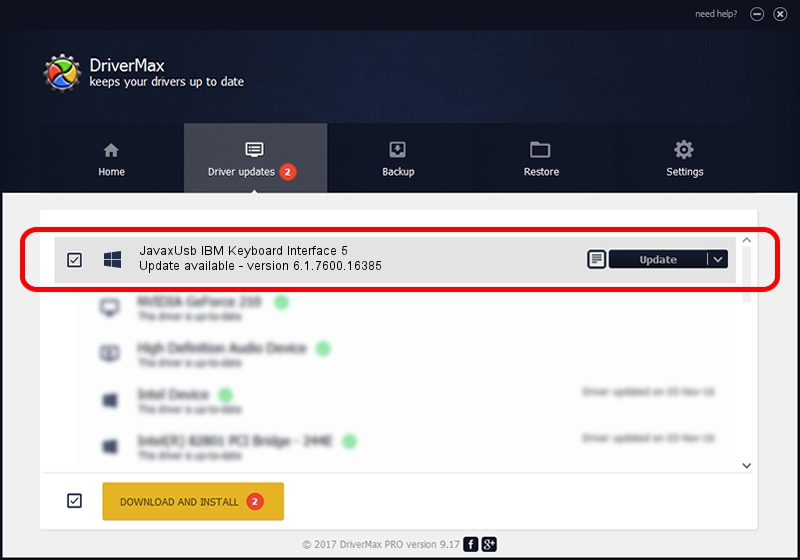Advertising seems to be blocked by your browser.
The ads help us provide this software and web site to you for free.
Please support our project by allowing our site to show ads.
Home /
Manufacturers /
Toshiba /
JavaxUsb IBM Keyboard Interface 5 /
USB/VID_04B3&PID_4816&MI_05 /
6.1.7600.16385 Jan 25, 2016
Toshiba JavaxUsb IBM Keyboard Interface 5 - two ways of downloading and installing the driver
JavaxUsb IBM Keyboard Interface 5 is a JavaxUsbClass device. This driver was developed by Toshiba. USB/VID_04B3&PID_4816&MI_05 is the matching hardware id of this device.
1. Manually install Toshiba JavaxUsb IBM Keyboard Interface 5 driver
- Download the setup file for Toshiba JavaxUsb IBM Keyboard Interface 5 driver from the location below. This download link is for the driver version 6.1.7600.16385 released on 2016-01-25.
- Run the driver setup file from a Windows account with administrative rights. If your UAC (User Access Control) is started then you will have to confirm the installation of the driver and run the setup with administrative rights.
- Go through the driver setup wizard, which should be quite straightforward. The driver setup wizard will scan your PC for compatible devices and will install the driver.
- Shutdown and restart your computer and enjoy the fresh driver, it is as simple as that.
Driver file size: 38575 bytes (37.67 KB)
This driver was rated with an average of 4.9 stars by 68035 users.
This driver was released for the following versions of Windows:
- This driver works on Windows 2000 64 bits
- This driver works on Windows Server 2003 64 bits
- This driver works on Windows XP 64 bits
- This driver works on Windows Vista 64 bits
- This driver works on Windows 7 64 bits
- This driver works on Windows 8 64 bits
- This driver works on Windows 8.1 64 bits
- This driver works on Windows 10 64 bits
- This driver works on Windows 11 64 bits
2. Using DriverMax to install Toshiba JavaxUsb IBM Keyboard Interface 5 driver
The advantage of using DriverMax is that it will setup the driver for you in the easiest possible way and it will keep each driver up to date. How easy can you install a driver using DriverMax? Let's see!
- Open DriverMax and click on the yellow button that says ~SCAN FOR DRIVER UPDATES NOW~. Wait for DriverMax to scan and analyze each driver on your computer.
- Take a look at the list of available driver updates. Search the list until you locate the Toshiba JavaxUsb IBM Keyboard Interface 5 driver. Click the Update button.
- Enjoy using the updated driver! :)

Aug 22 2024 7:24AM / Written by Andreea Kartman for DriverMax
follow @DeeaKartman