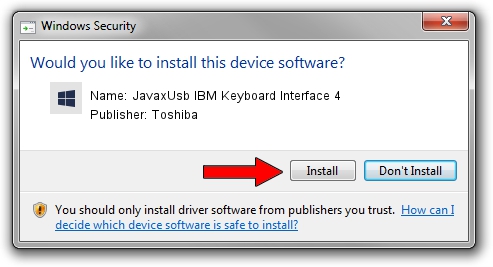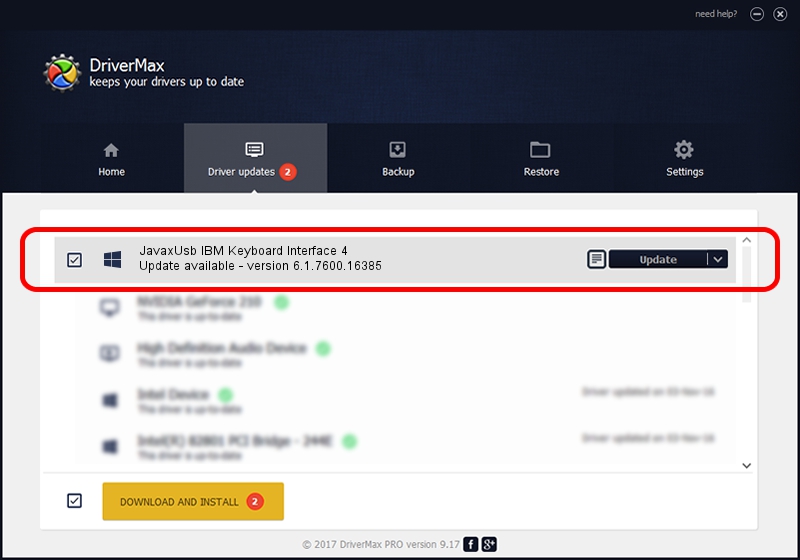Advertising seems to be blocked by your browser.
The ads help us provide this software and web site to you for free.
Please support our project by allowing our site to show ads.
Home /
Manufacturers /
Toshiba /
JavaxUsb IBM Keyboard Interface 4 /
USB/VID_04B3&PID_4816&MI_04 /
6.1.7600.16385 Jun 10, 2015
Toshiba JavaxUsb IBM Keyboard Interface 4 how to download and install the driver
JavaxUsb IBM Keyboard Interface 4 is a JavaxUsbClass hardware device. This Windows driver was developed by Toshiba. USB/VID_04B3&PID_4816&MI_04 is the matching hardware id of this device.
1. How to manually install Toshiba JavaxUsb IBM Keyboard Interface 4 driver
- Download the setup file for Toshiba JavaxUsb IBM Keyboard Interface 4 driver from the link below. This is the download link for the driver version 6.1.7600.16385 dated 2015-06-10.
- Run the driver installation file from a Windows account with the highest privileges (rights). If your UAC (User Access Control) is enabled then you will have to accept of the driver and run the setup with administrative rights.
- Go through the driver installation wizard, which should be pretty straightforward. The driver installation wizard will scan your PC for compatible devices and will install the driver.
- Shutdown and restart your PC and enjoy the fresh driver, as you can see it was quite smple.
The file size of this driver is 26449 bytes (25.83 KB)
This driver received an average rating of 3 stars out of 25544 votes.
This driver will work for the following versions of Windows:
- This driver works on Windows 2000 32 bits
- This driver works on Windows Server 2003 32 bits
- This driver works on Windows XP 32 bits
- This driver works on Windows Vista 32 bits
- This driver works on Windows 7 32 bits
- This driver works on Windows 8 32 bits
- This driver works on Windows 8.1 32 bits
- This driver works on Windows 10 32 bits
- This driver works on Windows 11 32 bits
2. The easy way: using DriverMax to install Toshiba JavaxUsb IBM Keyboard Interface 4 driver
The advantage of using DriverMax is that it will install the driver for you in the easiest possible way and it will keep each driver up to date, not just this one. How can you install a driver with DriverMax? Let's take a look!
- Start DriverMax and press on the yellow button named ~SCAN FOR DRIVER UPDATES NOW~. Wait for DriverMax to analyze each driver on your PC.
- Take a look at the list of available driver updates. Scroll the list down until you find the Toshiba JavaxUsb IBM Keyboard Interface 4 driver. Click on Update.
- Enjoy using the updated driver! :)

Feb 4 2024 4:43PM / Written by Daniel Statescu for DriverMax
follow @DanielStatescu