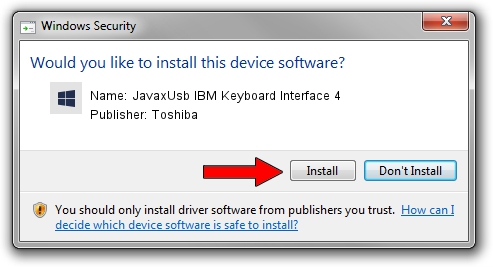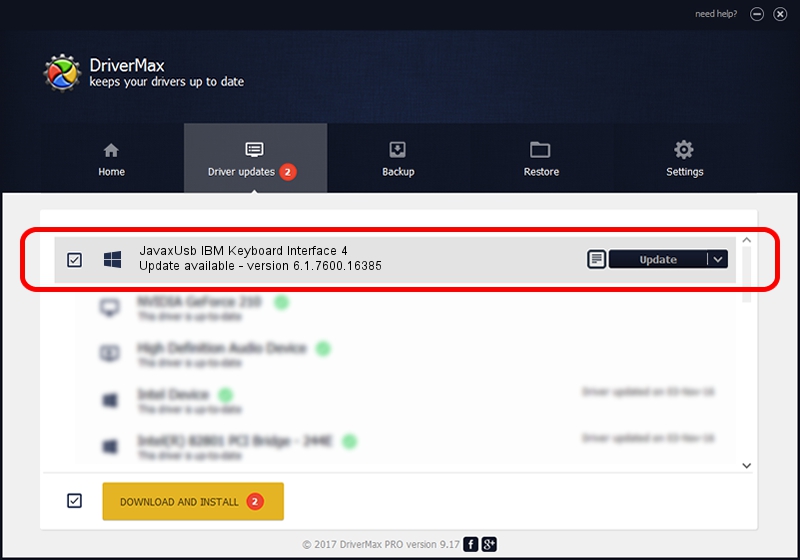Advertising seems to be blocked by your browser.
The ads help us provide this software and web site to you for free.
Please support our project by allowing our site to show ads.
Home /
Manufacturers /
Toshiba /
JavaxUsb IBM Keyboard Interface 4 /
USB/VID_04B3&PID_4812&MI_04 /
6.1.7600.16385 Jun 10, 2015
Toshiba JavaxUsb IBM Keyboard Interface 4 driver download and installation
JavaxUsb IBM Keyboard Interface 4 is a JavaxUsbClass hardware device. This driver was developed by Toshiba. In order to make sure you are downloading the exact right driver the hardware id is USB/VID_04B3&PID_4812&MI_04.
1. Install Toshiba JavaxUsb IBM Keyboard Interface 4 driver manually
- Download the setup file for Toshiba JavaxUsb IBM Keyboard Interface 4 driver from the location below. This download link is for the driver version 6.1.7600.16385 dated 2015-06-10.
- Start the driver installation file from a Windows account with administrative rights. If your UAC (User Access Control) is enabled then you will have to accept of the driver and run the setup with administrative rights.
- Go through the driver installation wizard, which should be pretty straightforward. The driver installation wizard will scan your PC for compatible devices and will install the driver.
- Shutdown and restart your computer and enjoy the new driver, it is as simple as that.
Download size of the driver: 26449 bytes (25.83 KB)
This driver was rated with an average of 3 stars by 25487 users.
This driver is compatible with the following versions of Windows:
- This driver works on Windows 2000 32 bits
- This driver works on Windows Server 2003 32 bits
- This driver works on Windows XP 32 bits
- This driver works on Windows Vista 32 bits
- This driver works on Windows 7 32 bits
- This driver works on Windows 8 32 bits
- This driver works on Windows 8.1 32 bits
- This driver works on Windows 10 32 bits
- This driver works on Windows 11 32 bits
2. Installing the Toshiba JavaxUsb IBM Keyboard Interface 4 driver using DriverMax: the easy way
The most important advantage of using DriverMax is that it will install the driver for you in just a few seconds and it will keep each driver up to date, not just this one. How easy can you install a driver using DriverMax? Let's see!
- Start DriverMax and click on the yellow button named ~SCAN FOR DRIVER UPDATES NOW~. Wait for DriverMax to scan and analyze each driver on your PC.
- Take a look at the list of available driver updates. Scroll the list down until you locate the Toshiba JavaxUsb IBM Keyboard Interface 4 driver. Click the Update button.
- Enjoy using the updated driver! :)

Feb 4 2024 4:42PM / Written by Dan Armano for DriverMax
follow @danarm