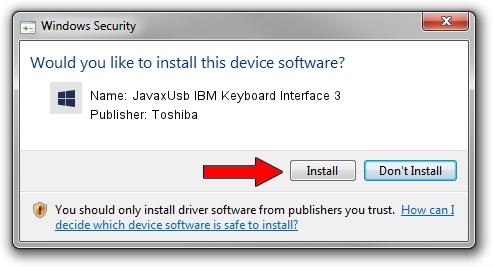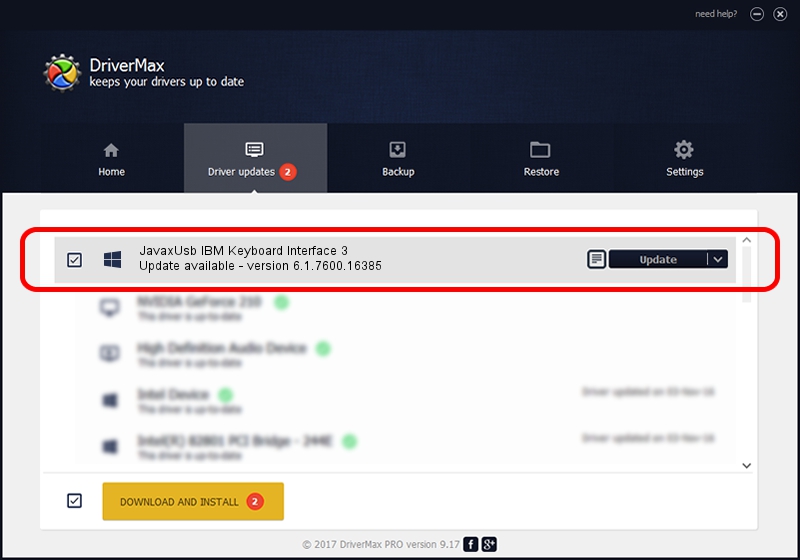Advertising seems to be blocked by your browser.
The ads help us provide this software and web site to you for free.
Please support our project by allowing our site to show ads.
Home /
Manufacturers /
Toshiba /
JavaxUsb IBM Keyboard Interface 3 /
USB/VID_04B3&PID_4811&MI_03 /
6.1.7600.16385 Jan 25, 2016
Download and install Toshiba JavaxUsb IBM Keyboard Interface 3 driver
JavaxUsb IBM Keyboard Interface 3 is a JavaxUsbClass device. This Windows driver was developed by Toshiba. In order to make sure you are downloading the exact right driver the hardware id is USB/VID_04B3&PID_4811&MI_03.
1. How to manually install Toshiba JavaxUsb IBM Keyboard Interface 3 driver
- You can download from the link below the driver installer file for the Toshiba JavaxUsb IBM Keyboard Interface 3 driver. The archive contains version 6.1.7600.16385 dated 2016-01-25 of the driver.
- Run the driver installer file from a user account with the highest privileges (rights). If your User Access Control (UAC) is started please confirm the installation of the driver and run the setup with administrative rights.
- Follow the driver installation wizard, which will guide you; it should be quite easy to follow. The driver installation wizard will scan your PC and will install the right driver.
- When the operation finishes shutdown and restart your PC in order to use the updated driver. It is as simple as that to install a Windows driver!
Download size of the driver: 38575 bytes (37.67 KB)
This driver was rated with an average of 4.8 stars by 68213 users.
This driver is compatible with the following versions of Windows:
- This driver works on Windows 2000 64 bits
- This driver works on Windows Server 2003 64 bits
- This driver works on Windows XP 64 bits
- This driver works on Windows Vista 64 bits
- This driver works on Windows 7 64 bits
- This driver works on Windows 8 64 bits
- This driver works on Windows 8.1 64 bits
- This driver works on Windows 10 64 bits
- This driver works on Windows 11 64 bits
2. How to install Toshiba JavaxUsb IBM Keyboard Interface 3 driver using DriverMax
The advantage of using DriverMax is that it will install the driver for you in the easiest possible way and it will keep each driver up to date. How can you install a driver using DriverMax? Let's follow a few steps!
- Open DriverMax and push on the yellow button named ~SCAN FOR DRIVER UPDATES NOW~. Wait for DriverMax to scan and analyze each driver on your computer.
- Take a look at the list of detected driver updates. Scroll the list down until you find the Toshiba JavaxUsb IBM Keyboard Interface 3 driver. Click on Update.
- Enjoy using the updated driver! :)