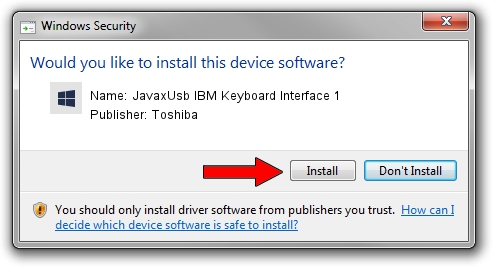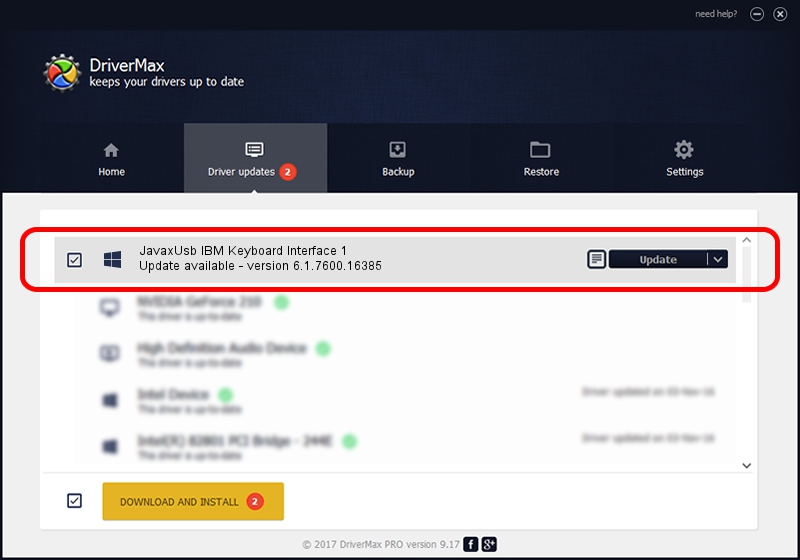Advertising seems to be blocked by your browser.
The ads help us provide this software and web site to you for free.
Please support our project by allowing our site to show ads.
Home /
Manufacturers /
Toshiba /
JavaxUsb IBM Keyboard Interface 1 /
USB/VID_04B3&PID_4811&MI_01 /
6.1.7600.16385 Jun 10, 2015
Driver for Toshiba JavaxUsb IBM Keyboard Interface 1 - downloading and installing it
JavaxUsb IBM Keyboard Interface 1 is a JavaxUsbClass device. The developer of this driver was Toshiba. The hardware id of this driver is USB/VID_04B3&PID_4811&MI_01; this string has to match your hardware.
1. Install Toshiba JavaxUsb IBM Keyboard Interface 1 driver manually
- Download the driver setup file for Toshiba JavaxUsb IBM Keyboard Interface 1 driver from the link below. This download link is for the driver version 6.1.7600.16385 dated 2015-06-10.
- Run the driver setup file from a Windows account with the highest privileges (rights). If your UAC (User Access Control) is started then you will have to confirm the installation of the driver and run the setup with administrative rights.
- Go through the driver setup wizard, which should be quite easy to follow. The driver setup wizard will analyze your PC for compatible devices and will install the driver.
- Restart your computer and enjoy the fresh driver, as you can see it was quite smple.
File size of the driver: 26449 bytes (25.83 KB)
This driver received an average rating of 3.3 stars out of 25556 votes.
This driver will work for the following versions of Windows:
- This driver works on Windows 2000 32 bits
- This driver works on Windows Server 2003 32 bits
- This driver works on Windows XP 32 bits
- This driver works on Windows Vista 32 bits
- This driver works on Windows 7 32 bits
- This driver works on Windows 8 32 bits
- This driver works on Windows 8.1 32 bits
- This driver works on Windows 10 32 bits
- This driver works on Windows 11 32 bits
2. Installing the Toshiba JavaxUsb IBM Keyboard Interface 1 driver using DriverMax: the easy way
The most important advantage of using DriverMax is that it will setup the driver for you in the easiest possible way and it will keep each driver up to date. How easy can you install a driver using DriverMax? Let's follow a few steps!
- Open DriverMax and press on the yellow button named ~SCAN FOR DRIVER UPDATES NOW~. Wait for DriverMax to analyze each driver on your PC.
- Take a look at the list of driver updates. Scroll the list down until you locate the Toshiba JavaxUsb IBM Keyboard Interface 1 driver. Click on Update.
- Finished installing the driver!

Feb 4 2024 4:41PM / Written by Andreea Kartman for DriverMax
follow @DeeaKartman