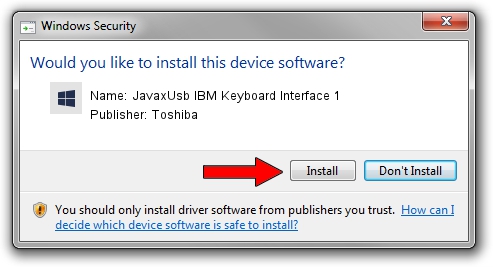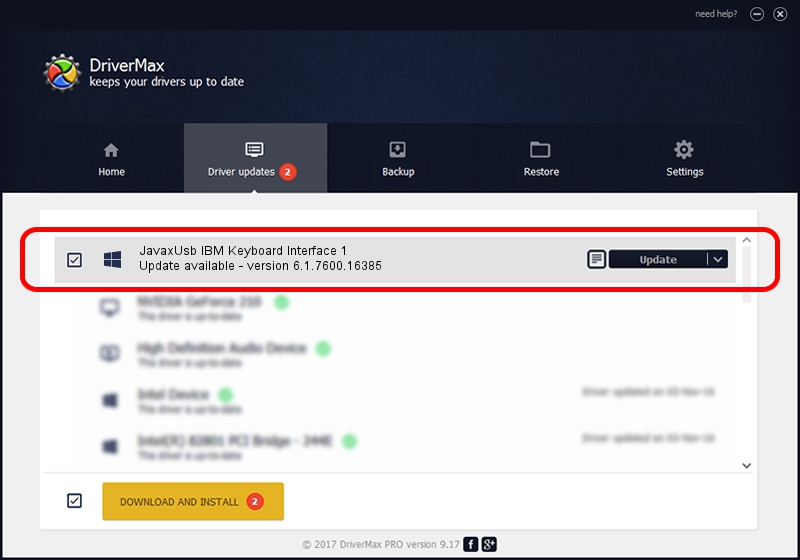Advertising seems to be blocked by your browser.
The ads help us provide this software and web site to you for free.
Please support our project by allowing our site to show ads.
Home /
Manufacturers /
Toshiba /
JavaxUsb IBM Keyboard Interface 1 /
USB/VID_04B3&PID_4807&MI_01 /
6.1.7600.16385 Jun 10, 2015
Driver for Toshiba JavaxUsb IBM Keyboard Interface 1 - downloading and installing it
JavaxUsb IBM Keyboard Interface 1 is a JavaxUsbClass hardware device. This Windows driver was developed by Toshiba. The hardware id of this driver is USB/VID_04B3&PID_4807&MI_01; this string has to match your hardware.
1. Install Toshiba JavaxUsb IBM Keyboard Interface 1 driver manually
- You can download from the link below the driver installer file for the Toshiba JavaxUsb IBM Keyboard Interface 1 driver. The archive contains version 6.1.7600.16385 dated 2015-06-10 of the driver.
- Run the driver installer file from a user account with administrative rights. If your User Access Control (UAC) is running please accept of the driver and run the setup with administrative rights.
- Follow the driver installation wizard, which will guide you; it should be pretty easy to follow. The driver installation wizard will analyze your PC and will install the right driver.
- When the operation finishes restart your computer in order to use the updated driver. It is as simple as that to install a Windows driver!
File size of the driver: 26449 bytes (25.83 KB)
Driver rating 3.6 stars out of 25774 votes.
This driver was released for the following versions of Windows:
- This driver works on Windows 2000 32 bits
- This driver works on Windows Server 2003 32 bits
- This driver works on Windows XP 32 bits
- This driver works on Windows Vista 32 bits
- This driver works on Windows 7 32 bits
- This driver works on Windows 8 32 bits
- This driver works on Windows 8.1 32 bits
- This driver works on Windows 10 32 bits
- This driver works on Windows 11 32 bits
2. How to install Toshiba JavaxUsb IBM Keyboard Interface 1 driver using DriverMax
The most important advantage of using DriverMax is that it will install the driver for you in just a few seconds and it will keep each driver up to date. How easy can you install a driver with DriverMax? Let's take a look!
- Open DriverMax and press on the yellow button that says ~SCAN FOR DRIVER UPDATES NOW~. Wait for DriverMax to analyze each driver on your PC.
- Take a look at the list of detected driver updates. Scroll the list down until you find the Toshiba JavaxUsb IBM Keyboard Interface 1 driver. Click the Update button.
- That's it, you installed your first driver!

Feb 4 2024 4:39PM / Written by Daniel Statescu for DriverMax
follow @DanielStatescu