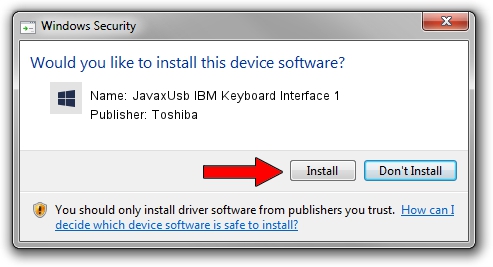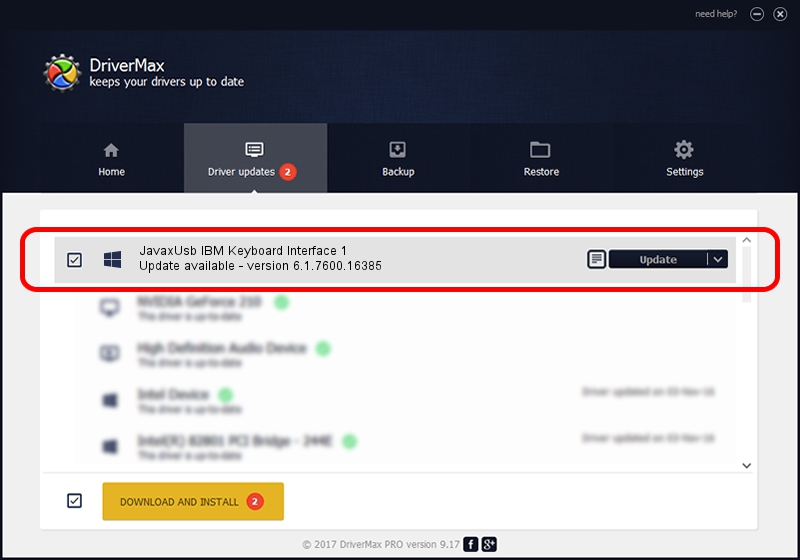Advertising seems to be blocked by your browser.
The ads help us provide this software and web site to you for free.
Please support our project by allowing our site to show ads.
Home /
Manufacturers /
Toshiba /
JavaxUsb IBM Keyboard Interface 1 /
USB/VID_04B3&PID_4803&MI_01 /
6.1.7600.16385 Jun 10, 2015
Toshiba JavaxUsb IBM Keyboard Interface 1 driver download and installation
JavaxUsb IBM Keyboard Interface 1 is a JavaxUsbClass device. This Windows driver was developed by Toshiba. The hardware id of this driver is USB/VID_04B3&PID_4803&MI_01.
1. Toshiba JavaxUsb IBM Keyboard Interface 1 driver - how to install it manually
- Download the driver setup file for Toshiba JavaxUsb IBM Keyboard Interface 1 driver from the location below. This is the download link for the driver version 6.1.7600.16385 released on 2015-06-10.
- Start the driver installation file from a Windows account with the highest privileges (rights). If your User Access Control (UAC) is enabled then you will have to confirm the installation of the driver and run the setup with administrative rights.
- Follow the driver installation wizard, which should be pretty easy to follow. The driver installation wizard will scan your PC for compatible devices and will install the driver.
- Shutdown and restart your computer and enjoy the new driver, as you can see it was quite smple.
The file size of this driver is 26449 bytes (25.83 KB)
This driver was installed by many users and received an average rating of 3.9 stars out of 24638 votes.
This driver is fully compatible with the following versions of Windows:
- This driver works on Windows 2000 32 bits
- This driver works on Windows Server 2003 32 bits
- This driver works on Windows XP 32 bits
- This driver works on Windows Vista 32 bits
- This driver works on Windows 7 32 bits
- This driver works on Windows 8 32 bits
- This driver works on Windows 8.1 32 bits
- This driver works on Windows 10 32 bits
- This driver works on Windows 11 32 bits
2. How to install Toshiba JavaxUsb IBM Keyboard Interface 1 driver using DriverMax
The most important advantage of using DriverMax is that it will setup the driver for you in just a few seconds and it will keep each driver up to date. How easy can you install a driver with DriverMax? Let's see!
- Start DriverMax and press on the yellow button named ~SCAN FOR DRIVER UPDATES NOW~. Wait for DriverMax to analyze each driver on your PC.
- Take a look at the list of driver updates. Scroll the list down until you find the Toshiba JavaxUsb IBM Keyboard Interface 1 driver. Click on Update.
- That's all, the driver is now installed!

Feb 4 2024 4:35PM / Written by Andreea Kartman for DriverMax
follow @DeeaKartman