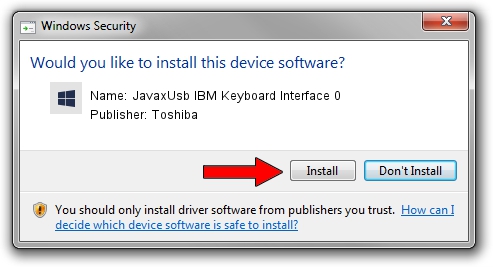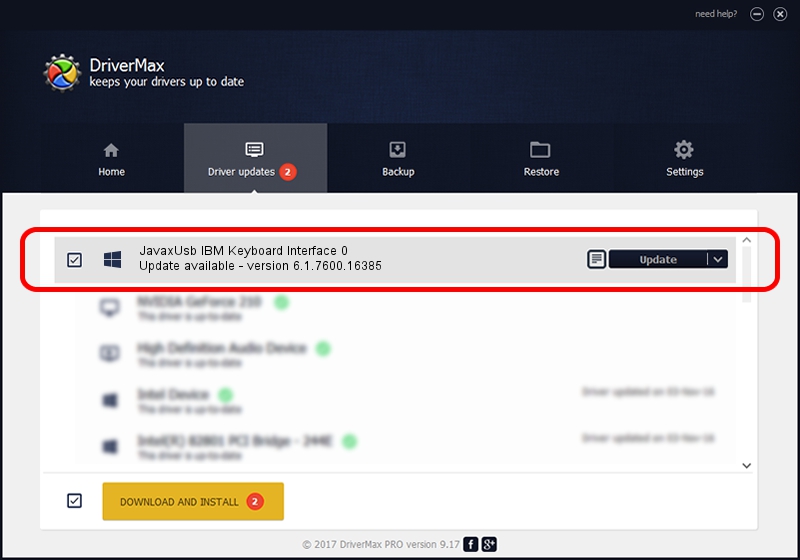Advertising seems to be blocked by your browser.
The ads help us provide this software and web site to you for free.
Please support our project by allowing our site to show ads.
Home /
Manufacturers /
Toshiba /
JavaxUsb IBM Keyboard Interface 0 /
USB/VID_04B3&PID_4811&MI_00 /
6.1.7600.16385 Jun 10, 2015
Toshiba JavaxUsb IBM Keyboard Interface 0 driver download and installation
JavaxUsb IBM Keyboard Interface 0 is a JavaxUsbClass device. This Windows driver was developed by Toshiba. In order to make sure you are downloading the exact right driver the hardware id is USB/VID_04B3&PID_4811&MI_00.
1. Toshiba JavaxUsb IBM Keyboard Interface 0 driver - how to install it manually
- You can download from the link below the driver installer file for the Toshiba JavaxUsb IBM Keyboard Interface 0 driver. The archive contains version 6.1.7600.16385 dated 2015-06-10 of the driver.
- Start the driver installer file from a user account with the highest privileges (rights). If your UAC (User Access Control) is started please confirm the installation of the driver and run the setup with administrative rights.
- Follow the driver installation wizard, which will guide you; it should be quite easy to follow. The driver installation wizard will scan your computer and will install the right driver.
- When the operation finishes restart your computer in order to use the updated driver. As you can see it was quite smple to install a Windows driver!
Download size of the driver: 26449 bytes (25.83 KB)
This driver was installed by many users and received an average rating of 3.3 stars out of 25704 votes.
This driver is fully compatible with the following versions of Windows:
- This driver works on Windows 2000 32 bits
- This driver works on Windows Server 2003 32 bits
- This driver works on Windows XP 32 bits
- This driver works on Windows Vista 32 bits
- This driver works on Windows 7 32 bits
- This driver works on Windows 8 32 bits
- This driver works on Windows 8.1 32 bits
- This driver works on Windows 10 32 bits
- This driver works on Windows 11 32 bits
2. Using DriverMax to install Toshiba JavaxUsb IBM Keyboard Interface 0 driver
The most important advantage of using DriverMax is that it will setup the driver for you in the easiest possible way and it will keep each driver up to date, not just this one. How can you install a driver with DriverMax? Let's follow a few steps!
- Start DriverMax and push on the yellow button that says ~SCAN FOR DRIVER UPDATES NOW~. Wait for DriverMax to analyze each driver on your PC.
- Take a look at the list of driver updates. Scroll the list down until you find the Toshiba JavaxUsb IBM Keyboard Interface 0 driver. Click on Update.
- That's all, the driver is now installed!

Feb 4 2024 4:40PM / Written by Daniel Statescu for DriverMax
follow @DanielStatescu