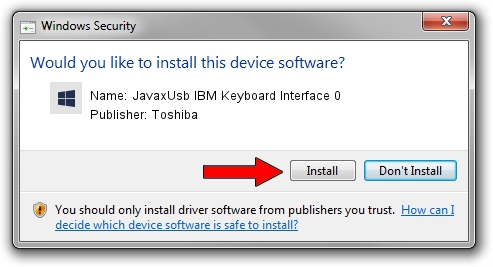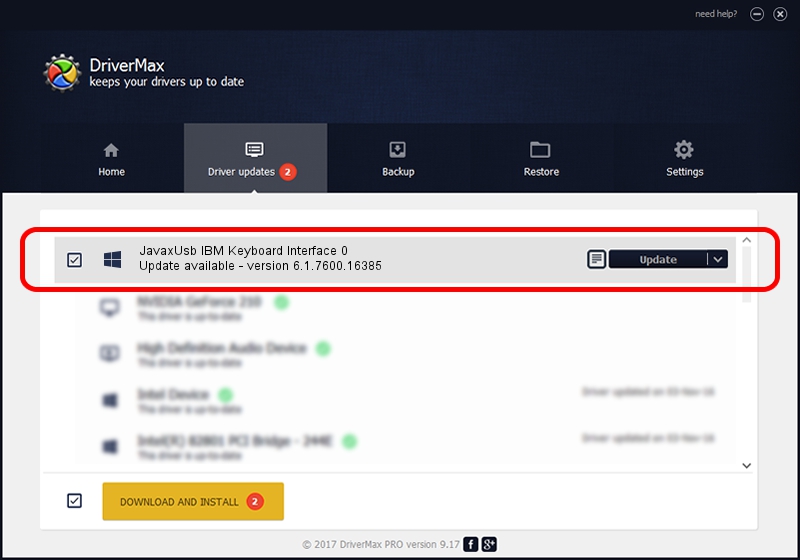Advertising seems to be blocked by your browser.
The ads help us provide this software and web site to you for free.
Please support our project by allowing our site to show ads.
Home /
Manufacturers /
Toshiba /
JavaxUsb IBM Keyboard Interface 0 /
USB/VID_04B3&PID_4803&MI_00 /
6.1.7600.16385 Jan 25, 2016
Toshiba JavaxUsb IBM Keyboard Interface 0 driver download and installation
JavaxUsb IBM Keyboard Interface 0 is a JavaxUsbClass device. The developer of this driver was Toshiba. In order to make sure you are downloading the exact right driver the hardware id is USB/VID_04B3&PID_4803&MI_00.
1. Install Toshiba JavaxUsb IBM Keyboard Interface 0 driver manually
- Download the setup file for Toshiba JavaxUsb IBM Keyboard Interface 0 driver from the link below. This is the download link for the driver version 6.1.7600.16385 released on 2016-01-25.
- Run the driver installation file from a Windows account with administrative rights. If your UAC (User Access Control) is running then you will have to accept of the driver and run the setup with administrative rights.
- Follow the driver setup wizard, which should be quite easy to follow. The driver setup wizard will analyze your PC for compatible devices and will install the driver.
- Shutdown and restart your PC and enjoy the fresh driver, it is as simple as that.
The file size of this driver is 38575 bytes (37.67 KB)
Driver rating 4.3 stars out of 67267 votes.
This driver will work for the following versions of Windows:
- This driver works on Windows 2000 64 bits
- This driver works on Windows Server 2003 64 bits
- This driver works on Windows XP 64 bits
- This driver works on Windows Vista 64 bits
- This driver works on Windows 7 64 bits
- This driver works on Windows 8 64 bits
- This driver works on Windows 8.1 64 bits
- This driver works on Windows 10 64 bits
- This driver works on Windows 11 64 bits
2. Using DriverMax to install Toshiba JavaxUsb IBM Keyboard Interface 0 driver
The most important advantage of using DriverMax is that it will setup the driver for you in just a few seconds and it will keep each driver up to date. How can you install a driver with DriverMax? Let's take a look!
- Start DriverMax and click on the yellow button named ~SCAN FOR DRIVER UPDATES NOW~. Wait for DriverMax to analyze each driver on your computer.
- Take a look at the list of available driver updates. Search the list until you locate the Toshiba JavaxUsb IBM Keyboard Interface 0 driver. Click on Update.
- Finished installing the driver!

Aug 22 2024 7:16AM / Written by Andreea Kartman for DriverMax
follow @DeeaKartman