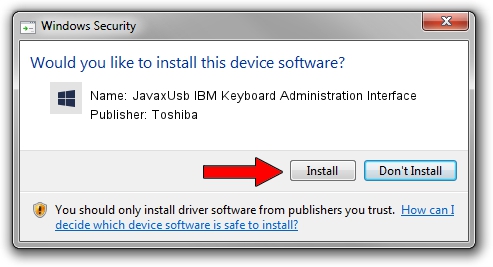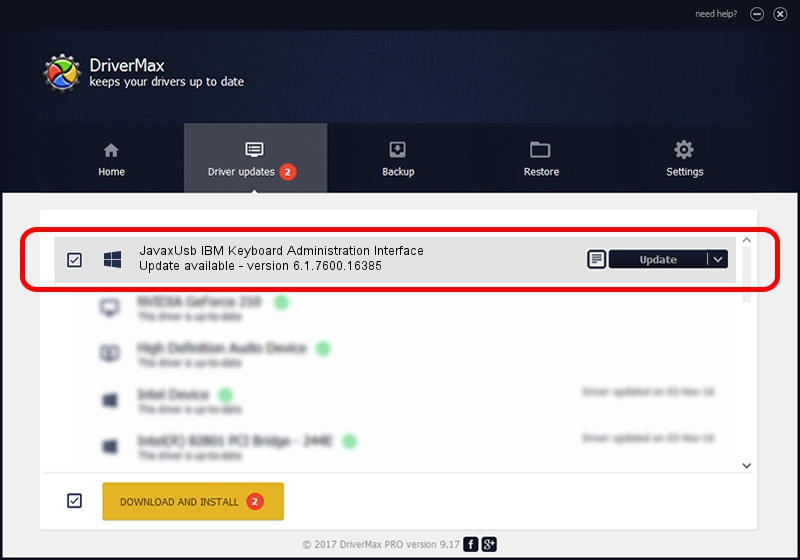Advertising seems to be blocked by your browser.
The ads help us provide this software and web site to you for free.
Please support our project by allowing our site to show ads.
Home /
Manufacturers /
Toshiba /
JavaxUsb IBM Keyboard Administration Interface /
USB/VID_04B3&PID_4801&MI_01 /
6.1.7600.16385 Jan 25, 2016
Driver for Toshiba JavaxUsb IBM Keyboard Administration Interface - downloading and installing it
JavaxUsb IBM Keyboard Administration Interface is a JavaxUsbClass device. This Windows driver was developed by Toshiba. The hardware id of this driver is USB/VID_04B3&PID_4801&MI_01; this string has to match your hardware.
1. Install Toshiba JavaxUsb IBM Keyboard Administration Interface driver manually
- Download the setup file for Toshiba JavaxUsb IBM Keyboard Administration Interface driver from the location below. This is the download link for the driver version 6.1.7600.16385 released on 2016-01-25.
- Start the driver setup file from a Windows account with the highest privileges (rights). If your UAC (User Access Control) is enabled then you will have to confirm the installation of the driver and run the setup with administrative rights.
- Follow the driver setup wizard, which should be pretty easy to follow. The driver setup wizard will scan your PC for compatible devices and will install the driver.
- Restart your PC and enjoy the updated driver, as you can see it was quite smple.
Size of this driver: 38575 bytes (37.67 KB)
This driver was rated with an average of 4.6 stars by 67334 users.
This driver is compatible with the following versions of Windows:
- This driver works on Windows 2000 64 bits
- This driver works on Windows Server 2003 64 bits
- This driver works on Windows XP 64 bits
- This driver works on Windows Vista 64 bits
- This driver works on Windows 7 64 bits
- This driver works on Windows 8 64 bits
- This driver works on Windows 8.1 64 bits
- This driver works on Windows 10 64 bits
- This driver works on Windows 11 64 bits
2. Using DriverMax to install Toshiba JavaxUsb IBM Keyboard Administration Interface driver
The most important advantage of using DriverMax is that it will install the driver for you in the easiest possible way and it will keep each driver up to date. How can you install a driver using DriverMax? Let's see!
- Start DriverMax and push on the yellow button named ~SCAN FOR DRIVER UPDATES NOW~. Wait for DriverMax to analyze each driver on your computer.
- Take a look at the list of driver updates. Scroll the list down until you locate the Toshiba JavaxUsb IBM Keyboard Administration Interface driver. Click the Update button.
- That's all, the driver is now installed!

Aug 22 2024 7:14AM / Written by Daniel Statescu for DriverMax
follow @DanielStatescu