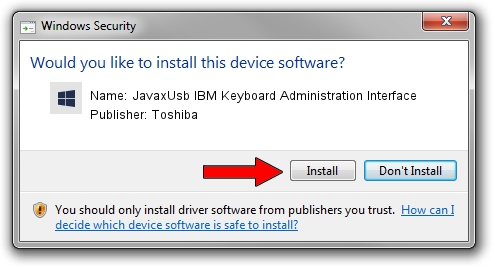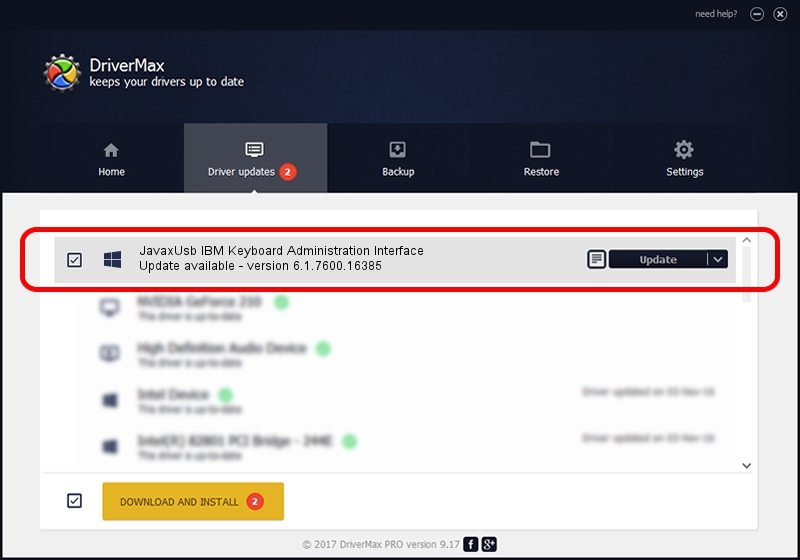Advertising seems to be blocked by your browser.
The ads help us provide this software and web site to you for free.
Please support our project by allowing our site to show ads.
Home /
Manufacturers /
Toshiba /
JavaxUsb IBM Keyboard Administration Interface /
USB/VID_04B3&PID_4705&MI_01 /
6.1.7600.16385 Jun 10, 2015
Toshiba JavaxUsb IBM Keyboard Administration Interface - two ways of downloading and installing the driver
JavaxUsb IBM Keyboard Administration Interface is a JavaxUsbClass hardware device. This Windows driver was developed by Toshiba. USB/VID_04B3&PID_4705&MI_01 is the matching hardware id of this device.
1. Toshiba JavaxUsb IBM Keyboard Administration Interface driver - how to install it manually
- Download the driver setup file for Toshiba JavaxUsb IBM Keyboard Administration Interface driver from the link below. This is the download link for the driver version 6.1.7600.16385 released on 2015-06-10.
- Start the driver setup file from a Windows account with administrative rights. If your User Access Control (UAC) is running then you will have to confirm the installation of the driver and run the setup with administrative rights.
- Follow the driver installation wizard, which should be pretty easy to follow. The driver installation wizard will analyze your PC for compatible devices and will install the driver.
- Shutdown and restart your computer and enjoy the new driver, it is as simple as that.
Download size of the driver: 26449 bytes (25.83 KB)
This driver was installed by many users and received an average rating of 3.5 stars out of 26493 votes.
This driver is fully compatible with the following versions of Windows:
- This driver works on Windows 2000 32 bits
- This driver works on Windows Server 2003 32 bits
- This driver works on Windows XP 32 bits
- This driver works on Windows Vista 32 bits
- This driver works on Windows 7 32 bits
- This driver works on Windows 8 32 bits
- This driver works on Windows 8.1 32 bits
- This driver works on Windows 10 32 bits
- This driver works on Windows 11 32 bits
2. Installing the Toshiba JavaxUsb IBM Keyboard Administration Interface driver using DriverMax: the easy way
The most important advantage of using DriverMax is that it will setup the driver for you in the easiest possible way and it will keep each driver up to date. How can you install a driver using DriverMax? Let's take a look!
- Open DriverMax and click on the yellow button that says ~SCAN FOR DRIVER UPDATES NOW~. Wait for DriverMax to scan and analyze each driver on your PC.
- Take a look at the list of driver updates. Search the list until you find the Toshiba JavaxUsb IBM Keyboard Administration Interface driver. Click on Update.
- That's it, you installed your first driver!

Feb 4 2024 4:26PM / Written by Daniel Statescu for DriverMax
follow @DanielStatescu