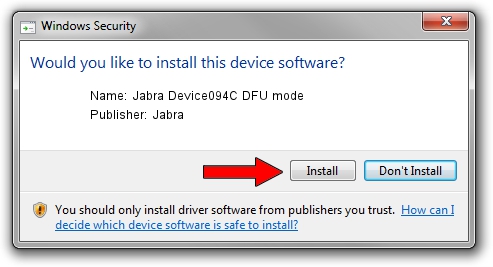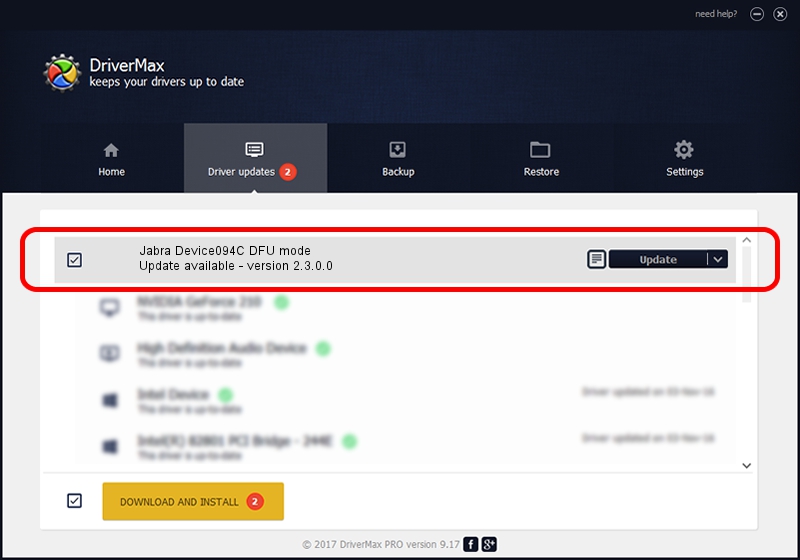Advertising seems to be blocked by your browser.
The ads help us provide this software and web site to you for free.
Please support our project by allowing our site to show ads.
Home /
Manufacturers /
Jabra /
Jabra Device094C DFU mode /
USB/VID_0B0E&PID_094C /
2.3.0.0 May 16, 2011
Jabra Jabra Device094C DFU mode - two ways of downloading and installing the driver
Jabra Device094C DFU mode is a USB Universal Serial Bus hardware device. The developer of this driver was Jabra. The hardware id of this driver is USB/VID_0B0E&PID_094C; this string has to match your hardware.
1. How to manually install Jabra Jabra Device094C DFU mode driver
- You can download from the link below the driver setup file for the Jabra Jabra Device094C DFU mode driver. The archive contains version 2.3.0.0 dated 2011-05-16 of the driver.
- Start the driver installer file from a user account with administrative rights. If your User Access Control (UAC) is started please confirm the installation of the driver and run the setup with administrative rights.
- Follow the driver setup wizard, which will guide you; it should be pretty easy to follow. The driver setup wizard will analyze your PC and will install the right driver.
- When the operation finishes restart your computer in order to use the updated driver. As you can see it was quite smple to install a Windows driver!
This driver was rated with an average of 3.8 stars by 29157 users.
2. The easy way: using DriverMax to install Jabra Jabra Device094C DFU mode driver
The advantage of using DriverMax is that it will install the driver for you in the easiest possible way and it will keep each driver up to date. How can you install a driver with DriverMax? Let's follow a few steps!
- Open DriverMax and push on the yellow button that says ~SCAN FOR DRIVER UPDATES NOW~. Wait for DriverMax to scan and analyze each driver on your PC.
- Take a look at the list of detected driver updates. Scroll the list down until you locate the Jabra Jabra Device094C DFU mode driver. Click on Update.
- That's all, the driver is now installed!

Jun 20 2016 12:48PM / Written by Dan Armano for DriverMax
follow @danarm