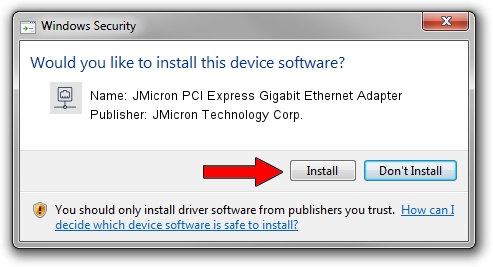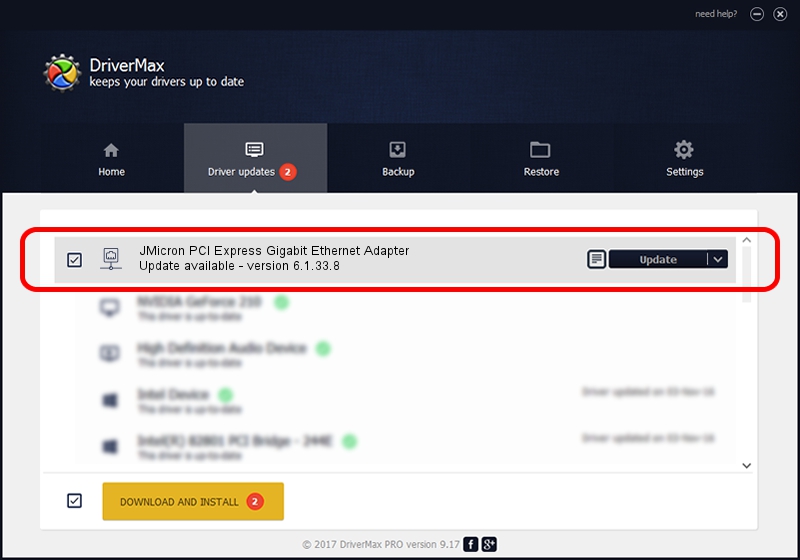Advertising seems to be blocked by your browser.
The ads help us provide this software and web site to you for free.
Please support our project by allowing our site to show ads.
Home /
Manufacturers /
JMicron Technology Corp. /
JMicron PCI Express Gigabit Ethernet Adapter /
PCI/VEN_197B&DEV_0250 /
6.1.33.8 Apr 02, 2012
Driver for JMicron Technology Corp. JMicron PCI Express Gigabit Ethernet Adapter - downloading and installing it
JMicron PCI Express Gigabit Ethernet Adapter is a Network Adapters hardware device. The Windows version of this driver was developed by JMicron Technology Corp.. The hardware id of this driver is PCI/VEN_197B&DEV_0250.
1. How to manually install JMicron Technology Corp. JMicron PCI Express Gigabit Ethernet Adapter driver
- Download the setup file for JMicron Technology Corp. JMicron PCI Express Gigabit Ethernet Adapter driver from the location below. This is the download link for the driver version 6.1.33.8 dated 2012-04-02.
- Run the driver setup file from a Windows account with administrative rights. If your User Access Control (UAC) is running then you will have to accept of the driver and run the setup with administrative rights.
- Go through the driver setup wizard, which should be quite straightforward. The driver setup wizard will analyze your PC for compatible devices and will install the driver.
- Restart your PC and enjoy the fresh driver, as you can see it was quite smple.
Download size of the driver: 64271 bytes (62.76 KB)
This driver was installed by many users and received an average rating of 3.1 stars out of 27115 votes.
This driver is fully compatible with the following versions of Windows:
- This driver works on Windows 7 32 bits
- This driver works on Windows 8 32 bits
- This driver works on Windows 8.1 32 bits
- This driver works on Windows 10 32 bits
- This driver works on Windows 11 32 bits
2. How to install JMicron Technology Corp. JMicron PCI Express Gigabit Ethernet Adapter driver using DriverMax
The advantage of using DriverMax is that it will install the driver for you in just a few seconds and it will keep each driver up to date. How can you install a driver using DriverMax? Let's see!
- Start DriverMax and press on the yellow button that says ~SCAN FOR DRIVER UPDATES NOW~. Wait for DriverMax to scan and analyze each driver on your PC.
- Take a look at the list of available driver updates. Scroll the list down until you locate the JMicron Technology Corp. JMicron PCI Express Gigabit Ethernet Adapter driver. Click the Update button.
- Finished installing the driver!

Jul 3 2016 11:11PM / Written by Andreea Kartman for DriverMax
follow @DeeaKartman