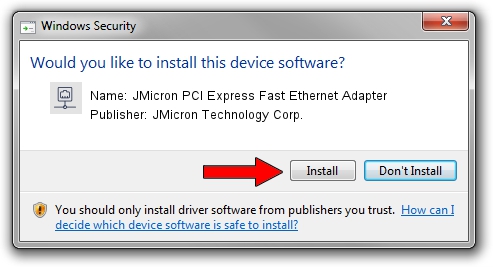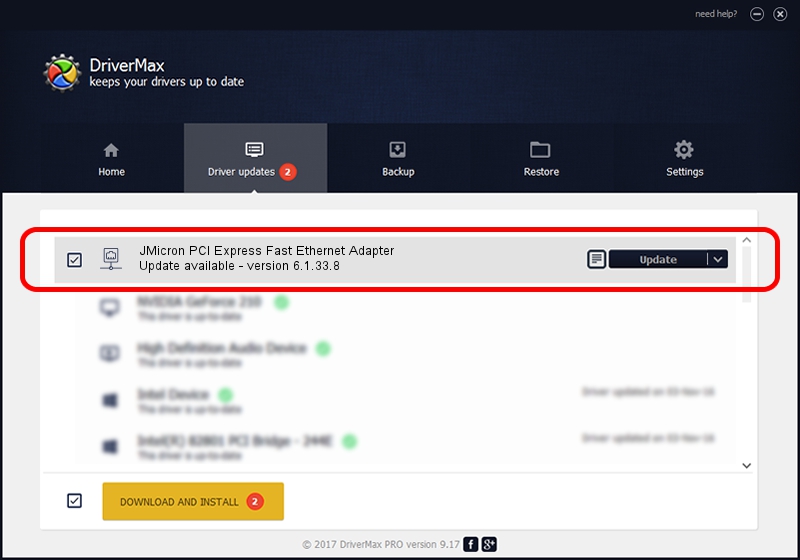Advertising seems to be blocked by your browser.
The ads help us provide this software and web site to you for free.
Please support our project by allowing our site to show ads.
Home /
Manufacturers /
JMicron Technology Corp. /
JMicron PCI Express Fast Ethernet Adapter /
PCI/VEN_197B&DEV_0260 /
6.1.33.8 Apr 02, 2012
JMicron Technology Corp. JMicron PCI Express Fast Ethernet Adapter driver download and installation
JMicron PCI Express Fast Ethernet Adapter is a Network Adapters device. This driver was developed by JMicron Technology Corp.. In order to make sure you are downloading the exact right driver the hardware id is PCI/VEN_197B&DEV_0260.
1. JMicron Technology Corp. JMicron PCI Express Fast Ethernet Adapter driver - how to install it manually
- You can download from the link below the driver setup file for the JMicron Technology Corp. JMicron PCI Express Fast Ethernet Adapter driver. The archive contains version 6.1.33.8 dated 2012-04-02 of the driver.
- Start the driver installer file from a user account with administrative rights. If your User Access Control Service (UAC) is enabled please accept of the driver and run the setup with administrative rights.
- Go through the driver setup wizard, which will guide you; it should be quite easy to follow. The driver setup wizard will analyze your computer and will install the right driver.
- When the operation finishes shutdown and restart your computer in order to use the updated driver. It is as simple as that to install a Windows driver!
Download size of the driver: 64271 bytes (62.76 KB)
This driver received an average rating of 3.5 stars out of 27067 votes.
This driver will work for the following versions of Windows:
- This driver works on Windows 7 32 bits
- This driver works on Windows 8 32 bits
- This driver works on Windows 8.1 32 bits
- This driver works on Windows 10 32 bits
- This driver works on Windows 11 32 bits
2. The easy way: using DriverMax to install JMicron Technology Corp. JMicron PCI Express Fast Ethernet Adapter driver
The advantage of using DriverMax is that it will setup the driver for you in just a few seconds and it will keep each driver up to date, not just this one. How can you install a driver using DriverMax? Let's see!
- Start DriverMax and push on the yellow button named ~SCAN FOR DRIVER UPDATES NOW~. Wait for DriverMax to scan and analyze each driver on your computer.
- Take a look at the list of available driver updates. Search the list until you locate the JMicron Technology Corp. JMicron PCI Express Fast Ethernet Adapter driver. Click the Update button.
- Enjoy using the updated driver! :)

Jul 3 2016 11:11PM / Written by Daniel Statescu for DriverMax
follow @DanielStatescu