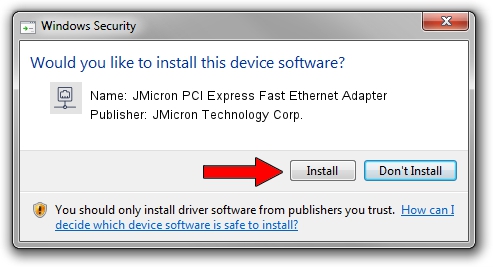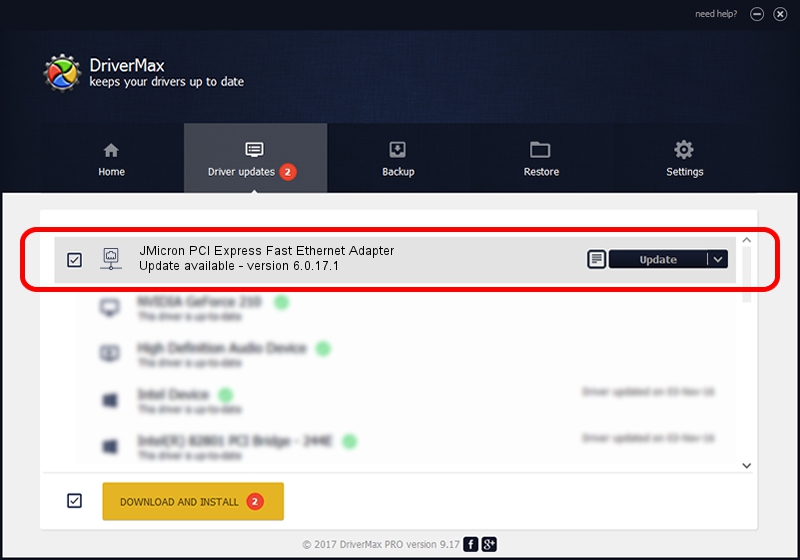Advertising seems to be blocked by your browser.
The ads help us provide this software and web site to you for free.
Please support our project by allowing our site to show ads.
Home /
Manufacturers /
JMicron Technology Corp. /
JMicron PCI Express Fast Ethernet Adapter /
PCI/VEN_197B&DEV_0260 /
6.0.17.1 Feb 25, 2010
Driver for JMicron Technology Corp. JMicron PCI Express Fast Ethernet Adapter - downloading and installing it
JMicron PCI Express Fast Ethernet Adapter is a Network Adapters hardware device. The developer of this driver was JMicron Technology Corp.. The hardware id of this driver is PCI/VEN_197B&DEV_0260.
1. Manually install JMicron Technology Corp. JMicron PCI Express Fast Ethernet Adapter driver
- You can download from the link below the driver setup file for the JMicron Technology Corp. JMicron PCI Express Fast Ethernet Adapter driver. The archive contains version 6.0.17.1 dated 2010-02-25 of the driver.
- Start the driver installer file from a user account with the highest privileges (rights). If your UAC (User Access Control) is enabled please accept of the driver and run the setup with administrative rights.
- Follow the driver installation wizard, which will guide you; it should be pretty easy to follow. The driver installation wizard will analyze your PC and will install the right driver.
- When the operation finishes shutdown and restart your PC in order to use the updated driver. As you can see it was quite smple to install a Windows driver!
This driver was installed by many users and received an average rating of 3.7 stars out of 44838 votes.
2. Installing the JMicron Technology Corp. JMicron PCI Express Fast Ethernet Adapter driver using DriverMax: the easy way
The advantage of using DriverMax is that it will install the driver for you in the easiest possible way and it will keep each driver up to date, not just this one. How can you install a driver using DriverMax? Let's take a look!
- Open DriverMax and press on the yellow button named ~SCAN FOR DRIVER UPDATES NOW~. Wait for DriverMax to scan and analyze each driver on your PC.
- Take a look at the list of driver updates. Scroll the list down until you find the JMicron Technology Corp. JMicron PCI Express Fast Ethernet Adapter driver. Click the Update button.
- Finished installing the driver!

Jun 20 2016 12:48PM / Written by Daniel Statescu for DriverMax
follow @DanielStatescu