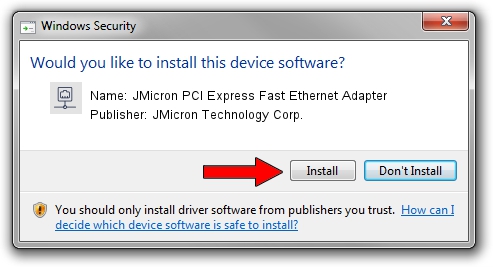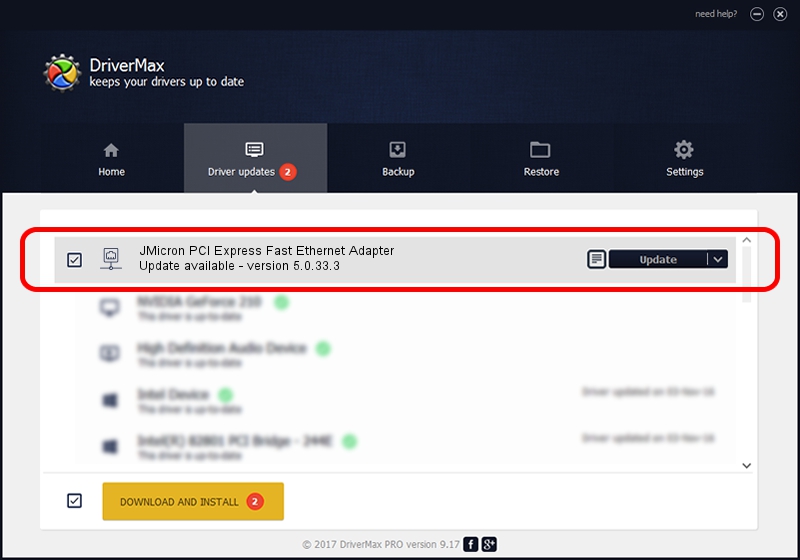Advertising seems to be blocked by your browser.
The ads help us provide this software and web site to you for free.
Please support our project by allowing our site to show ads.
Home /
Manufacturers /
JMicron Technology Corp. /
JMicron PCI Express Fast Ethernet Adapter /
PCI/VEN_197B&DEV_0260 /
5.0.33.3 Nov 17, 2011
JMicron Technology Corp. JMicron PCI Express Fast Ethernet Adapter - two ways of downloading and installing the driver
JMicron PCI Express Fast Ethernet Adapter is a Network Adapters device. This Windows driver was developed by JMicron Technology Corp.. PCI/VEN_197B&DEV_0260 is the matching hardware id of this device.
1. Manually install JMicron Technology Corp. JMicron PCI Express Fast Ethernet Adapter driver
- Download the setup file for JMicron Technology Corp. JMicron PCI Express Fast Ethernet Adapter driver from the link below. This is the download link for the driver version 5.0.33.3 released on 2011-11-17.
- Run the driver installation file from a Windows account with administrative rights. If your User Access Control (UAC) is running then you will have to accept of the driver and run the setup with administrative rights.
- Go through the driver setup wizard, which should be quite easy to follow. The driver setup wizard will scan your PC for compatible devices and will install the driver.
- Restart your PC and enjoy the new driver, it is as simple as that.
File size of the driver: 67377 bytes (65.80 KB)
This driver received an average rating of 4.7 stars out of 11471 votes.
This driver will work for the following versions of Windows:
- This driver works on Windows Server 2003 64 bits
- This driver works on Windows XP 64 bits
- This driver works on Windows Vista 64 bits
- This driver works on Windows 7 64 bits
- This driver works on Windows 8 64 bits
- This driver works on Windows 8.1 64 bits
- This driver works on Windows 10 64 bits
- This driver works on Windows 11 64 bits
2. Using DriverMax to install JMicron Technology Corp. JMicron PCI Express Fast Ethernet Adapter driver
The most important advantage of using DriverMax is that it will install the driver for you in just a few seconds and it will keep each driver up to date. How easy can you install a driver with DriverMax? Let's take a look!
- Start DriverMax and push on the yellow button named ~SCAN FOR DRIVER UPDATES NOW~. Wait for DriverMax to analyze each driver on your computer.
- Take a look at the list of driver updates. Search the list until you locate the JMicron Technology Corp. JMicron PCI Express Fast Ethernet Adapter driver. Click on Update.
- That's it, you installed your first driver!

Jul 14 2016 11:31AM / Written by Daniel Statescu for DriverMax
follow @DanielStatescu