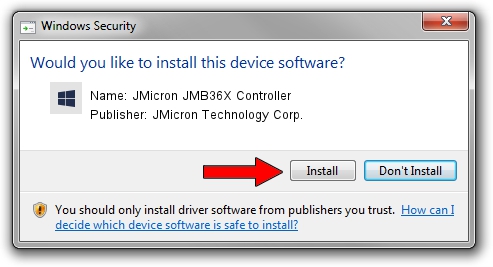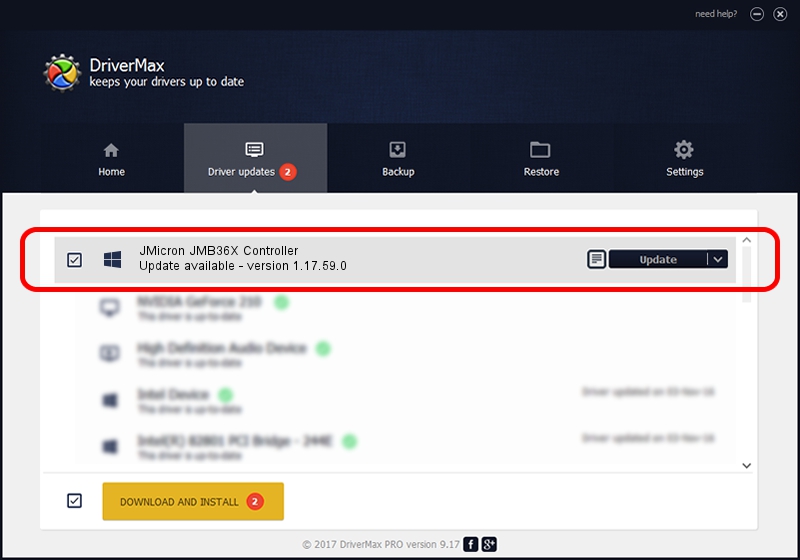Advertising seems to be blocked by your browser.
The ads help us provide this software and web site to you for free.
Please support our project by allowing our site to show ads.
Home /
Manufacturers /
JMicron Technology Corp. /
JMicron JMB36X Controller /
PCI/VEN_197B&DEV_2369&CC_0104 /
1.17.59.0 Sep 07, 2010
JMicron Technology Corp. JMicron JMB36X Controller how to download and install the driver
JMicron JMB36X Controller is a SCSI Adapter hardware device. The Windows version of this driver was developed by JMicron Technology Corp.. The hardware id of this driver is PCI/VEN_197B&DEV_2369&CC_0104.
1. JMicron Technology Corp. JMicron JMB36X Controller driver - how to install it manually
- Download the setup file for JMicron Technology Corp. JMicron JMB36X Controller driver from the link below. This download link is for the driver version 1.17.59.0 dated 2010-09-07.
- Run the driver installation file from a Windows account with administrative rights. If your User Access Control (UAC) is enabled then you will have to accept of the driver and run the setup with administrative rights.
- Go through the driver setup wizard, which should be quite straightforward. The driver setup wizard will analyze your PC for compatible devices and will install the driver.
- Restart your PC and enjoy the new driver, as you can see it was quite smple.
This driver was rated with an average of 3.6 stars by 54303 users.
2. How to use DriverMax to install JMicron Technology Corp. JMicron JMB36X Controller driver
The most important advantage of using DriverMax is that it will setup the driver for you in the easiest possible way and it will keep each driver up to date. How can you install a driver with DriverMax? Let's take a look!
- Open DriverMax and push on the yellow button that says ~SCAN FOR DRIVER UPDATES NOW~. Wait for DriverMax to analyze each driver on your PC.
- Take a look at the list of detected driver updates. Scroll the list down until you locate the JMicron Technology Corp. JMicron JMB36X Controller driver. Click on Update.
- Finished installing the driver!

Jul 15 2016 8:02AM / Written by Daniel Statescu for DriverMax
follow @DanielStatescu