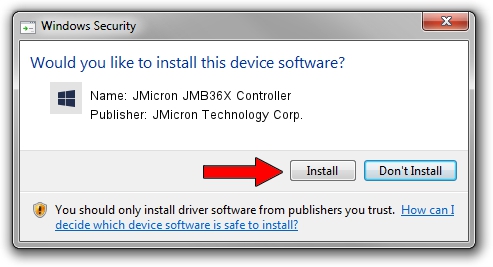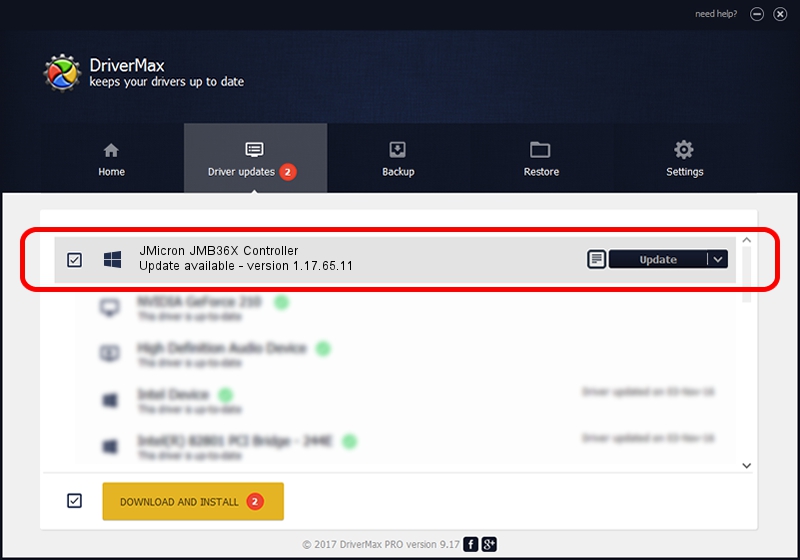Advertising seems to be blocked by your browser.
The ads help us provide this software and web site to you for free.
Please support our project by allowing our site to show ads.
Home /
Manufacturers /
JMicron Technology Corp. /
JMicron JMB36X Controller /
PCI/VEN_197B&DEV_2369 /
1.17.65.11 Sep 17, 2012
JMicron Technology Corp. JMicron JMB36X Controller driver download and installation
JMicron JMB36X Controller is a SCSI Adapter device. The developer of this driver was JMicron Technology Corp.. PCI/VEN_197B&DEV_2369 is the matching hardware id of this device.
1. Install JMicron Technology Corp. JMicron JMB36X Controller driver manually
- Download the setup file for JMicron Technology Corp. JMicron JMB36X Controller driver from the link below. This download link is for the driver version 1.17.65.11 released on 2012-09-17.
- Start the driver installation file from a Windows account with administrative rights. If your User Access Control Service (UAC) is enabled then you will have to accept of the driver and run the setup with administrative rights.
- Go through the driver installation wizard, which should be pretty straightforward. The driver installation wizard will scan your PC for compatible devices and will install the driver.
- Restart your computer and enjoy the fresh driver, as you can see it was quite smple.
This driver was installed by many users and received an average rating of 3.8 stars out of 76881 votes.
2. Using DriverMax to install JMicron Technology Corp. JMicron JMB36X Controller driver
The advantage of using DriverMax is that it will install the driver for you in just a few seconds and it will keep each driver up to date. How easy can you install a driver using DriverMax? Let's follow a few steps!
- Open DriverMax and click on the yellow button named ~SCAN FOR DRIVER UPDATES NOW~. Wait for DriverMax to analyze each driver on your computer.
- Take a look at the list of driver updates. Scroll the list down until you locate the JMicron Technology Corp. JMicron JMB36X Controller driver. Click on Update.
- Finished installing the driver!

Jul 10 2016 7:47PM / Written by Dan Armano for DriverMax
follow @danarm