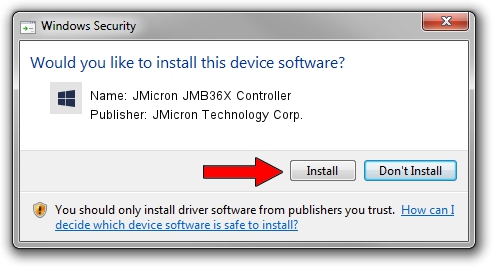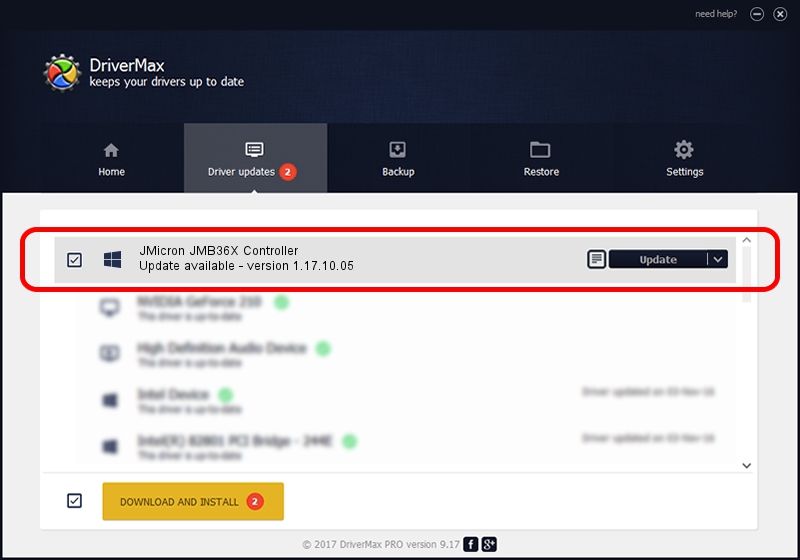Advertising seems to be blocked by your browser.
The ads help us provide this software and web site to you for free.
Please support our project by allowing our site to show ads.
Home /
Manufacturers /
JMicron Technology Corp. /
JMicron JMB36X Controller /
PCI/VEN_197B&DEV_2366&SUBSYS_C1051631 /
1.17.10.05 Jan 17, 2007
Download and install JMicron Technology Corp. JMicron JMB36X Controller driver
JMicron JMB36X Controller is a SCSI Adapter hardware device. This Windows driver was developed by JMicron Technology Corp.. PCI/VEN_197B&DEV_2366&SUBSYS_C1051631 is the matching hardware id of this device.
1. Manually install JMicron Technology Corp. JMicron JMB36X Controller driver
- Download the driver setup file for JMicron Technology Corp. JMicron JMB36X Controller driver from the link below. This is the download link for the driver version 1.17.10.05 released on 2007-01-17.
- Run the driver setup file from a Windows account with administrative rights. If your User Access Control Service (UAC) is running then you will have to accept of the driver and run the setup with administrative rights.
- Go through the driver setup wizard, which should be quite straightforward. The driver setup wizard will scan your PC for compatible devices and will install the driver.
- Restart your computer and enjoy the updated driver, as you can see it was quite smple.
The file size of this driver is 48965 bytes (47.82 KB)
This driver received an average rating of 4.2 stars out of 87806 votes.
This driver was released for the following versions of Windows:
- This driver works on Windows 2000 64 bits
- This driver works on Windows Server 2003 64 bits
- This driver works on Windows XP 64 bits
- This driver works on Windows Vista 64 bits
- This driver works on Windows 7 64 bits
- This driver works on Windows 8 64 bits
- This driver works on Windows 8.1 64 bits
- This driver works on Windows 10 64 bits
- This driver works on Windows 11 64 bits
2. Using DriverMax to install JMicron Technology Corp. JMicron JMB36X Controller driver
The most important advantage of using DriverMax is that it will setup the driver for you in the easiest possible way and it will keep each driver up to date. How easy can you install a driver using DriverMax? Let's take a look!
- Start DriverMax and click on the yellow button that says ~SCAN FOR DRIVER UPDATES NOW~. Wait for DriverMax to scan and analyze each driver on your PC.
- Take a look at the list of available driver updates. Scroll the list down until you locate the JMicron Technology Corp. JMicron JMB36X Controller driver. Click on Update.
- That's all, the driver is now installed!

Jul 18 2016 11:33AM / Written by Dan Armano for DriverMax
follow @danarm